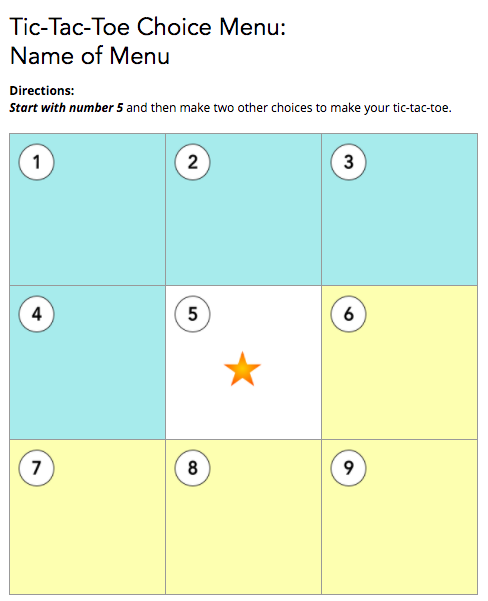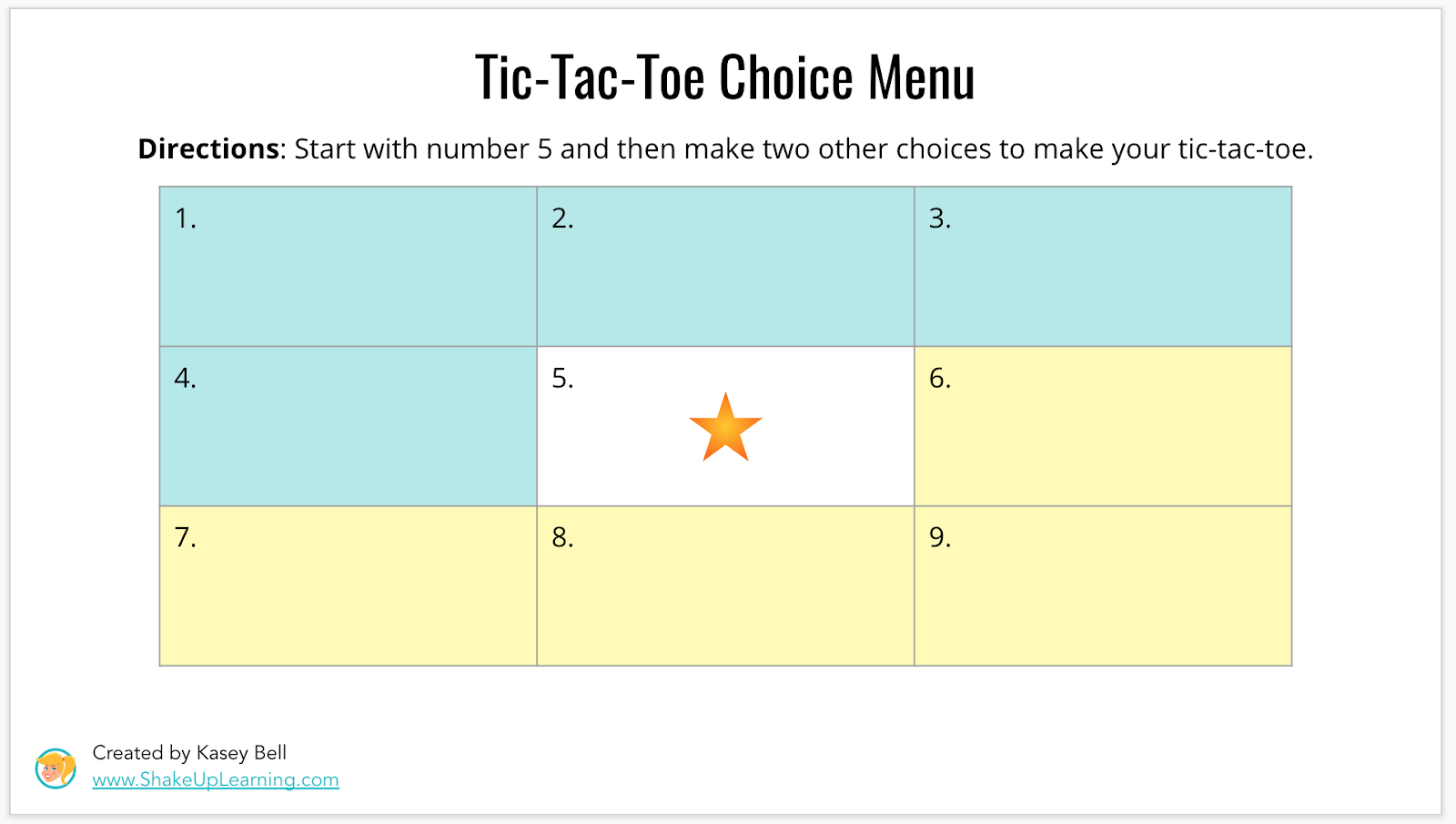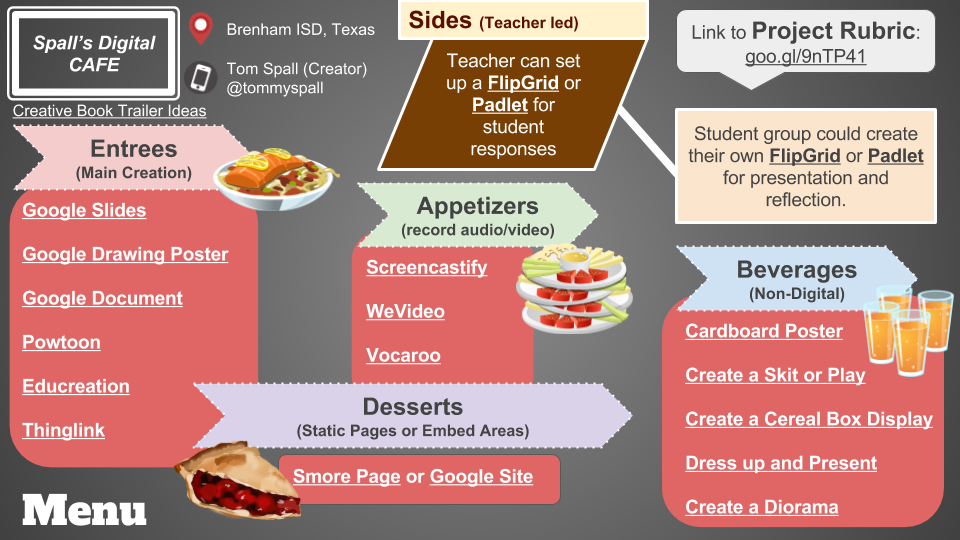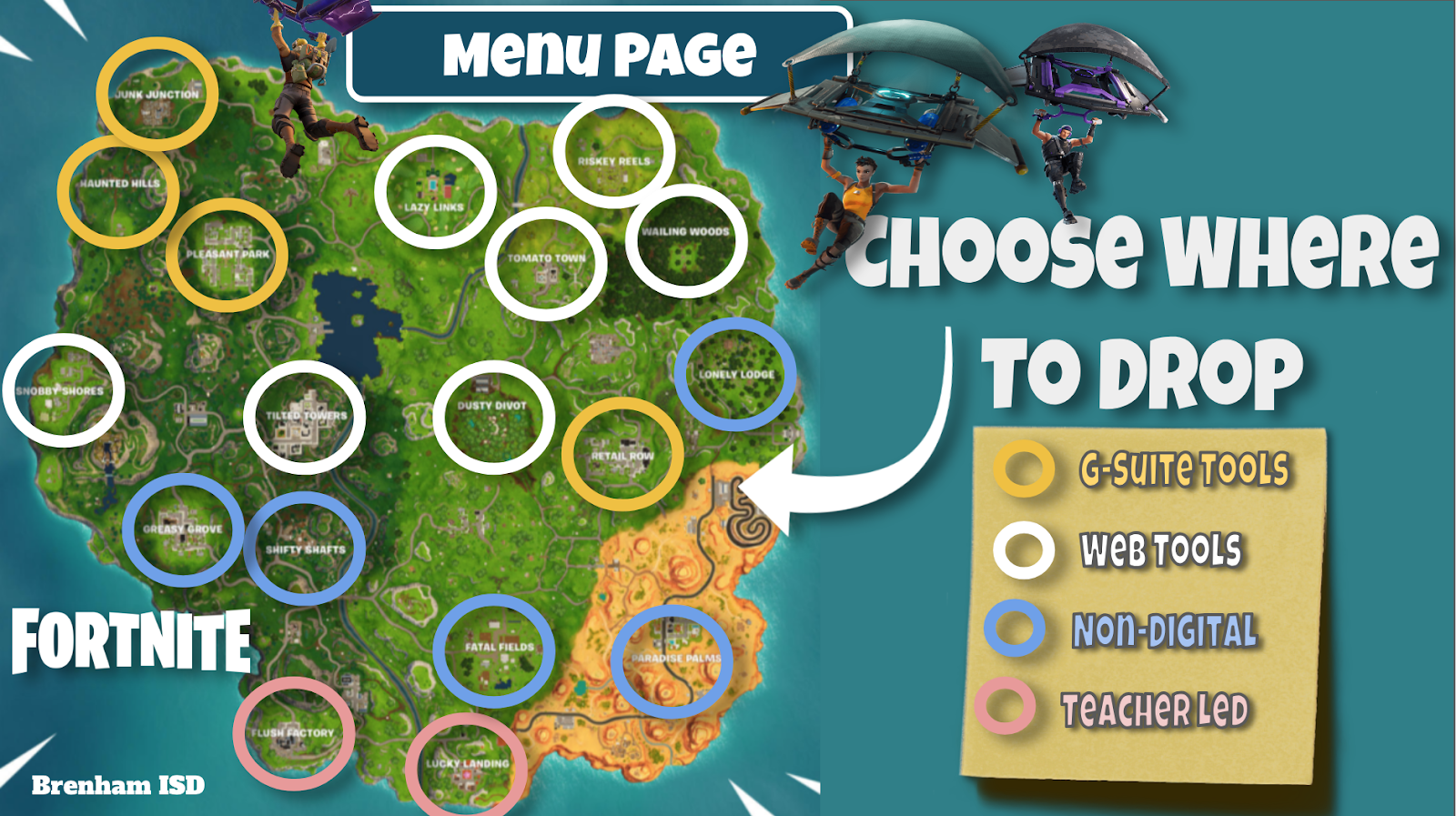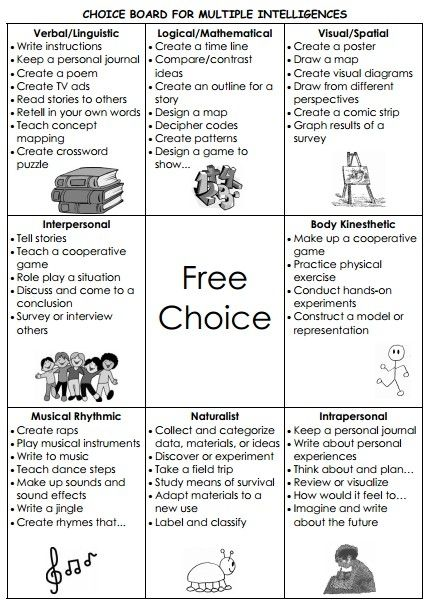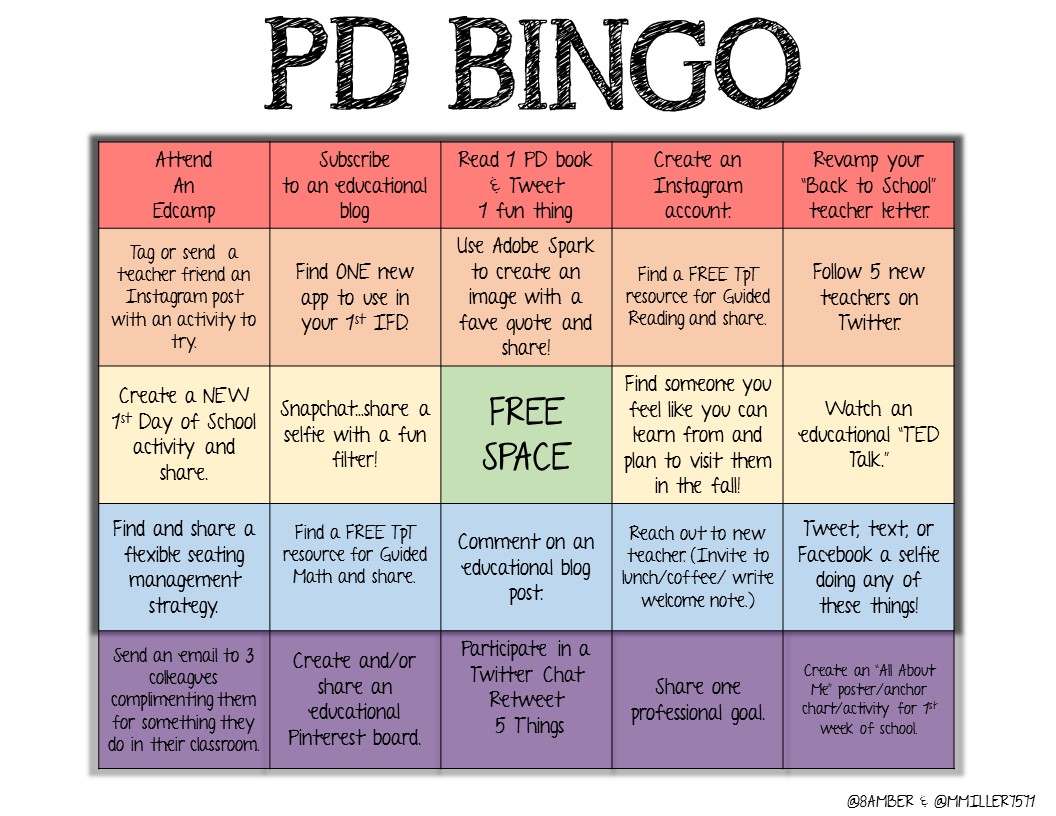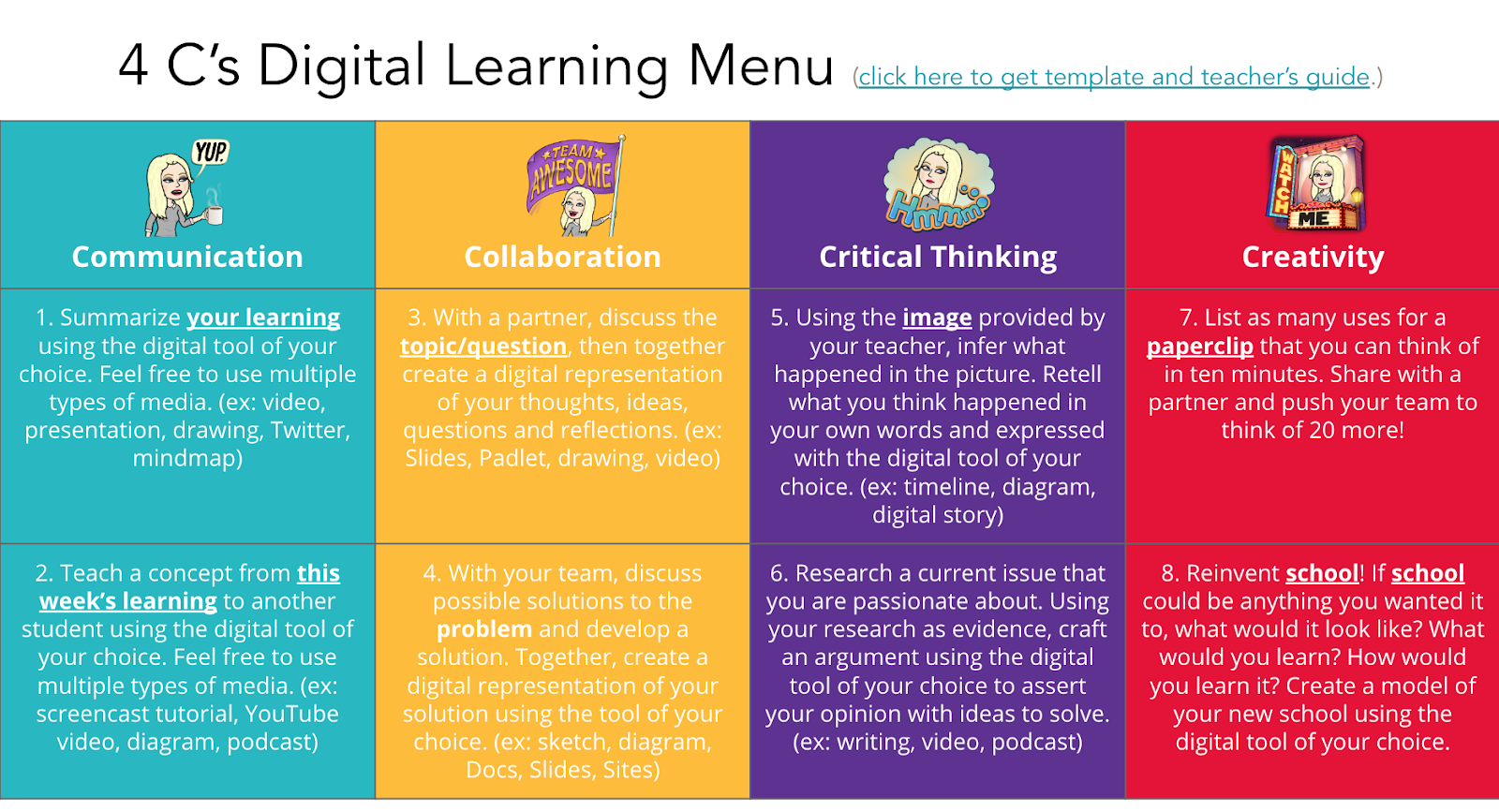I have been a fan of choice boards (aka learning menus) since my first few years of teaching.
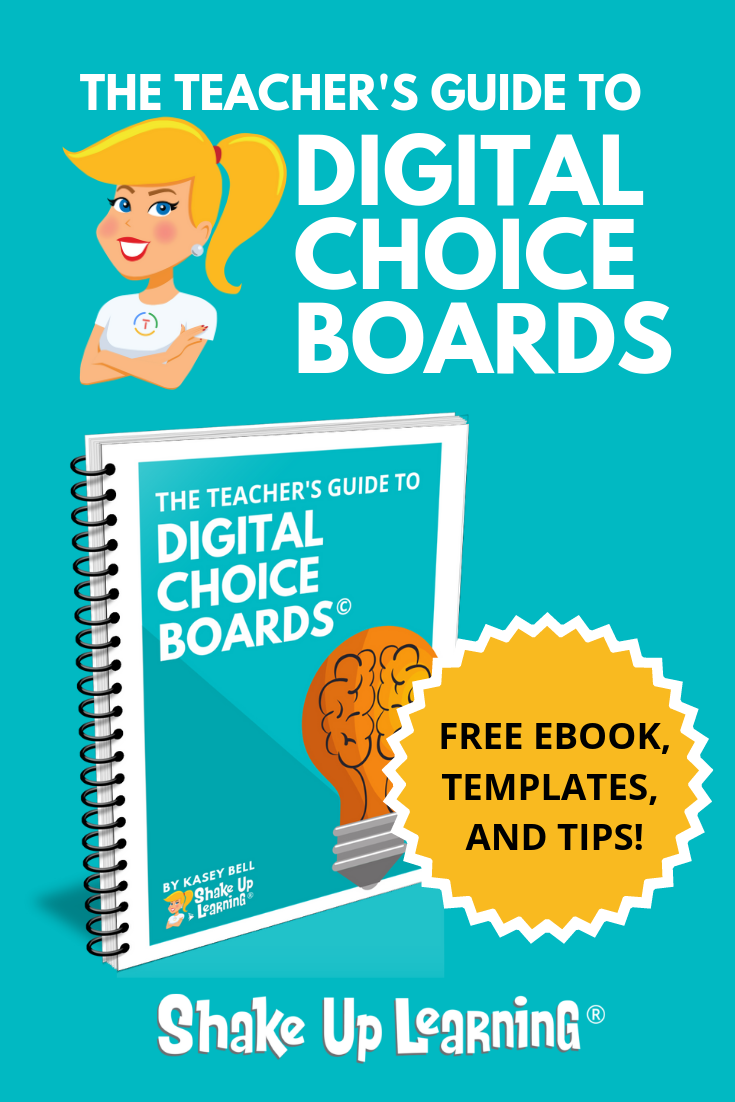
As a middle school language arts teacher, I began teaching the way I was taught–every student did the same thing at the same time.
But as I began to improve my craft and implement things like small group instruction, I learned that we could differentiate, offer choice, and have multiple learning opportunities happening at the same time–even in secondary.
You can listen to this guide in a podcast version, or scroll down to get all the content in the blog post and get the FREE eBook!
Scroll down to get this post in a FREE download!
In This Episode:
[00:28] – Kasey welcomes listeners to today’s episode, and explains that its topic will be choice boards (specifically digital choice boards).
[02:43] – Today’s shout out goes to Rudder Middle School in Northside ISD, in San Antonio, Texas!
Bring The Dynamic Learning Workshop and Coaching Package to Your School!
- 2-Day Hands-On Workshop: learning, collaborating, and planning a Dynamic Learning Experience
- 1-Day Coaching with Kasey Bell: After teachers have implemented their lessons, Kasey returns for a day of one-on-one coaching follow-up.
- Learn more about this unique professional learning opportunity and how you can bring it to your school or district.
[05:43] – Kasey talks about this week’s question, which comes from Mike Mohammed. He wants to know how people have been using technology to help students set goals and track their progress.
[07:46] – We hear an introduction to the meat of the episode, which is the teacher’s guide to digital choice boards.
[09:51] – What exactly is a choice board, or a learning menu?
[11:19] – We learn about some of the benefits of using choice boards, and what they can offer students.
[13:13] – Kasey digs into what choice boards look like and explains that they can be as simple or creative as you like. She also talks about how versatile they can.
[15:13] – Are choice boards and hyperdocs the same thing?
[16:11] – We hear about some of the types of learning menus, such as a simple list, a bingo board, or a restaurant-style menu.
[17:28] – Kasey talks about the tic-tac-toe choice board, which is one of her favorites.
[18:36] – The lesson design for choice boards is something that Kasey has learned the hard way, she points out. She then explains three things that you should notice on her tic-tac-toe templates.
[23:36] – Kasey gives an example of how her color-coding could work, and talks about the option of making the middle square a free option (pending teacher approval, of course).
[26:22] – Kasey talks listeners through the tic-tac-toe templates that she’s sharing today.
[31:16] – There are many other options for designing choice boards, Kasey points out; they don’t have to be tic-tac-toe style!
[33:48] – Kasey mentions a few other types of learning menus.
[36:09] – We learn about the menu that Kasey shared in episode 2 of this podcast, which was the 4 C’s Digital Learning Menu.
[36:53] – Kasey chats about some project ideas that can go onto a choice board.
[39:31] – We hear some final tips on choice boards.
Podcast Question of the Week:
[42:01] – Ready for the podcast question of the week? Here you go: where can you begin integrating choice boards in your classroom? What choices will you give? How will you assess the learning? Post your answers in the Shake Up Learning community or on your favorite social platform.
[42:38] – Kasey talks about how she can help with the Google Certification process through her three online courses:
The Google Certified Educator Level 1 Academy
The Google Certified Educator Level 2 Academy
Become a Google Certified Trainer Online Course
Interested in all three? Bundle them to save! Enrollment opens on May 21st for a limited time, and if you miss your chance, you’ll need to wait until November for another opportunity to sign up. Head to this link to learn more!
[45:05] – Thanks so much for tuning in! Don’t forget to subscribe so you can hear a new episode each week, and please leave a review (bonus points for using the word “y’all”!) so other teachers can find the podcast.
The Teacher’s Guide to Digital Choice Boards
This is a very in-depth (and long) blog post and podcast episode.
To make things easier, I have put the guide into a FREE download!
What is a Choice Board?
- IT’S ALL ABOUT CHOICE!
- Choice boards are a form of differentiated learning that gives students a menu or choice of learning activities.
- Learning menus and choice boards can be created in a variety of styles and mediums.
- They’ve been around for a long time and originated in a static, paper format.
- With digital tools, we can bring the menus to life with interactivity and creation.
Why Use Choice Boards?
“…at its core, differentiated instruction means addressing ways in which students vary as learners.” – Carol Ann Tomlinson
Choice boards provide students with flexible learning paths to the learning goal. Every student has different strengths, learning styles, and interests, and choice boards allow us to reach more learners in new and different ways.
Choice boards help teachers differentiate. There are many ways to differentiate for our students. Providing choice allows us to give students a voice in their own learning. It’s student centered!
What Do Choice Boards Look Like
- Choice boards can be a simple list, tic-tac-toe or bingo-style game, or get as creative and intricate as you like.
- Check out my Pinterest board for ideas.
Where and When Should We Use Choice Boards?
Choice boards are incredibly versatile!
- Choice boards Can Be Used with Any Age Group
- Choice boards Can Be Used in Any Subject Area
- Choice boards Can Be Used for Short Activities or Big Projects
Are Choice Boards and Hyperdocs the Same Thing?
- No, but they could be part of a Hyperdoc assignment.
- A Choice Board is merely a menu of choices from which students can choose.
- A Hyperdoc is a complete packaged assignment that also meets some additional criteria.
- A Hyperdoc doesn’t have to include choice, but it could.
New to Hyperdocs, learn more about them at Hyperdocs.co.
Types of Learning Menus
- A simple list of activities
- Tic-Tac-Toe
- Bingo Board
- Restaurant Style Menu
- Learning Style Choice Boards
- 4 C’s Choice Boards
- Possibilities are limitless!
See more ideas in this blog post: Interactive Learning Menus with G Suite.
The Tic-Tac-Toe Choice Board (MY FAVE!)
- Simple but effective
- Great for daily activities, as well as long-term projects.
- It is not overwhelming with just three choices.
- Easily create a Tic-Tac-Toe in Google Docs or Google Slides by inserting a table.
Choice Board Lesson Design
The first thing my eighth graders did when I gave them a choice board was to try to figure out which choices were the “easiest.”
If you design your choice board with some thought and meaning, there will not be an easy way out!
Yes, some activities take longer than others, so keep that in mind and try to balance the choices evenly.
But, most importantly, design each activity to meet the learning goal!
When you look at my Tic-Tac-Toe templates, you will notice three things.
1. I number the boxes.
Numbering the choices gives you and your students an easy reference.
2. I use the middle square as my non-negotiable.
There is usually at least one thing you want every student to do–read an article, watch a video, write a paragraph, etc. This will also control how they make their tic-tac-toe when it contains the middle square. Now, they are only making two choices which is also less-overwhelming.
3. I color-code the boxes to align with how they make their choices.
Students choose one option from the blue section and one option from the yellow section. This can also help you with lesson design. Each color can align with a different learning goal. For instance, blue can be research, discovery, and inquiry; then yellow could be creating based on that learning. Or they could all be summative projects.
Another option is to make the middle square a FREE choice where students propose their own project, activity, or tool pending teacher approval. This is not something I would recommend for first-timers, but for students and teachers who are experienced with choice boards.
I would recommend making each option not only aligned with the learning goal but also at the same level of Bloom’s or Depth of Knowledge (DOK). This will help ensure balance in the activities.
Tic-Tac-Toe Choice Board Templates
Google Docs Tic-Tac-Toe Template
It is super easy to create a table in Google Docs! (If you don’t want to create your own, you can use my template below.)
Assigning in Google Classroom
Typically, students do not need to edit a choice board. Most choice boards (not all_ are designed to be “read-only.” If assigning in Google Classroom, simply attach from Google Drive and use “students can view the file.”
Use the Google Doc Template | Make a Copy (better for mobile)
Google Slides Tic-Tac-Toe Template
You know I love Slides! Slides can also give you the option for a read-only directions document, but consider a slide deck to add a slide for each rubric and additional information.
Assigning in Google Classroom
If you are just sharing directions, assign and attach from Google Drive and use “students can view the file.” Alternatively, if you give students their own copy, you can also have them select their choices on the slide by marking or highlighting in a different color, and even link to their creations.
Use the Google Slides Template | Make a Copy (better for mobile)
Other Tic-Tac-Toe Templates
- Novel Study Tic-Tac-Toe: Use Template | Make a Copy
- Chrome PD Tic-Tac-Toe: Use Template | Make a Copy
Quick G Suite Tips:
Get Creative with Choice Boards
There are many ways to design choice boards. The Tic-Tac-Toe is just a jumping off point.
My friend, Tommy Spall, from Brenham ISD in Brenham, Texas, has shared many creative learning menus, one of which is even featured in my book, Shake Up Learning: Practical Ideas to Move Learning From Static to Dynamic.
Tommy’s Digital Learning Menu for Student Creation
In this Google Slides menu, you will find several tools from which students can choose in a restaurant-style menu. Tommy also included rubrics!
Use the Slides Template | Make a Copy
Fortnite Menu for Student Creation
Tommy also blew my mind when he introduced another menu, The Fortnite Digital Menu for Student Creation!
In this menu, students choose where to drop on the Fortnite map!
Use the Slides Template | Make a Copy
Multiple Intelligences Menu
Consider how you can use these ideas to develop a Multiple Intelligences Menu in your content area.
The example below shows lots of options in each square. Use this as inspiration and create your own. There are too many choices on this board, and it would overwhelm students. Stick to one option per square!
Credit: https://indulgy.com/source/mrsestblog.blogspot.com
BINGO Style Choice Board
This example below from Amber Teamann can easily be adapted for students.
Amber is an elementary principal in Wylie ISD in Wylie, Texas. Although her example was designed for teachers to avoid the summer slide, it can easily be adapted into choices appropriate for students.
Remember too many choices can overwhelm so keep these short and sweet!
Consider a BINGO board for brain breaks or enrichment activities to work on over a longer period of time, 6-week period, or semester.
Using the 4 C’s in Learning Menus
Back in episode 2 of The Shake Up Learning Show, I shared some ideas for integrating the 4 C’s in the classroom, including the 4 C’s Digital Learning Menu.
The 4 C’s, communication, collaboration, critical thinking, and creativity are foundational skills for Dynamic Learning and preparing students to be future-ready.
How are you integrating the 4 C’s in your curriculum?
Where do you have opportunities to integrate the 4 C’s?
The 4 C’s Digital Learning Menu can help you find ideas and push deeper.
Use the link below the image to get your copy of the template and the teacher’s guide so you can customize for your classroom.
Use the Slides Template | Make a Copy
Choice Board Product Ideas
Are you looking for ideas to get students creating with choice boards?
Don’t just use the ideas in the templates, choose the RIGHT activity for your students and learning goals.
Below is a list of some project ideas to get you started.
- Timeline
- Book Cover/Jacket
- Comic Strip
- Newspaper
- Trading Cards
- Social Media Profile
- Venn Diagram
- Mind Map
- Game
- Poem/Song
- Soundtrack
- Interview
- Diary/Reflection
- Book Trailer
- App
- Retell
- PSA
- Annotate
- Commercial
- Presentation
- 3D Model
- Drawing
- Collage
Rubrics
Using student friendly rubrics are really important! The purpose of a rubric is not for teachers to grade, but to communicate expectations.
Consider the possibility that you may need multiple rubrics depending on the goal of the choice board.
Rubrics should focus on the content goals, not the technology.
The number of images and transitions in a presentation is not what should be evaluated, but the content and learning targets.
Be careful that you aren’t using a choice board because it was an easy, free download. Does it align with your learning goals?
Choice Board Tips
Again, be careful that your choice board isn’t driven by technology; make sure it aligns with your learning goals!
The purpose of a digital choice board shouldn’t be just to integrate technology, but to leverage technology to engage learning and help them reach those goals!
Start small! Students who have never been given a choice will be overwhelmed by too many options.
And, as much as we like to think that students will love having a choice, many will not. They are used to playing the game of school where there is one correct answer.
The high-achievers will want you to tell them which choices to pick.
The students who just want to get their work done will look for an easy way out. Make sure they don’t have one!
Additional Resources
Shake Up Learning Differentiation Resources
Meaningful Menus FREE PDF (from Laurie Westphal)
Books by Laurie Westphal:
Laurie has learning menu books available for different subject areas and grade levels!
Click here to see her Learning Menu books. (Too many to list!)
Recommended Books on Differentiation by Carol Ann Tomlinson
How to Differentiate Instruction in Academically Diverse Classrooms
The Differentiated Classroom: Responding to the Needs of All Learners
Understanding Differentiated Instruction (Quick Reference Guide)
Leading and Managing a Differentiated Classroom (Professional Development)
Integrating Differentiated Instruction and Understanding by Design: Connecting Content and Kids
Get this ENTIRE post in a FREE eBook!
© Shake Up Learning 2023. Unauthorized use and/or duplication of this material without express and written permission from this blog’s author and/or owner is strictly prohibited. Excerpts and links may be used, provided that full and clear credit is given to Kasey Bell and Shake Up Learning with appropriate and specific direction to the original content on ShakeUpLearning.com. See: Copyright Policy.