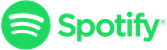Today, we are chatting about one of my favorite topics: Digital Differentiation with G Suite!
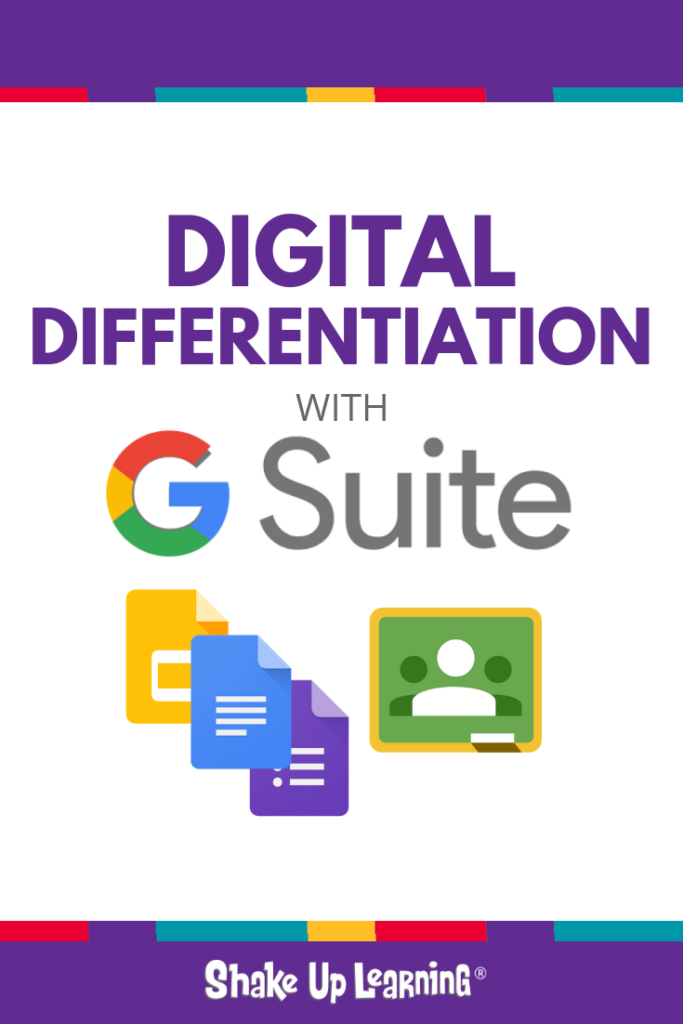
Let’s discover ways to use our favorite Google tools to level the playing field and make differentiation a reality in your classroom.
This student-centered teaching strategy helps us reach all learners.
G Suite tools help teachers and students communicate and manage multiple assignments with ease.
Listen closely for step-by-step instructions, implementation ideas, and some Google tips that will save you time and reap many benefits for you and your students.
I hope this episode inspires you to dig deeper into differentiated instruction, and how to use the tools you have available to support all of the learners in your classroom.
In This Episode:
[00:28] – Kasey welcomes listeners to the show and reveals today’s topic: Digital Differentiation — with G Suite Tools.
[01:17] – This week’s shoutout goes to Our Lady of the Lake Catholic School in Mandeville, LA. They made it through the Dynamic Learning Workshop just before school let out! Learn more about The Dynamic Learning Workshop here and the online course.
[03:07] – Let’s discuss digital differentiation using G Suite and why this is such a hot topic.
[04:01] – Kasey refers back to the master of differentiated instruction, Carol Ann Tomlinson, who has authored several books on the topic:
[04:56] – Learn what differentiation is and is not.
Differentiation Is

(image credit: ASCD)
Differentiation Is Not

(image credit: ASCD)
[06:31] – Dig into the 3 components of digital differentiation from Susan Oxvenad.
- Essential Questions
- Flexible Learning Paths
- Teacher as Facilitator
[08:11] – Kasey mentions three key areas that can be differentiated:
- Content,
- Product,
- and Process.
[08:47] – Why differentiate digitally?
- Provide Flexible Learning Paths
- Develop Future-Ready Skills
- Provide an Effective Way to Use Digital Tools FOR Learning (not just an end product)
[09:31] – Kasey breaks down the different Google Tools that teachers can use to support differentiation, including Google Classroom, Google Forms, and Google Slides.
Differentiating Assignments in Google Classroom
[10:13] – Google Classroom allows teachers to send assignments to only selected students rather than the whole class.
[11:14] – Kasey provides some tips for using Google Classroom in conjunction with differentiated assignments (full blog post).
Tips for Naming Differentiated Assignments in Google Classroom
- Always number and use consistent naming conventions
- For differentiated assignments, consider a group or individual identifier in the assignment title. (Ex: Group 4, Special Assignment, Extra Credit, EC Sarah Jones, or come up with your own consistent naming convention.)
- Remember the name of the assignment names Drive files.
Tips for Differentiated Assignment Directions in Google Classroom
- Get specific with your directions!
- The more information that is available in Google Classroom, the fewer excuses students have for not completing the assignment and the fewer interruptions you are likely to have.
- Attach a rubric if you have one!
- Resource: How to Package Your Digital Assignments
Tips for Group Differentiated Assignments in Google Classroom
- Designate a group leader in the assignment.
- The group leader is responsible for creating any new files and “turning in.”
- Consider asking students to submit a reflection at the end of group work to help you get the whole picture of the learning process.
Student Choice Assignment Tips
- Number the assignment and detail the choices in the directions and/or in an attached (view only) document. (Note: This is also great way to use digital learning menus and choice boards.)
- Attach links to digital tools that may be offered as a choice for completing the assignment. (Example: Using one of the digital tools below, create a digital story retelling, “The Tell-Tale Heart,” in your own words.)
Long Term Projects, Modifications, or Enrichment
- For long-term projects, special projects like Genius Hour, or for students with special modifications, you may consider creating a separate “Class.”
- (Note: This is really only worth the time if these groups are long-term, or reused.)
(For more ideas, listen to episode 5 of The Google Teacher Tribe.)
Using G Suite to Create Interactive Choice Boards
[15:43] – G Suite is the perfect companion to create digital choice boards. Learn more in Episode 8, and get the FREE eBook!
[16:34] – Kasey talks about creating choice boards in G Suite.
Choice Board Templates and Resources
- Novel Study Tic-Tac-Toe
- Chrome PD Tic-Tac-Toe
- Tommy’s Spall’s Student Creation Menu
- Amber Teamann and Melinda Miller’s PD BINGO
- Interactive Learning Menus Blog Post
- Laurie Westphal’s books on Learning Menus
How to Differentiate Questions in Google Forms
[19:18] – We dive into Google Forms and how you can differentiate questions (full blog post) and allow students to review content, go on a Choose Your Own Adventure, or even have the questions get progressively more difficult.
[21:16] – Kasey provides an example of how to use Google Forms to create a branching assessment or review.
[25:00] – Google Forms can be very complicated. Kasey offers great tips to make your forms successful and effective teaching tools.
Google Forms Branching Tips
- Start small, just a few questions.
- Map out your branches before you begin.
- Utilize the page titles and descriptions to help you organize.
- Test it! Then, test it again!
- Remember, this type of assessment will not be graded–Assessment FOR Learning!
- Your spreadsheet will not be pretty! But that’s okay!
- Kids are smart! You must facilitate this type of assessment.
Other Ways to Use Branching in Google Forms
- When a student answers correctly, they could be taken to a harder question.
- When a student answers incorrectly, you could show more specifically where they went wrong with each answer choice (not just review a concept)–like solving a math problem incorrectly.
- Student choice: Use this feature to allow students to select from a menu of choices to demonstrate their learning, then upload the file to the form to submit. The spreadsheet would allow you to see what they select and should be working on during class.
- Gamify! What if every correct answer revealed a clue or a puzzle piece? Students could collect and work individually or collaboratively to put together.
- Put this feature in students’ hands and let them create something for their class, or another class to teach a skill, or play a game.
[20:16] – A friend of Kasey’s, Sylvia Duckworth, created a Choose Your Own Adventure form for her French class that allowed students to create their own ending to a story!
Differentiate with Google Slides
[30:08] – We can’t leave out Google Slides, the Swiss army knife of G Suite! Kasey gives tips on how to use slides to create interactive assignments.
Podcast Question of the Week
[33:13] – “How do you use digital tools to differentiate learning in your classroom? Name one new idea you will try in your classroom.” Post your answer to your favorite social media platform using the hashtag #ShakeUpLearning, or share it in the Shake Up Learning Community on Facebook!
[34:35] – Thank you for tuning in! Please subscribe to the podcast, and leave a review on iTunes. (Bonus points if you use the word “y’all” in your review!)
Links and Resources Mentioned in this Episode:
- The Shake Up Learning Show
- The Shake Up Learning Community on Facebook
- Join the Shake Up Learning Book Study!
- Shake Up Learning: Practical Ideas to Move Learning from Static to Dynamic by Kasey Bell
- ASCD Publishing
- Carol Ann Tomlinson
- Google Classroom
- Google Forms
- The Shake Up Learning Show episode 8: The Teacher’s Guide to Digital Choice Boards (includes resources for G Suite)
- Sylvia Duckworth – How to Sketchnote
Questions & Comments
Do you have a question you would like me to answer on the show? I’d love to hear from you!
I also love to hear from students!
Leave me a voicemail and your message could be played on the podcast!
Do You Want to Be on the Podcast?
To learn more about our process for selecting guests, please visit our show page here.
Sponsorship and Other Inquiries
If you have other questions or inquiries about the podcast, please use this contact form.
© Shake Up Learning 2023. Unauthorized use and/or duplication of this material without express and written permission from this blog’s author and/or owner is strictly prohibited. Excerpts and links may be used, provided that full and clear credit is given to Kasey Bell and Shake Up Learning with appropriate and specific direction to the original content on ShakeUpLearning.com. See: Copyright Policy.