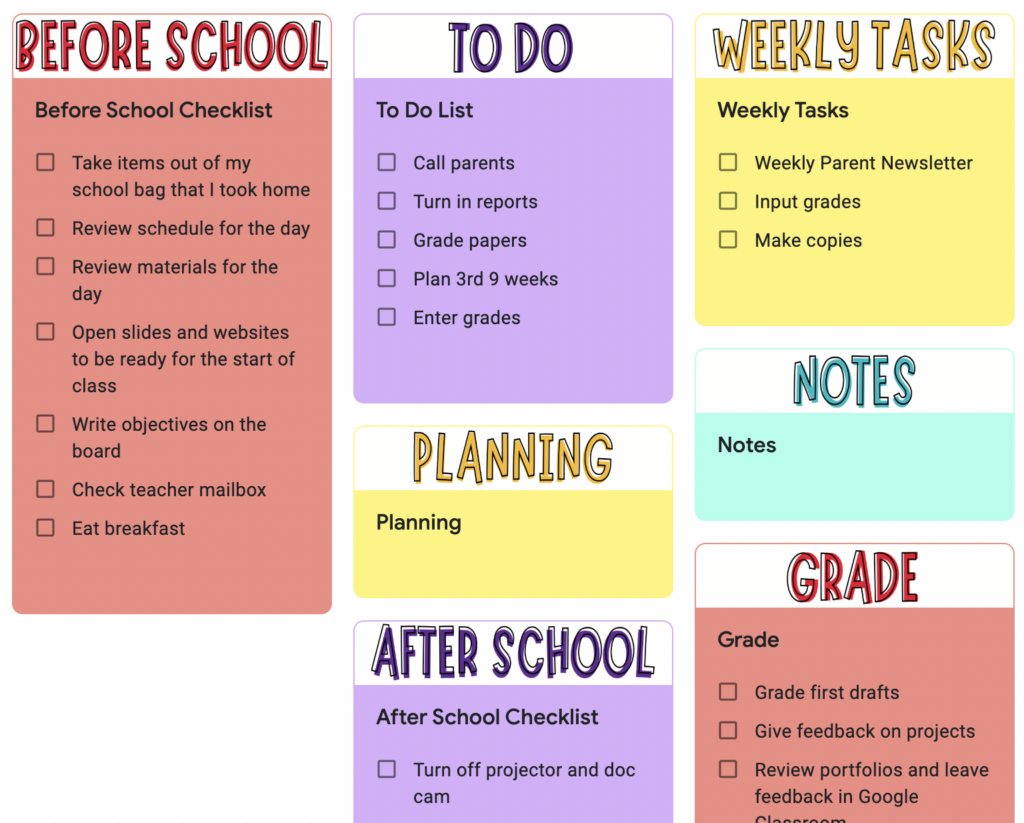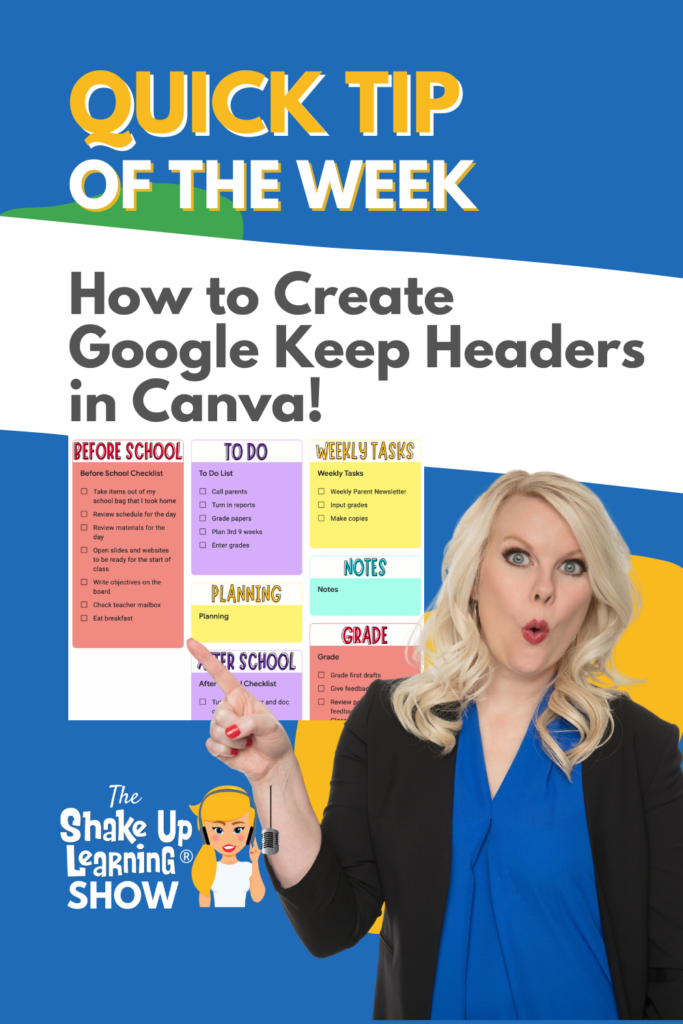
This is super easy and fun! I’ve got the easiest trick for getting the correct size!
Create visual headers to help you spice up Google Keep and make visual connections to your notes and to-do lists.
Want to use my templates? They are available below the video.
Watch the video below to learn how.
How to Create Google Keep Headers with Canva
Don’t forget about grabbing your FREE Canva Header templates below and this fantastic Google Keep Cheat Sheet!
Google Keep Header Templates
My headers are not anything super fancy or creative, but they are clean and easy!
Like to get creative? Use the Google Classroom banner templates in Canva to create your own. The dimensions work just great in Keep without taking up a lot of real estate.
My Google Keep Header Templates are available in two forms:
- Download the image files from Google Drive (not editable)
- Or open this template in Canva and edit it to make them your own! You must have a Canva account (free for educators) and login to access these templates.
*Related: How to Create a Google Classroom Banner in Canva
*Related: Google Keep Tips for a Productive School Year
Don’t miss our two-part series on Canva in the Classroom!
➡️ Access ALL the Google Quick Tips Here!
© Shake Up Learning 2023. Unauthorized use and/or duplication of this material without express and written permission from this blog’s author and/or owner is strictly prohibited. Excerpts and links may be used, provided that full and clear credit is given to Kasey Bell and Shake Up Learning with appropriate and specific direction to the original content on ShakeUpLearning.com. See: Copyright Policy.