Who’s ready for a little Halloween fun? Try Halloween Magnetic Poetry with Google Drawings!
I’ve created a Halloween-themed magnetic poetry template with Google Drawings for you and your students.
There are nearly 100 words in this one, so adapt the words that are appropriate for your grade levels. You can use this as an independent activity, or take it a step further and make it a collaborative activity and see how the poetry evolves. You can use the “magnets” included, or even add your own text boxes to extend the activity.
(Note: The words I created are actually images and cannot be edited, but you can delete them. The images give you more of the “magnet” effect. You can add your own by creating a new text box and filling it with a white background, or right-click on the name box and copy it to use.)
To learn how to create your own, enroll in my free mini-course!
Get the Halloween Template
Click here to use the template | Click here to make a copy
Please make a copy of the template BEFORE assigning this to your students!
I repeat! Please make a copy of the template BEFORE assigning this to your students!
How to Assign Templates in Google Classroom
Please share your student creations with other teachers!
I also love to see pics of this in action on Twitter. Use the hashtag #ShakeUpLearning!
Or, share in the comments below this post!
Check out the other Magnetic Poetry posts:
How to Create Magnetic Poetry Mini-Course
Want to learn how to make your own magnetic poetry and other types of interactive lessons?
Jump into my FREE mini-course, How to Create Magnetic Poetry with Google Slides and Drawings.
In this course, are two, quick, video-based lessons to show you how to create the background and create your own word images. All self-paced! Learn when and where you want! Easy peasy!
© Shake Up Learning 2023. Unauthorized use and/or duplication of this material without express and written permission from this blog’s author and/or owner is strictly prohibited. Excerpts and links may be used, provided that full and clear credit is given to Kasey Bell and Shake Up Learning with appropriate and specific direction to the original content on ShakeUpLearning.com. See: Copyright Policy.

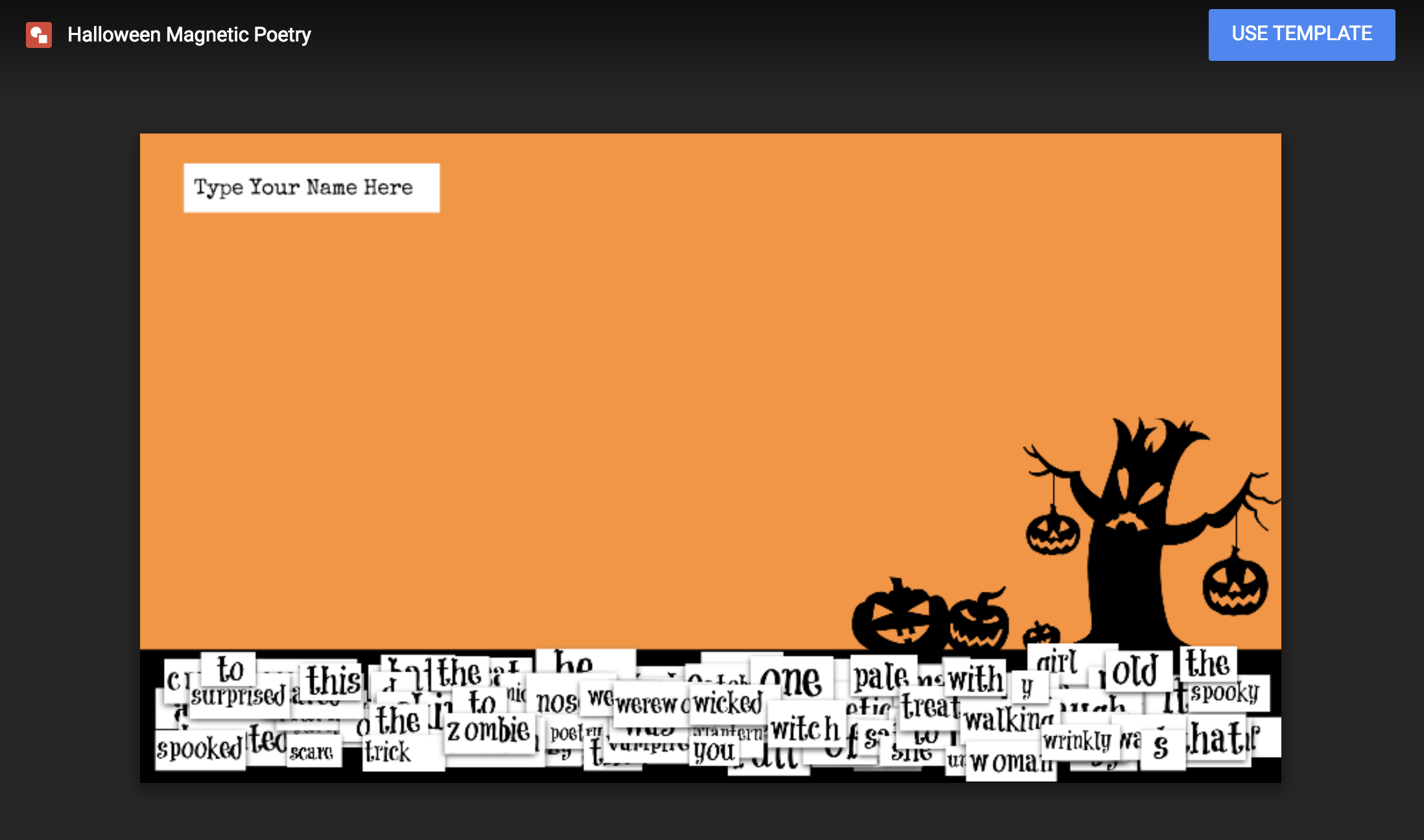
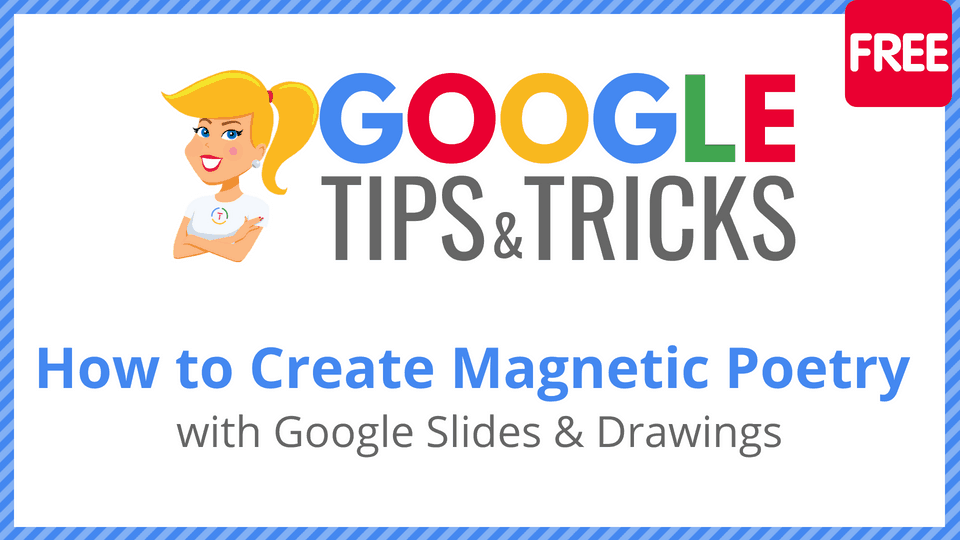
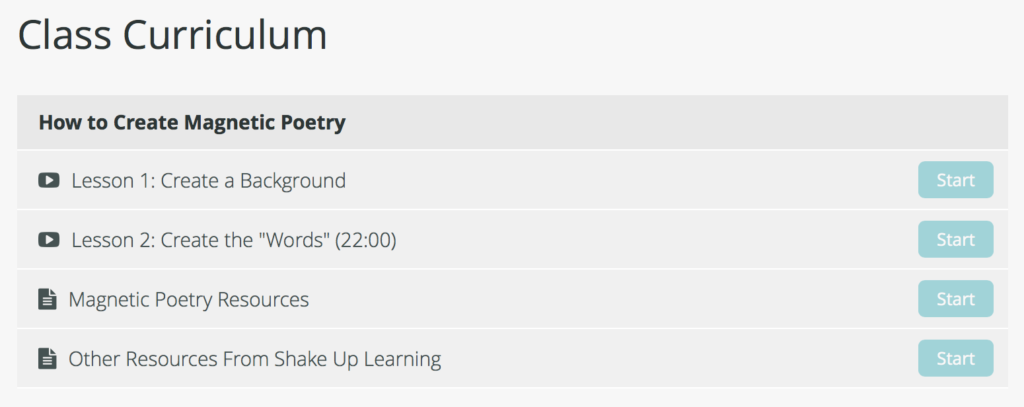
How can I push this out to my school?
Looks like a cool “contest” to me!
Just share the link or add it to an assignment in Google Classroom.
Great idea! A modification perhaps? Could this maybe be done with google slides so that the background is locked and maybe have all the words on a second slide? With so many words bunched down on the bottom, it may take some time to try and find what you are looking for.
Yes, and I have another example in the “Winter” version that uses slides. I added the link to the post above.
It helps to drag the words to the side (the gray area) so you have a little more room.
A technical question – how did you get the drop shadows on the text boxes in Google Drawings? Did you make them in another program?