 Collaborative Magnetic Poetry with Google Drawings!
Collaborative Magnetic Poetry with Google Drawings!
That’s right! I’ve created a magnetic poetry interactive template with Google Drawings that you and your students can use to get creative during National Poetry Month.
You can use this as an independent activity, or take it a step further and make it a collaborative activity and see how the poetry evolves.
You can use the “magnets” included, or even add your own to extend the activity (tutorial and FREE mini-course information below).
[Tweet “Collaborative Magnetic Poetry with #GoogleDrawings! #engchat #edtech #gsuiteedu”]
Get the FREE Collaborative Magnetic Poetry Template!
Click here to use the template | Click here to make a copy.
FREE Magnetic Poetry Mini-Course!
Want to learn how to make your own magnetic poetry and other types of interactive lessons?
Jump into my FREE mini-course, How to Create Magnetic Poetry with Google Slides and Drawings.
In this course, are two, quick, video-based lessons to show you how to create the background and create your own word images. All self-paced! Learn when and where you want! Easy peasy!
5th grade Ss LOVED using @ShakeUpLearning‘s “Magnetic” Poetry during #library today! @lbahrke #lctitanhill #GAFE pic.twitter.com/fdbws5zxAo
— Lynn Kleinmeyer (@THLibrariZen) April 21, 2015
@shakeuplearning Our collaborative magnetic poetry using the words from “A Midsummer Night’s Dream” #googledrawing pic.twitter.com/K4DQZP1xAr
— Kane’s 8th Graders (@AWKaneGT) April 28, 2015
More student work @ShakeUpLearning from our HS ESOL students for #NationalPoetryMonth #EarthDay pic.twitter.com/VxIacc8M9e
— Margaret (@Techy_Margaret) April 29, 2015
Share your poetry and your student’s poetry in the comments below! I’d love to see what you create!
© Shake Up Learning 2023. Unauthorized use and/or duplication of this material without express and written permission from this blog’s author and/or owner is strictly prohibited. Excerpts and links may be used, provided that full and clear credit is given to Kasey Bell and Shake Up Learning with appropriate and specific direction to the original content on ShakeUpLearning.com. See: Copyright Policy.


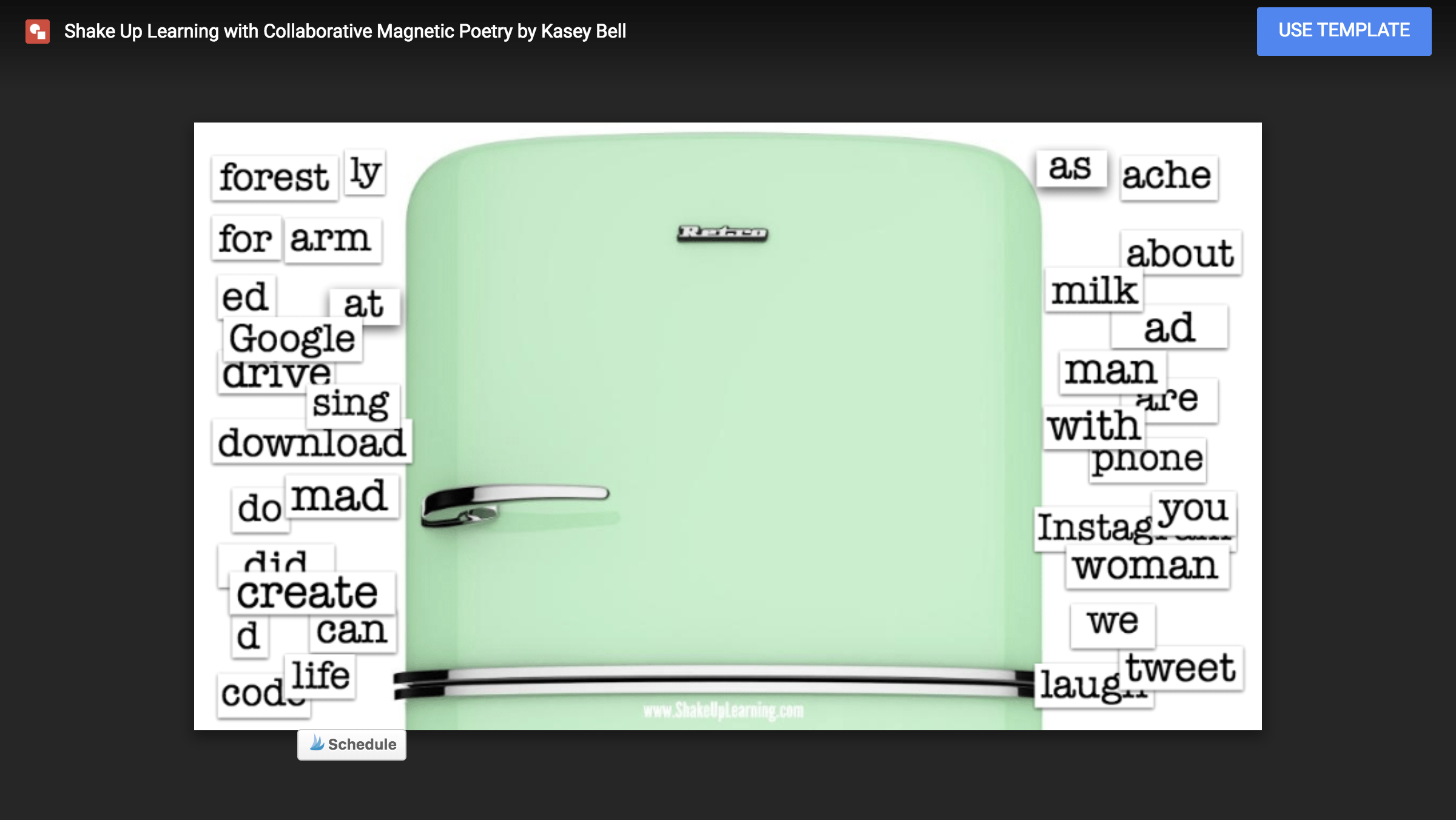


I’m curious how you created/formatted this drawing. I was playing around with it and wanted to change some of the words, but found that was not possible. How did you do that? Also, how were the words created so they looked like magnets?
I think you have to add new text boxes of your new words. If you want to get rid of some of the ones on there you have to click on them and delete them. I think HER words are images, not actual text boxes (keeps kids from accidentally editing in the middle of the activity).
https://docs.google.com/drawings/d/1PCc3eZyJfxLPPHB_qAWqDwHT3ZLza06WWM4KLuUww20/edit?usp=sharing
LOVE this activity! Easy to add and format a text box to make the poetry limitless! Wish we could add the drop shadow to text boxes!
Fantastic template Kasey!
Hi Gwen, I created the words as images in picmonkey. You can easily add new text boxes with the words of your choice without leaving Google Drawings, but they will not have that look.
Thanks! I love picmonkey, so I’m going to give that a whirl. I like the idea of having preset words for the students. It creates more of a challenge for them.
Oh this is so great! Thanks for sharing!
Thanks, Darren!
You rock, Kasey! Terrific idea. Thanks so much for sharing!
Thanks, Tracy!
Awesome! Thank you. Can’t wait to share with my Ts!
Thanks, Melissa!!!
Hope this isn’t too dumb a question – how did you get the shadows on the poetry tiles?
Hope this isn’t too dumb a question – how did you get the shadows on the poetry tiles?