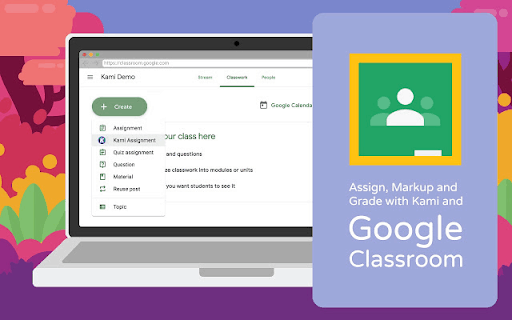Yes, I know you REALLY want to know how to put your worksheet into Google Classroom!
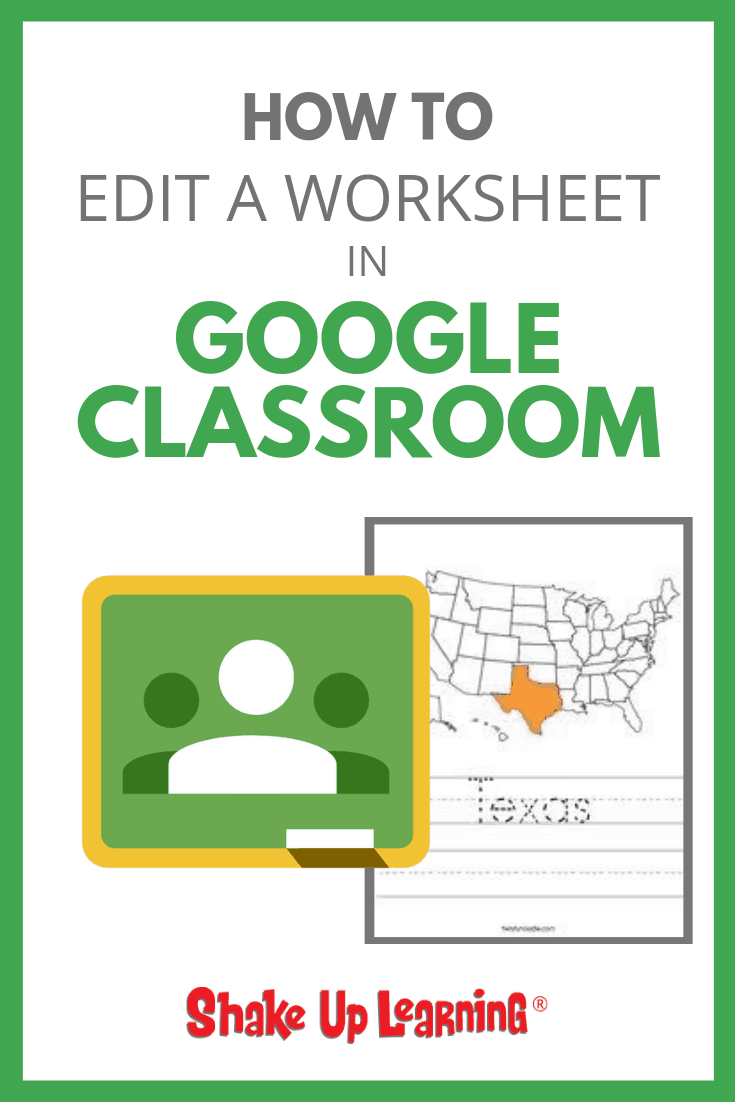
Get ready to stop asking how to put a worksheet in Google Classroom, because “worksheet” is about to be removed from your vocabulary.
Usually, this question REALLY means, how do I put a PDF inside Google Classroom so my students can write on top of it.
Don’t worry. If you want the easy answer and to ignore the rest of this, I will tell you how at the end of this post.
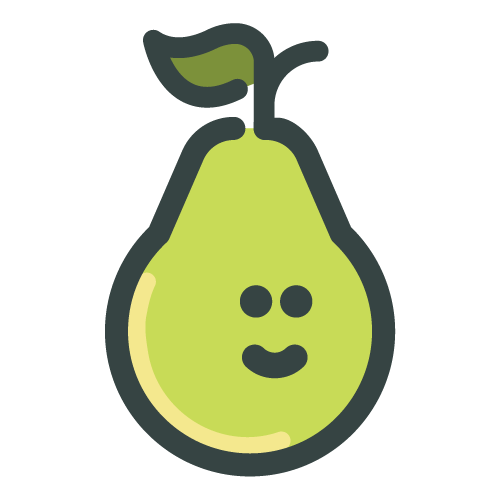
With Pear Deck, you can take any Google Slides presentation, add interactive questions or embed websites directly into your lesson, and send it to student devices so they can participate in real time while you present.
The basic version of Pear Deck is free, but my listeners can now get a complimentary 60-day trial of Pear Deck Premium with no credit card required.
This will give you access to features like the teacher dashboard, personalized takeaways, and more.
In This Episode:
[00:29] – Kasey welcomes listeners to the show and reveals one of her biggest pet peeves.
[02:04] – Quick Shout Out to Jennifer Earls and Murray State University for being amazing participants in one of the Shake Up Learning live events!
If you’d like to bring Shake Up Learning to your next event – Check out the Work With Me page here!
[02:54] – Question from SpeakPipe: Koralie in Kuwait wanted to know if it would be possible to bring students onto the podcast, so they can share the wonderful things they are doing and learning.
Kasey reminds listeners that she has had students on the podcast and in fact, has an application for students to apply to be on the show. **Sneak Peak** in August she has another student interview scheduled.
Check out Episode 7 where she chats with Camden, a 5th grader from South Carolina.
If you’d like to apply to be on the show, apply here!
You can also apply to be one of the on-air coaching applicants for teachers and coaches here.
[05:57] – This episode is sponsored by Pear Deck, the tool that helps you supercharge student engagement. Learn more about them here! Because you’re a listener, get a complimentary 60-day trial with no credit card required!
How to Put a Worksheet in Google Classroom
[07:18] – Should you or should you not be putting worksheets into Google Classroom? First Kasey defines a worksheet, and why you shouldn’t be using them at all.
The term “worksheet” has become a bad word in a lot of education circles.
Worksheets and packets mean different types of work to different types of teachers.
Jennifer Gonzalez from Cult of Pedagogy did a wonderful post and podcast on this topic called, “Frickin’ Packets.”
The post was inspired by a YouTube video where a high school student tells his teacher that if you want students to get excited about learning and touch their hearts, stop giving frickin’ packets.
[10:04] – Kasey shares a confession about her own teaching that she truly regrets, she used to use packets and worksheets for busy work.
As I have confessed many times, and in fact, literally confessed inside an auditorium in Kentucky last week, packets and worksheets were a mainstay in my classroom for the first few years.
And that is something that I regret.
I am ashamed that I gave my students busy work so that I could finish grades or other tasks that piled up on my desk.
I taught the way I was taught and in my ignorance, I blindly followed the lead of the more seasoned teachers on my campus. I didn’t know that I was doing a disservice to my students.
So when I am asked this question, I don’t give a quick fix answer, I follow up with: “What are you teaching? What are your learning goals?”
The answer will give me an opportunity to discuss alternative assignments that can make learning more dynamic for students.
If your goal is to teach students how to complete an acrostic, GREAT! But I have yet to see that one defined in any standard.
If your goal is to teach students how to fill in the blank from a word bank, GREAT! But I have yet to see that one defined in any standard.
But if your goal is to help students learn and understand new vocabulary, there are so many more engaging activities to try.
It always comes down to the learning goal. Not the packet. Not the technology.
If you can’t tell me how the tech supports the learning, ditch it.
If you can’t tell me how the packet supports the learning, ditch it!
What is a Worksheet?
[12:10] – Kasey defines the “worksheet” and different types of things teachers mean when they say worksheet.
For the purposes of this discussion, let’s define worksheet.
Let’s take a closer look at some ways a teacher could describe a worksheet.
- I have a worksheet that I use with my students every year. Now I need to figure out how to make it work in Google Classroom.
- I got this cute worksheet on Teachers Pay Teachers and I want to assign it using Google Classroom.
- I have a PDF document that my students need to read and answer questions in Google Classroom.
- I teach ELL students who need to practice reading and comprehension on a worksheet.
- I have a PDF article that I want my students to read and annotate.
- I have a graphic organizer I want my students to complete.
- I have a special note-taking device for my students.
- I made one of those hyperdoc worksheets and I don’t know how to share it with my students.
This list can go on and on.
So before you berate me with your special exceptions, let me be clear. I agree with Jennifer Gonzalez, “Not all worksheets are created equal.”
- There are powerful strategies that can be done on paper or in a digital format.
- Those last few examples (5-8) are not what I would refer to as a worksheet.
- Annotating a piece of text or writing is not a worksheet.
- A graphic organizer is not a worksheet.
- Advanced note-taking devices are not usually worksheets.
- Hyperdocs are not worksheets.
For the purposes of this discussion, I am referring to worksheets or packets that are designed to keep students busy filling in blanks, searching for words, doing crossword puzzles, and other types of sheets that do not meet learning goals.
And to revisit our original question about digitizing the worksheet so you can distribute the assignment in Google Classroom takes this question a bit further.
First, if you are going through the trouble of taking something from paper to digital, why not use that as an opportunity to make it more dynamic.
We also need to change our vocabulary, if you are lumping hyperdocs into the worksheet category, you missed the boat. You probably fell off the boat.
[15:45] – When moving from paper to digital, make the lesson more dynamic! Also review your vocabulary and update it!
Let’s begin to define our new digitized activities with new words. I talk a lot about this in my book.
“If we are to ever truly move beyond technology as a substitution, we must get rid of terms that are rooted in old school, paper-based assignments: paperless, notebook, packet, worksheet, poster, cards, portfolio, etc. Vocabulary can limit our perception of what’s possible. An interactive notebook could simply be taking the paper-based notebook and images and putting them online in a presentation software. But again, that limits the possibilities. We need new, creative words. What if instead of notebook, a word that soon will have very little meaning for future-ready students, it becomes something new, like a “Learning Stream” or a “Learning Binge”?”
Bell, Kasey. Shake Up Learning: Practical Ideas to Move Learning from Static to Dynamic . Dave Burgess Consulting, Inc.. Kindle Edition.
[18:08] – Use technology to create new learning experiences for students that weren’t previously possible.
“But my worksheet helps prepare students for the test.”
Maybe. And yes, I understand we all have test prep, but let’s be honest, worksheets and packets are a crutch.
Ask yourself,
- Will this worksheet help the learning stick?
- Is this worksheet better than hands-on learning?
- Is this worksheet better than discussion?
- Is this worksheet better than engaging students in new ways? — That’s why you use technology! Not to save paper or digitize your old stuff. Technology is a tool that allows us to create new learning experiences for students that weren’t previously possible.
What if you teach ABOVE the test?
What if you can still help students prepare for that test and give them skills to not only pass but to think critically, create, collaborate, and use their creative skills?
How to Edit a PDF in Google Classroom
[21:46] – Kasey provides a “How to” on getting your PDF into Google Classroom and how to assign it.
And finally, let’s move on to the question that some of you have been dying for…
“Kasey, how do I get this dadgum PDF in Google Classroom?” — (that’s my southern cursing coming out!)
Okay, so you have something amazing for your students and it is a PDF document that you want to assign through Google Classroom.
[22:49] – Google Classroom is a separate application where you can create assignments, not simply using Google tools in the classroom.
Occasionally, teachers ask this question and they don’t understand that Google Classroom is a separate application from Google. It doesn’t just mean that you use Google in your own classroom.
Google Classroom is an assignment manager and classroom communication tool. (You can learn all about it in The Google Classroom Master Class.)
First, save your PDF to Google Drive.
- Go to drive.google.com
- Click on the “New” button
- Then choose File – Upload
- Navigate to where you saved your PDF file on your computer and upload it to your Drive.
[23:53] – Once you’ve uploaded to drive, you will need to use a PDF editor so that your students can work on the PDF. Most educators use KAMI. It was designed to integrate with Google Classroom.
Next, choose a PDF editor and make sure your students have access.
There are several applications that allow you to edit PDFs, even draw on PDFs, that are also compatible with Google.
Kami – The Kami Chrome extension and Drive App is probably the number one recommended PDF editor in the education space. I know many schools that use it. It is freemium, meaning you can use some features for free, and it integrates beautifully with Google Classroom.
DocHub is another application that some teachers use to edit PDF documents and save to Google Drive.
A quick search will also help you find alternatives, but these are the two most recommended by educators.
Once you have installed the Kami or DocHub extension (and it is installed for students), they will be able to mark-up and write on the PDF.
Don’t forget to assign it in Google Classroom and attach the PDF from Drive.
Be sure to give students directions on how to use the tool.
You really don’t want to miss this episode! There are so many good nuggets of information on how best to use technology and G Suite in your classroom!
Podcast Question of the Week
[30:09] – This week’s podcast question is:
What worksheets or packets do you need to rethink? If you don’t have one, what PDF files could use a refresh to make them more dynamic?
Post your answers in the Shake Up Learning community or on your favorite social platform.
Join our FREE Shake Up Learning Facebook group!
Join the Book Study!
[32:04] – Join the completely free Shake Up Learning Summer Book Study! Learn more at this link, then head to the special Facebook group where each week we will discuss 4 chapters from Kasey’s book.
Kasey will post discussion questions that tie into the reading, and issue a challenge or choice of challenges related to that section of the book. We will share #booksnaps, ideas, lessons, failures and successes, links, and a whole lotta ways to Shake Up Learning!
Ready to Learn More About Google Classroom?

Learn all about the new updates to Google Classroom and take your skills to the next level. This course will give you everything you need to get started using Google Classroom and best practices to help you make the most of this tool.
Perfect for beginner to intermediate skill levels! Consider this your video guide to Google Classroom!
Click here to learn more and to ENROLL TODAY!
Who Should Join the Google Classroom Master Class?
Beginners can learn everything they need to get started.
Intermediate level users can focus on learning more advanced features, tips and tricks, and best practices.
Go at your own pace.
Let’s dig in! This class is for all skill levels!
What’s Included in the Google Classroom Master Class?
- Self-paced
- Video-based lessons
- 5 BONUS Lessons
- PDF Downloads
- Supporting Resources
- Best Practices and Tips
- 6 hours of professional learning credit
- Purchase orders are accepted
- Bulk license discounts
- Get your whole team, campus, or district on board
Click here to learn more and to ENROLL TODAY!
Check out all of my Google Classroom Resources here!
Links and Resources Mentioned in this Episode:
The Shake Up Learning Community on Facebook
Join the Shake Up Learning Book Study!
Shake Up Learning: Practical Ideas to Move Learning from Static to Dynamic by Kasey Bell
Shake Up Learning Summer Book Study Facebook group
The Shake Up Learning Show episode 7: Things I Wish My Teacher Knew
Frickin’ Packets by Jennifer Gonzalez with Cult of Pedagogy
The Shake Up Learning Show episode 17: The Learning Mixologist – #ISTE19 (FREE Preview)
Questions & Comments
Do you have a question you would like me to answer on the show? I’d love to hear from you!
I also love to hear from students!
Leave me a voicemail and your message could be played on the podcast!
Do You Want to Be on the Podcast?
To learn more about our process for selecting guests, please visit our show page here.
Sponsorship and Other Inquiries
If you have other questions or inquiries about the podcast, please use this contact form.
© Shake Up Learning 2023. Unauthorized use and/or duplication of this material without express and written permission from this blog’s author and/or owner is strictly prohibited. Excerpts and links may be used, provided that full and clear credit is given to Kasey Bell and Shake Up Learning with appropriate and specific direction to the original content on ShakeUpLearning.com. See: Copyright Policy.