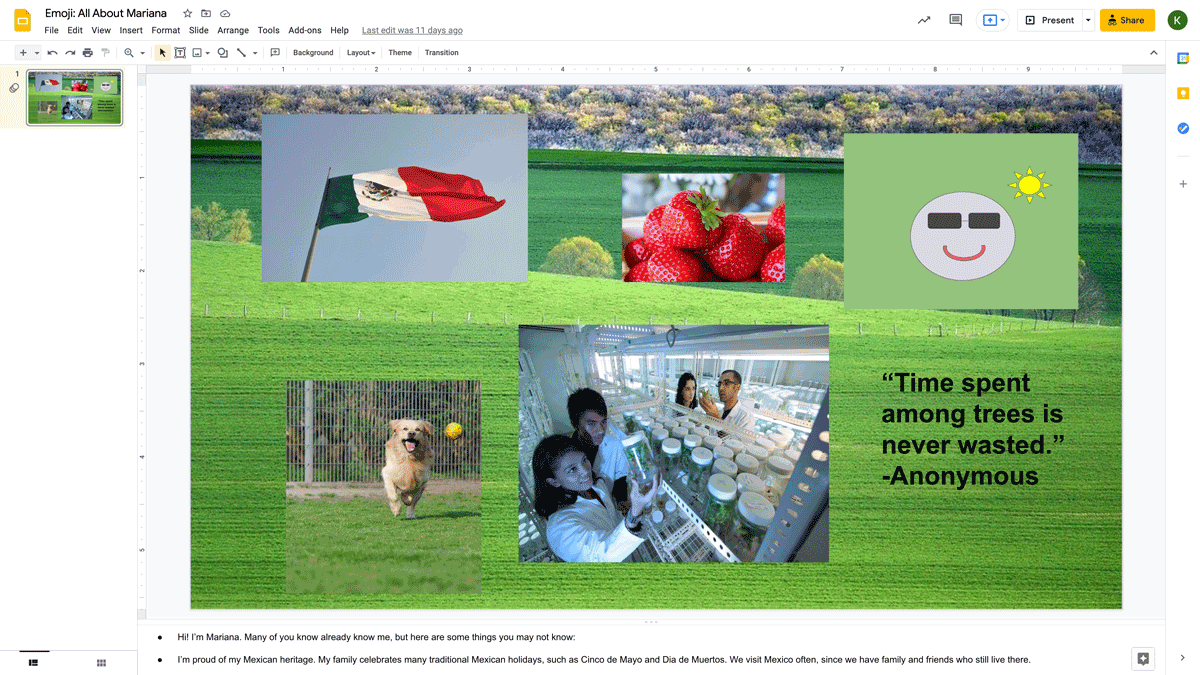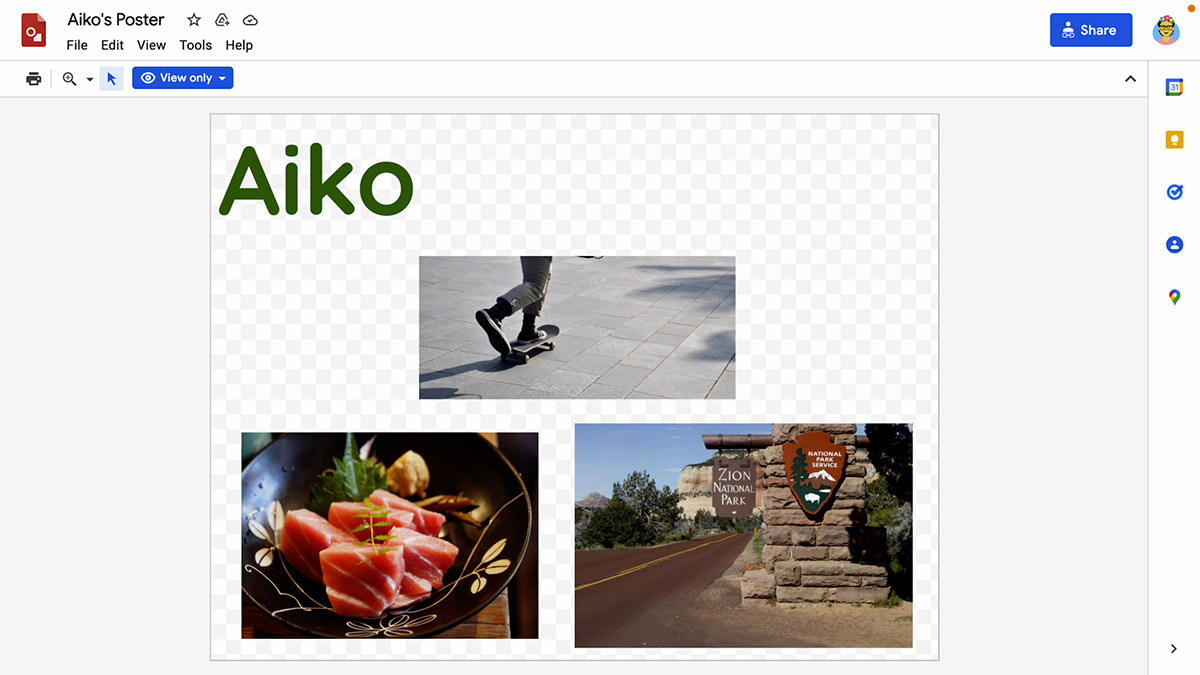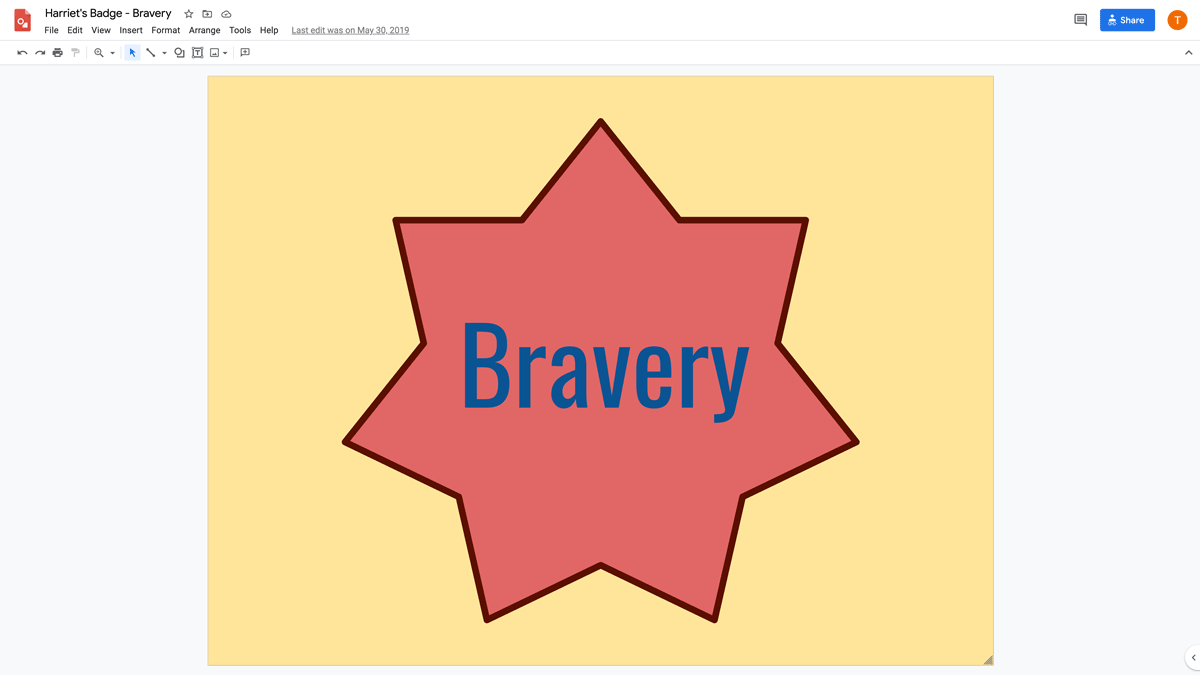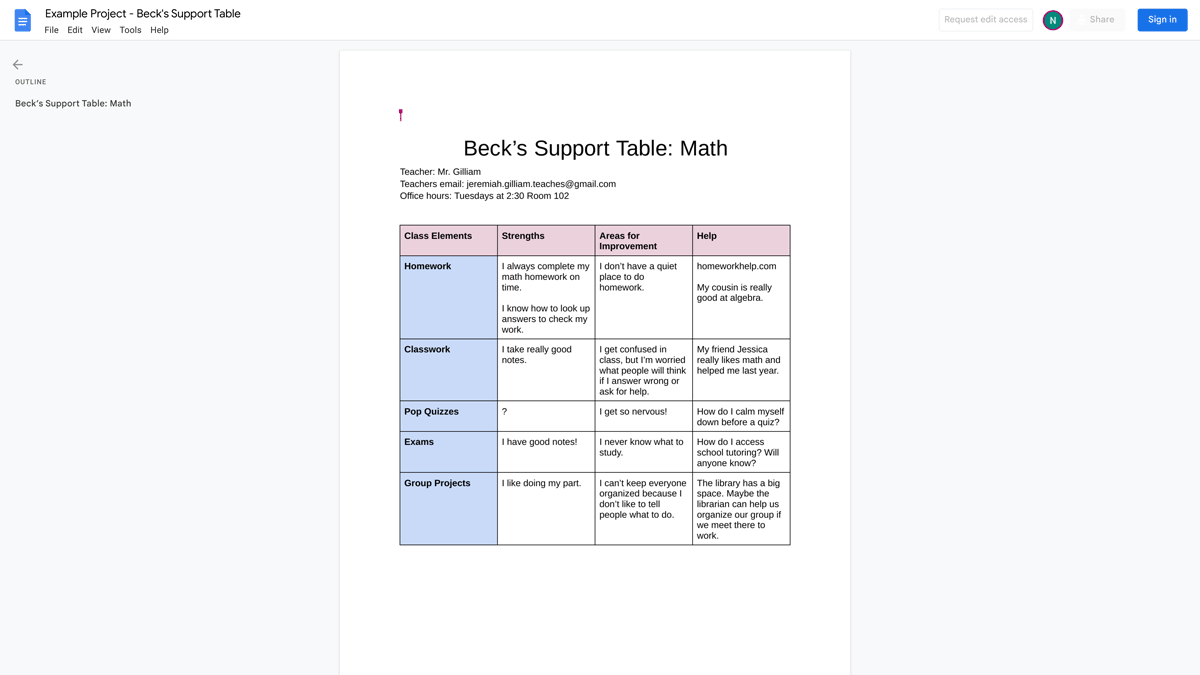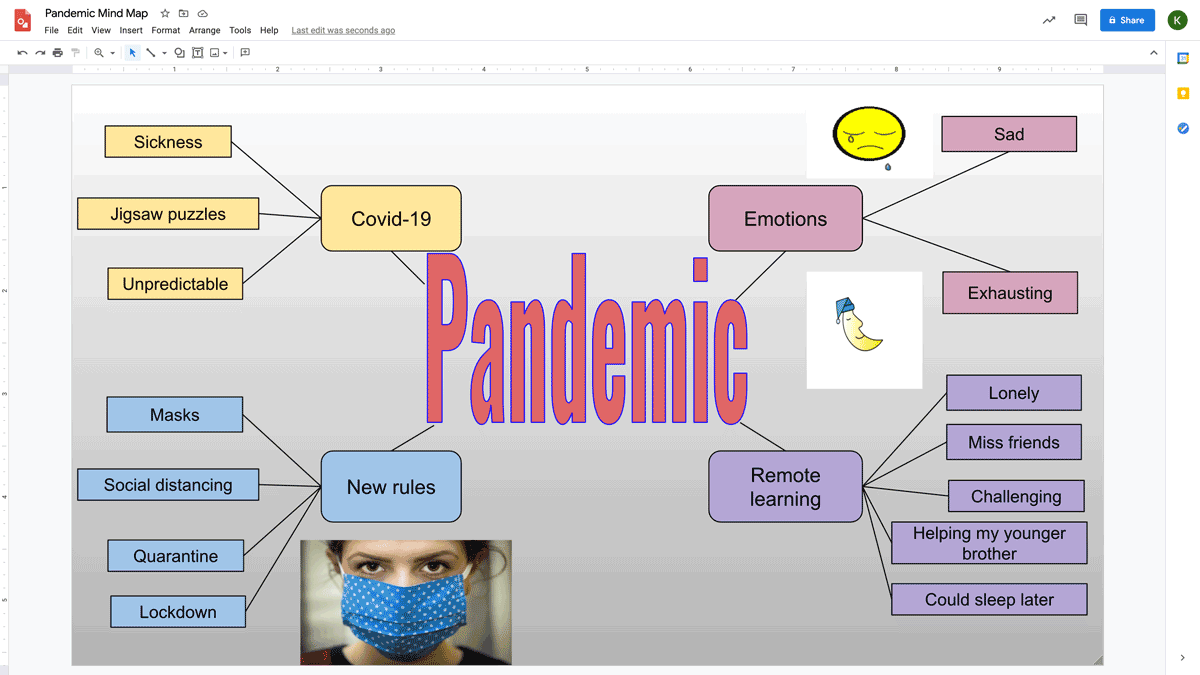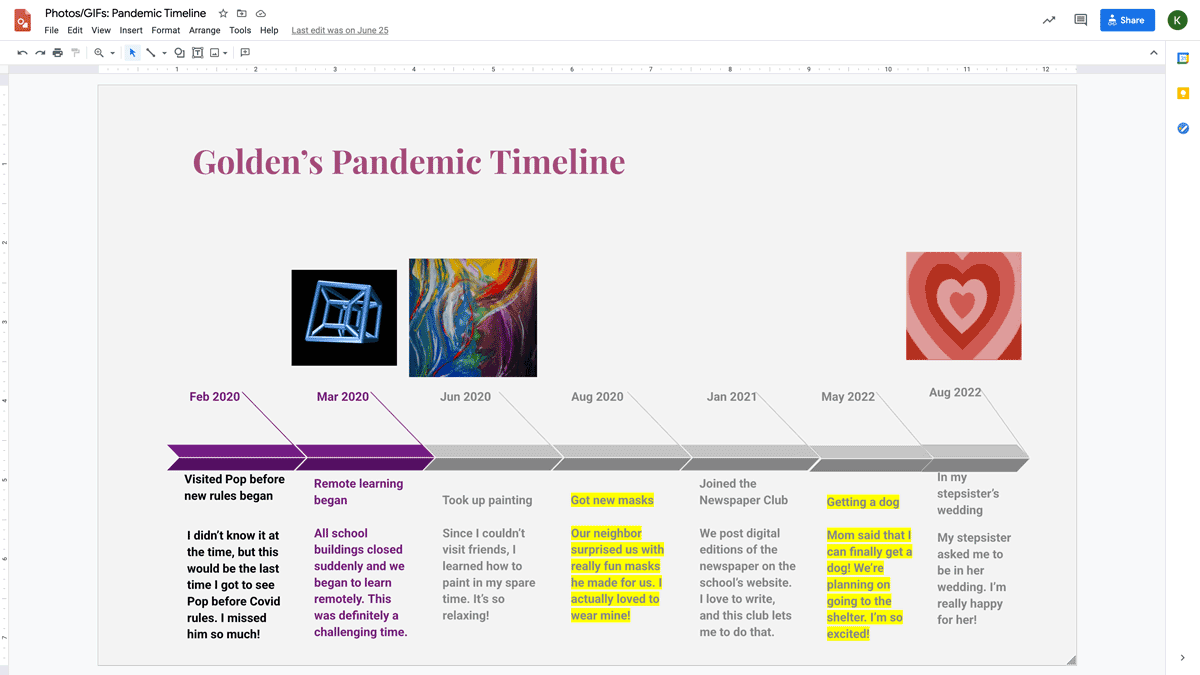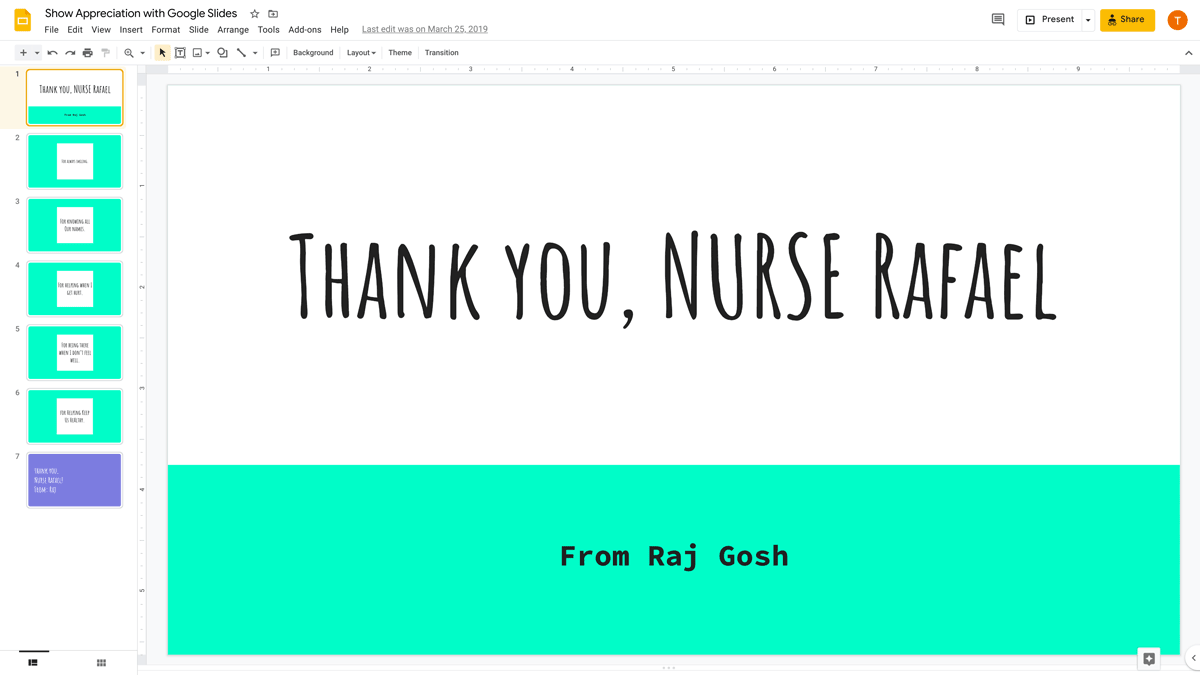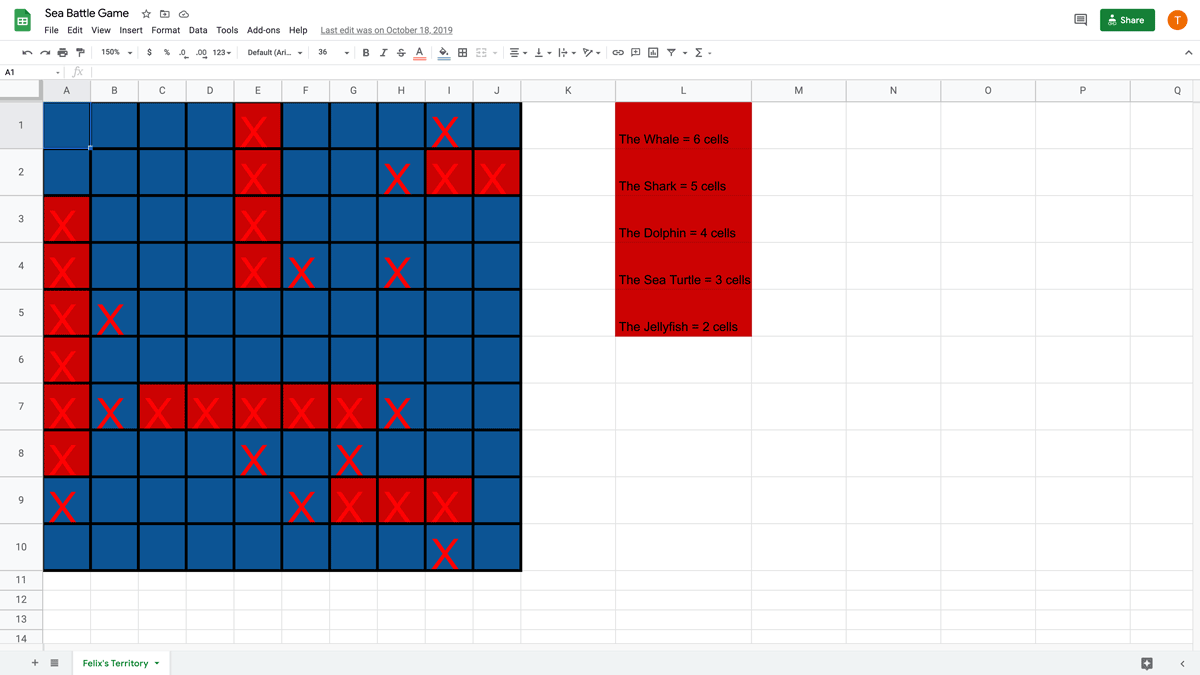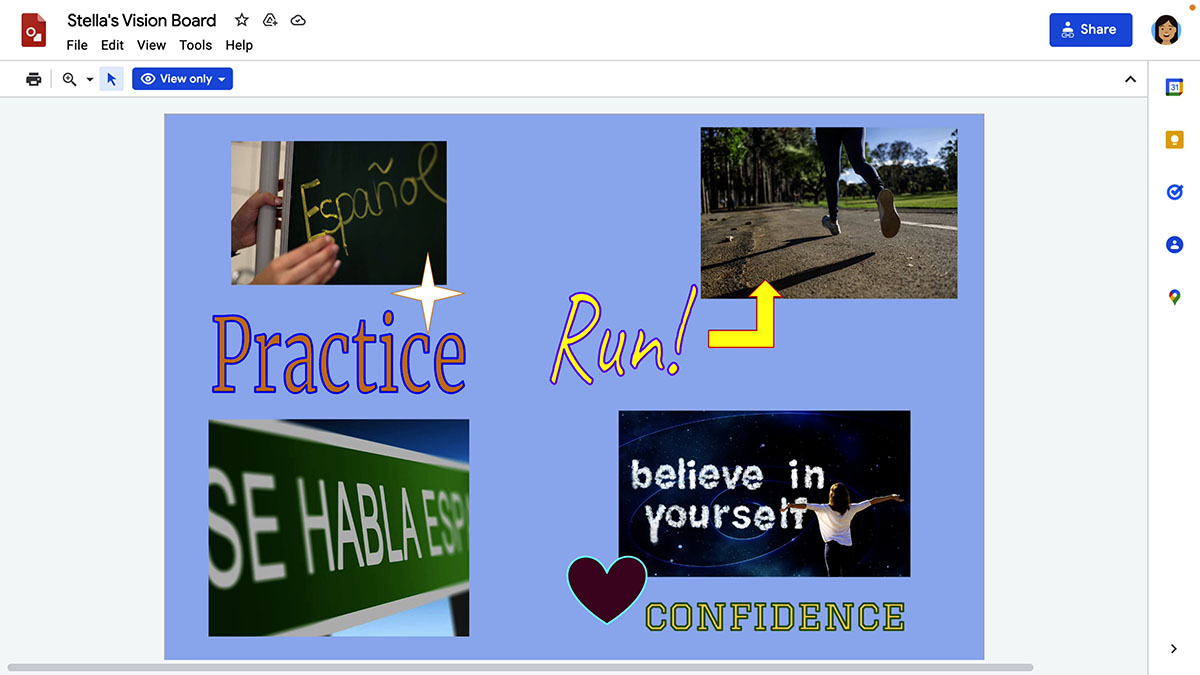In this blog post and podcast episode, I’m sharing 15 Plug-and-Play Lesson Plans from Google’s Applied Digital Skills program.
These are perfect for Back-to-School or ANY TIME of year!
And Google has improved the integration of these lessons with Google Classroom, so it’s even EASIER now to assign these to students.
Kick off the school year with lessons that help students express themselves, build relationships, and stay organized while learning new technology skills.
[ctt template=”1″ link=”E2BXd” via=”yes” ]15 Plug & Plan Lessons from #GoogleEdu[/ctt]
Listen to this article.




Kasey Bell
198: FREE Plug-and-Play Lesson Plans from Google
This episode is sponsored by Everfi.
Want to prepare your students for career and life success, but short on time? Busy teachers use EVERFI’s standards-aligned, research-based digital lessons, recently awarded with the ISTE Seal for high quality curriculum, to teach students to thrive in an ever-changing world. Interactive, game-based lessons designed by experienced educators help you engage students at all grade levels and bring critical real-world skills like financial education, early literacy, character education, health & wellness, and more to your classroom. Thanks to partners, these lessons are FREE for all K-12 schools and students. With back-to-school season gearing up, now is an exciting time to give your students a jumpstart on their future. Go to everfi.com/shake to learn more, and sign up to get a virtual swag bag full of free goodies to get the school year off to a great start.
15 Plug-and-Play Lesson Plans from Google
Did you know that Google’s Applied Digital Skills program has readymade, plug-and-play lessons for your classroom?
Today, we are exploring a special collection of lesson plans for the back-to-school season, but this collection has ideas that will inspire you all year long. There are actually 21 lessons in this extensive collection, 15 of which are listed below.
Oh, and did I mention they have improved how these lessons integrate with Google Classroom? Easy peasy, lemon squeezy, y’all!
What is Applied Digital Skills?
Google’s Applied Digital Skills program is a flexible video-based curriculum that prepares students of all ages for the growing number of jobs that require basic digital skills.
This is a growing resource of lessons that walk students through each step of the creation process. You get the entire lesson, AND the step-by-step tech how-to.
And since this is video-based, students can pause the videos and rewatch them as needed.
But the best part is that these lessons are free and ready to use!
As you are getting kids back in the swing of things this school year, you can rely on these lessons to help your students learn how to complete basic technology tasks like using Google Classroom and help them learn how to use Google tools to create!
Learn more about using the Applied Digital Skills program and set up your teacher profile here.
Related: Back to School Lesson Planning Tips
1. Introduce Yourself in Google Slides
STUDENT DESCRIPTION: Create a slide that represents what makes you special or unique using Google Slides.
TIME TO COMPLETE: 45—90 minutes
DIGITAL TOOLS: Google Slides
SKILLS
- Communication
- Digital collaboration
- File sharing
- Internet search
- Presentation formatting
- Slide design
2. Respond to a Question in Google Classroom
STUDENT DESCRIPTION: Students will log into Google Classroom, join a class, and respond to a question from their teacher.
TIME TO COMPLETE: 45—90 minutes
DIGITAL TOOLS: Google Classroom, Gmail
SKILLS
- Collaboration
- Communication
- Digital collaboration
- Effective communication
Related: Google Classroom Advanced Tips (Part 1)
3. Present Your Ideas for Classroom Expectations
STUDENT DESCRIPTION: Create a group presentation to show your ideas for classroom expectations using Google Slides.
TIME TO COMPLETE: 45—90 minutes
DIGITAL TOOLS: Search, Slides
SKILLS
4. Design a Poster About You
STUDENT DESCRIPTION: Introduce yourself to your classmates by creating a poster using Google Drawings.
TIME TO COMPLETE: 45—90 minutes
DIGITAL TOOLS: Drawings
SKILLS
5. Design and Share a Digital Badge
STUDENT DESCRIPTION: Recognize a classmate’s words and actions by creating a digital badge in Google Drawings for a scrapbook in Google Slides.
TIME TO COMPLETE: 45—90 minutes
DIGITAL TOOLS: Drawings, Slides
SKILLS
Related: Digital Badges in the Classroom
6. Create a Presentation “All About a Topic”
STUDENT DESCRIPTION: Share information about any topic by creating an interactive presentation using Google Slides. (This is where the teacher can customize the topic they want students to use.)
TIME TO COMPLETE: 45—90 minutes
DIGITAL TOOLS: Search, Slides
SKILLS
7. Welcome New Students with a Presentation
STUDENT DESCRIPTION: Create a presentation to welcome and give advice to new students at your school.
TIME TO COMPLETE: 45—90 minutes
DIGITAL TOOLS: Slides
SKILLS
8. Ask for Help with Google Docs
STUDENT DESCRIPTION: Learn how to ask for help and create a table in Google Docs to outline help options.
TIME TO COMPLETE: 45—90 minutes
DIGITAL TOOLS: Docs
SKILLS
9. Create a Mind Map in Google Drawings
STUDENT DESCRIPTION: Build a mind map to reflect on a recent local, national, or global event using Google Drawings.
TIME TO COMPLETE: 45—90 minutes
DIGITAL TOOLS: Docs, Drawings
SKILLS
10. Create a Personal Timeline in Google Drawings
STUDENT DESCRIPTION: Reflect on past events and look forward to the future by creating a timeline using Google Drawings.
TIME TO COMPLETE: 45—90 minutes
DIGITAL TOOLS: Drawings
SKILLS
11. Discover AI in Daily Life
STUDENT DESCRIPTION: Learn artificial intelligence concepts using Quick, Draw!, AutoDraw, Google Translate, and Google Slides.
TIME TO COMPLETE: 45—90 minutes
DIGITAL TOOLS: AutoDraw, Docs, Quick, Draw!, Slides, Translate
SKILLS
Related: AI-Powered Google for Education Updates (Part 1)
12. Show Appreciation with Google Slides
STUDENT DESCRIPTION: Express appreciation for someone by creating a digital card using Google Slides.
TIME TO COMPLETE: 45—90 minutes
DIGITAL TOOLS: Slides
SKILLS
13. Wage a Sea Battle with Google Sheets
STUDENT DESCRIPTION: Create a navy-themed guessing game in Google Sheets.
TIME TO COMPLETE: 45—90 minutes
DIGITAL TOOLS: Sheets
SKILLS
14. Create a Vision Board
STUDENT DESCRIPTION: Inspire yourself to reach your goals by creating a vision board in Google Drawings.
TIME TO COMPLETE: 45—90 minutes
DIGITAL TOOLS: Drawings
SKILLS
Related: Student-Created Vision Boards with Google Slides
15. Use Drive to Organize Files
STUDENT DESCRIPTION: Learn how to organize files and folders in Google Drive
TIME TO COMPLETE: 45—90 minutes
DIGITAL TOOLS: Docs, Drive
SKILLS
Explore ALL 21 Lesson Plans
The back-to-school collection is just the tip of the iceberg of what you will find in Applied Digital Skills.
© Shake Up Learning 2025. Unauthorized use and/or duplication of this material without express and written permission from this blog’s author and/or owner is strictly prohibited. Excerpts and links may be used, provided that full and clear credit is given to Kasey Bell and Shake Up Learning with appropriate and specific direction to the original content on ShakeUpLearning.com. See: Copyright Policy.