Today we are chatting about something that may seem a bit taboo. We are talking about some alternative ways to share 
My guest, Pam Hubler, is going to share how she uses #PottyPD to make the most of a captive audience.
This idea has been seen in many iterations over the years–Learning in the Loo, Goo in the Loo (for Google-specific learning), Copier PD, etc.
Pam shares how she uses #PottyPD on her campus to share tips and resources with her teachers. Pam also shares her Google Drawings template, how she curates with Wakelet, and how other campus leaders can make the most of a captive audience in the teacher’s lounge, by the copying machine, in the hallways, and yes, even the teacher’s bathroom!
[ctt template=”1″ link=”xZt16″ via=”yes” ]#PottyPD: How to Make the Most of a Captive Audience (FREE TEMPLATE and guest post by @specialtechie)[/ctt]




Kasey Bell
43: #PottyPD: How to Make the Most of a Captive Audience [interview with Pam Hubler]
Shoutout
Thank you to Michelle Spradlin Ward for her kind comments in our FREE Facebook community.
Do you have a question or idea to share on the podcast? Leave me a message here.
#PottyPD: How to Make the Most of a Captive Audience
We’ve all been in the restroom at a restaurant and found ourselves reading anything within sight, appropriate or not, right? Well, why not take advantage of the few extra minutes teachers have to give them tips to add to their idea toolkit.
I am not the first one to use this strategy; there are many different versions out there. One name for this type of visually-driven bathroom professional development is called #PottyPD, which I started creating immediately after seeing Tara Martin (author of Be Real) share this idea on Twitter and her blog.
I just loved the name #PottyPD and had to borrow it! That’s what teachers do…no need to reinvent the wheel! #sharingiscaring
As an Instructional Coach, providing professional development is a big part of my job. I also remember what it was like to be a teacher, with very little extra time to attend professional development.
Keeping this in mind, I decided to create a visual in the restrooms as a “teaser,” then curate a digital newsletter using Wakelet for teachers to access the same information later if something piqued their interest.
I figured this was a way to share information without putting too much in an email that would go un-read (TLDR “To Long Didn’t Read”). I’m not blaming anyone. I’m guilty of it myself. Educators have a never-ending to-do list!
#PottyPD Examples
Here are pictures of my first year of #PottyPD. You can see that I use a mix of icons, images, and screenshots to create my visual. Enough to catch your eye, read quickly, and make people want to read later.
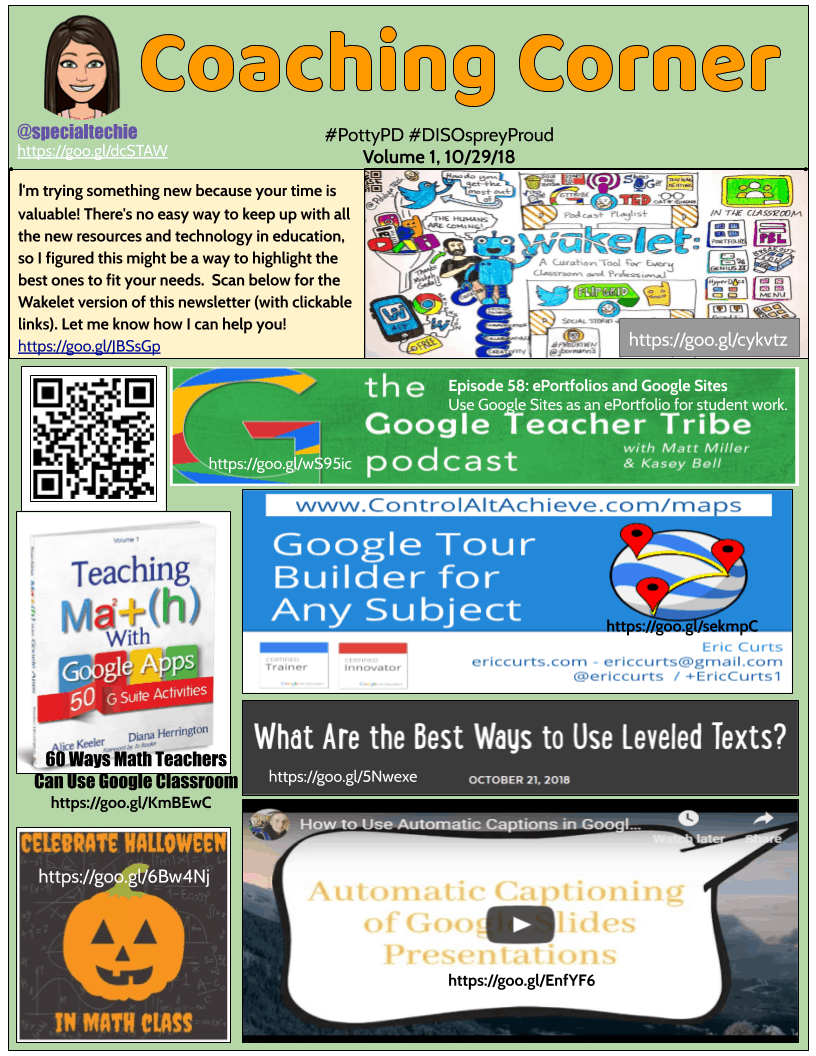
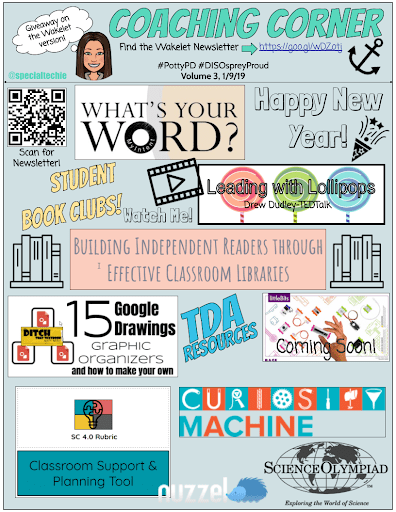
How to Gather Ideas for #PottyPD
Each volume of #PottyPD has a Google Form (see image below) attached that asks a few questions to guide what I share on the next one. I also do giveaways to encourage teachers to complete the form.
I duplicate the form for each volume, change the image and title at the top, so it matches my printed newsletter, then link it to one Google Sheet so the data is in one place.
Each volume will have its own tab in one Google Sheet (click here for more information on how to do this).
I use the “What would you like to see more of?” question to help guide my next volume, which I usually do monthly.
I also add ideas to a Google Keep note, so I don’t forget what teachers have needed as I help out in classrooms or get information from the district.
Your school improvement goals and district initiatives can also guide you in the right direction. Just like planning for technology integration, you want to ask yourself, what’s the end goal? I use this question every time I prepare for professional development.
How to Create the #PottyPD Poster
Google Drawings! I love the flexibility of the tool. It’s like having a blank canvas that gives you the chance to unleash your creativity!
Step 1: Open Google Drawings
Go to File>Page Setup>Custom>Change the size to 8.5 x 11 inches
Step 2: Add anything you want to your drawing! You can see all the insert options in the image below. I use the shape tools in Google Drawings A LOT!
These shapes can be used to fill color, text, images, etc.
If you want to use a border, start with a white square shape and make it a little smaller than the canvas.
We could go on for days on how to use Google Drawings. Check out the resources linked at the bottom of the post if you want to learn more!
Step 3: Create a Wakelet Collection
I do this last, so I don’t put too much information on the visual.
Wakelet is an amazing curation tool. The image below shows all of your options.
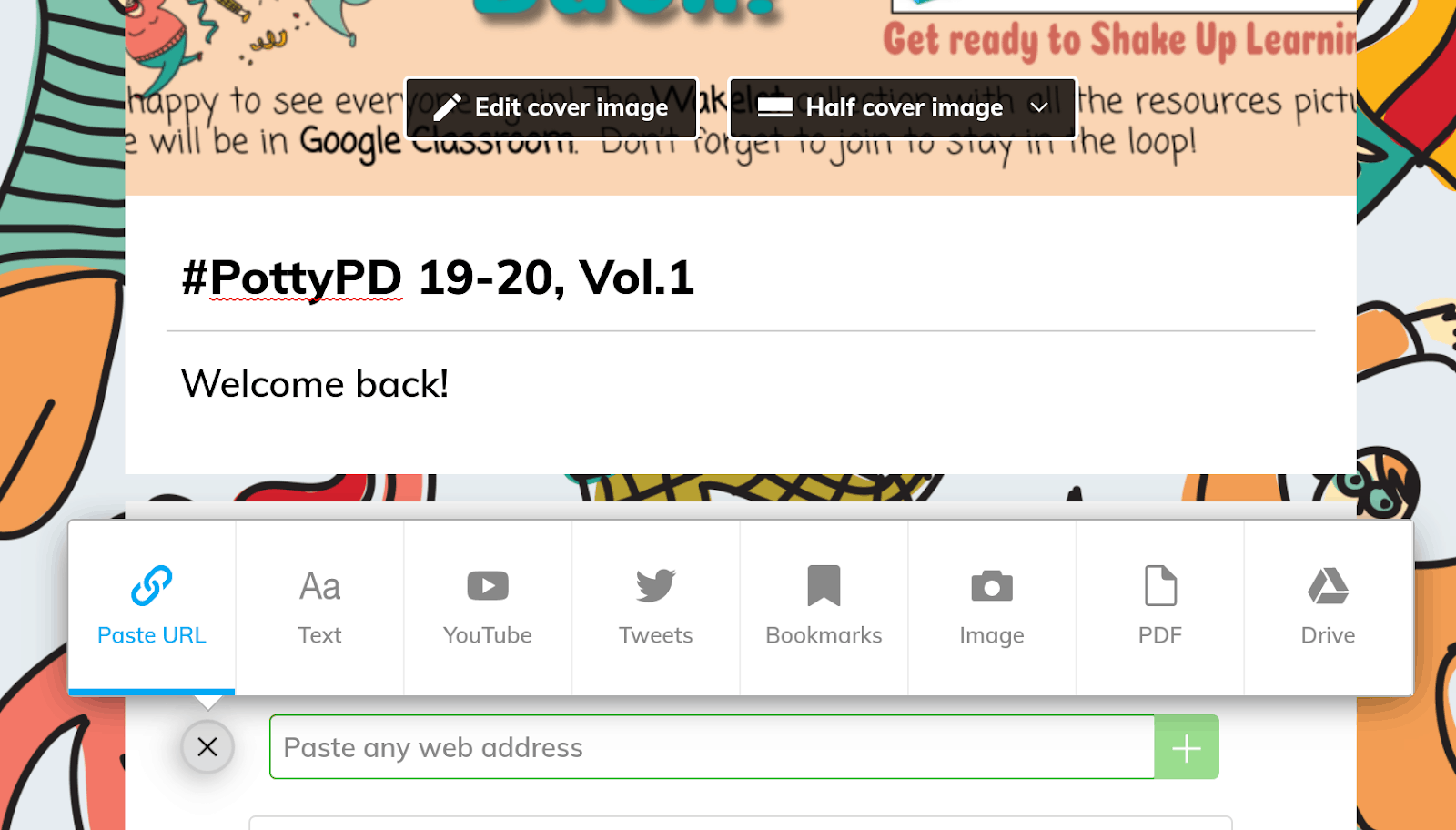
Once you publish your collection, click the Share button and copy the QR Code to add to the top of your Google Drawing. You might also want to add the shortened URL to the top in case someone just takes off a picture of it and wants to type it in when they get back to their room.
Step 4: Save a copy as a PDF to print for the restrooms
Go to File>Download As> PDF
I’ll also download it as a PNG image, so I can use part of the visual for the top of my Wakelet Collection (next step) and Google Form.
I like to use the plastic sign holders in the bathrooms so it can sit on a counter where you can still read it. It also protects the page for sanitary reasons.
I hope this gives you some ideas for your school! Even if you are a classroom teacher, you can use this as a newsletter for your parents.
Share Your #PottyPD Posters!
Let us know what you create and share your creations using the hashtag #PottyPD and #ShakeUpLearning. We’d love to see what you create! Here’s a shared Google Drive folder of #PottyPD to share and collaborate!
Pam’s Wakelet Collection of #PottyPD
See all of Pam’s #PottyPD collections:
FREE Google Drawings TEMPLATES!
- CLICK HERE to make a copy of Pam’s Google Drawings template (with directions).
- CLICK HERE to make a copy of Pam’s Google Drawings blank template.
Resources and Links
Colorzilla: Chrome extension for grabbing exact color codes from the web.
Noun Project: Free and paid icons to use in your projects
Podcast Question of the Week
“As a leader, how can you create quick learning opportunities for your teachers?”
Post your answer to your favorite social media platform using the hashtag #ShakeUpLearning, or share it in the Shake Up Learning Community on Facebook!
 About Pam Hubler
About Pam Hubler
Pam is an Instructional Coach in Charleston, South Carolina, with 22 years in education. She is passionate about professional development, technology integration, and building a strong culture in schools.
As a Google Certified Trainer, Pam supports teachers by providing frequent professional development on how to integrate GSuite tools into their daily routines. She also guides discussions during weekly PLC’s to help teachers find dynamic ways to provide instruction and develop engaging activities that incorporate the 4 C’s in authentic ways.
Pam also loves to create resources to share with educators through her website www.spedtechgeek.com, Twitter, as community manager of the Shake Up Learning Facebook Group and other social media platforms. She has presented at FETC, the EdTechTeam Low Country Summit, and EdCamps.
Pam is a lifelong learner who loves to read professional development books, especially books from Dave Burgess Consulting, Inc., and listens to Podcasts like the Google Teacher Tribe to keep up with educational technology and pedagogy. She strives to be a PIRATE Leader to support educators so we can keep great teachers in the profession.
Follow Pam on Twitter: @specialtechie
See Pam’s other guest blog posts and appearances on Shake Up Learning
- Student “Play of the Week” with Google Slides (FREE Template)
- Google Tips for Instructional Coaches and Tech Coaches
- Google Success Story: Pam Hubler, Google Certified Trainer
© Shake Up Learning 2025. Unauthorized use and/or duplication of this material without express and written permission from this blog’s author and/or owner is strictly prohibited. Excerpts and links may be used, provided that full and clear credit is given to Kasey Bell and Shake Up Learning with appropriate and specific direction to the original content on ShakeUpLearning.com. See: Copyright Policy.




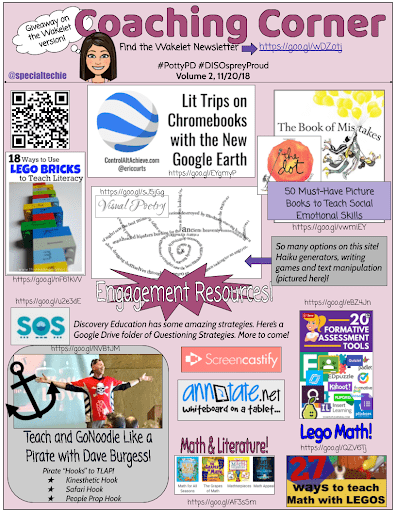
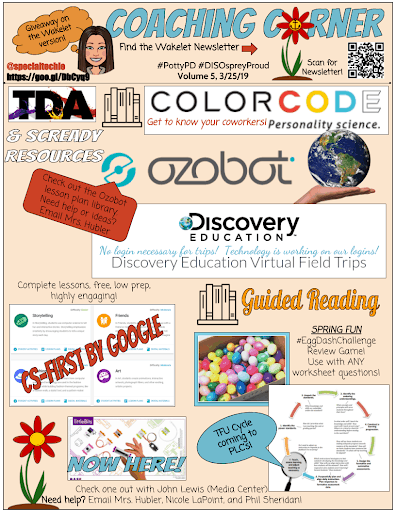

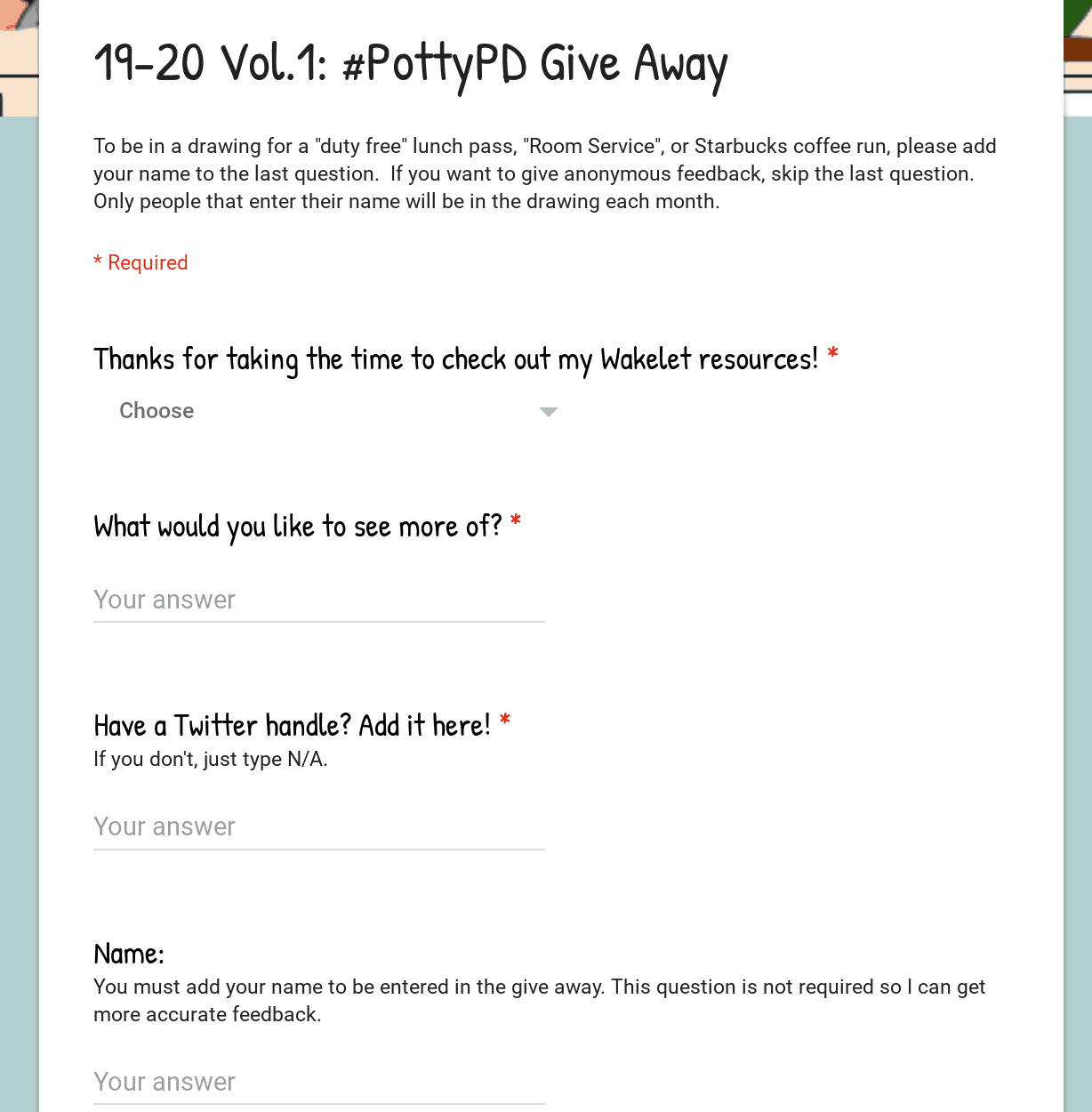
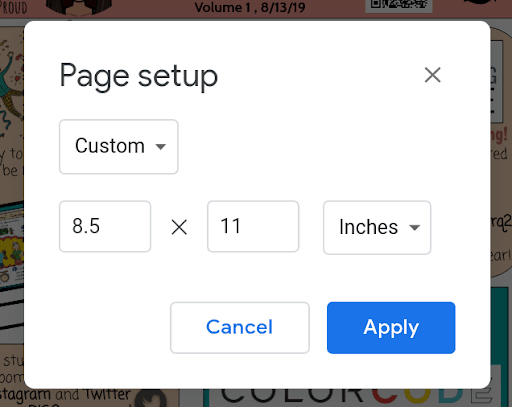
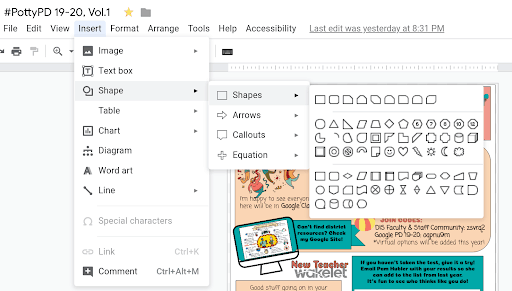
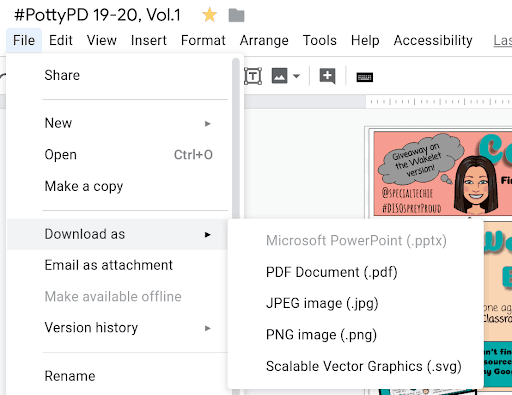
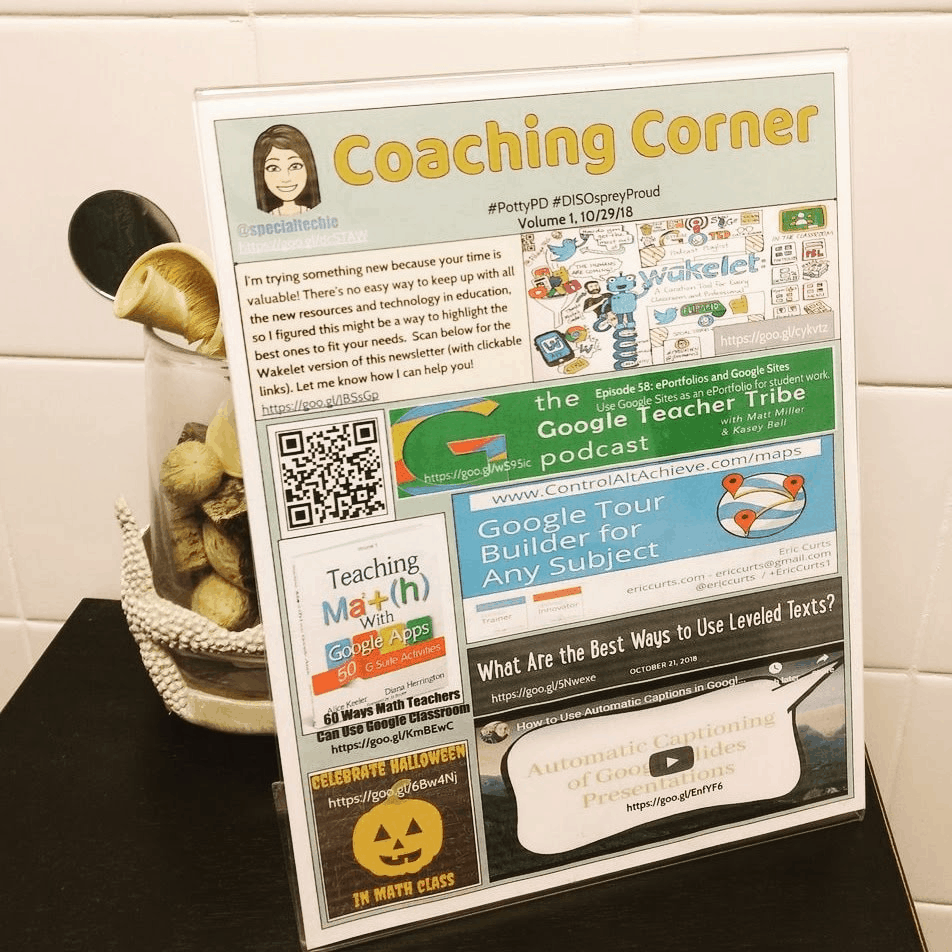
 About Pam Hubler
About Pam Hubler