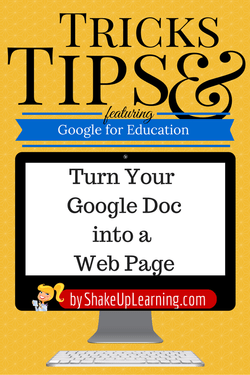
Publish Your Google Doc to the Web! Such an easy way to create a clean and simple web page!
This is another one my favorite tips for Google Apps! I use this feature to quickly publish information online. Sometimes you really don’t want to just share a document. You may not need others to view it as a document, and or those who are not familiar with Google Docs the viewing feature can be confusing.
Google Drive users can easily convert docs, sheets and slides to publish web pages, and even get embed code! Teachers can easily share information with parents and students. It’s also a great way to make interactive learning menus.
Inside the Google Doc that you wish to publish, go to File>Publish to the Web from the Google Docs menu.
Here is an example. I used this for my Choose Your Own Adventure With Google Drive activity. Each step of this activity in the Thinglink is linked to a published Google Doc.
Below is the Google Doc version of the activity:
Voila! A clean and simple web page that updates auto-MAGICALLY when you update the Google Doc. There are so many ways this can be used in the classroom and beyond!
How have you utilized this feature? Please share in the comments below.
Want more Google Tricks and Tips? Click here!
© Shake Up Learning 2023. Unauthorized use and/or duplication of this material without express and written permission from this blog’s author and/or owner is strictly prohibited. Excerpts and links may be used, provided that full and clear credit is given to Kasey Bell and Shake Up Learning with appropriate and specific direction to the original content on ShakeUpLearning.com. See: Copyright Policy.
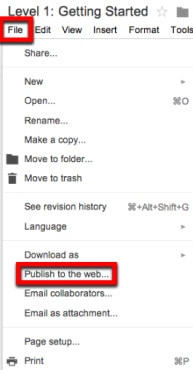
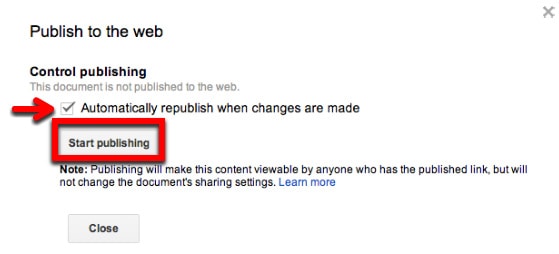
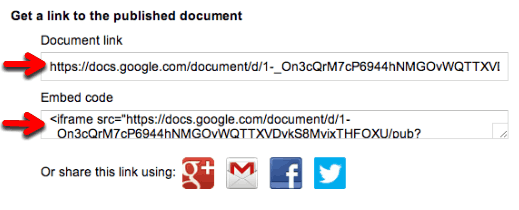


I embedded a page this way, but though the Google Sheet is public, and I have the page it’s embedded on in my site map, it does not get crawled. I’m very frustrated about that.
We published a page but it doesn’t update as we expected! Going to figure that out! Thank you for the great tutorials. 🙂
Yes, unfortunately the formatting doesn’t carry over.
Hi there Dear, are you genuinely visiting this website regularly, if so after that you will
without doubt obtain nice knowledge.
Great post. I was checking constantly this blog and I’m impressed!
Very helpful information specifically the ultimate section :
) I care for such information much. I was looking for this
certain info for a long time. Thank you and best of luck.