As a former reading teacher, I know how difficult it can be to support struggling readers, English Language Learners, and to 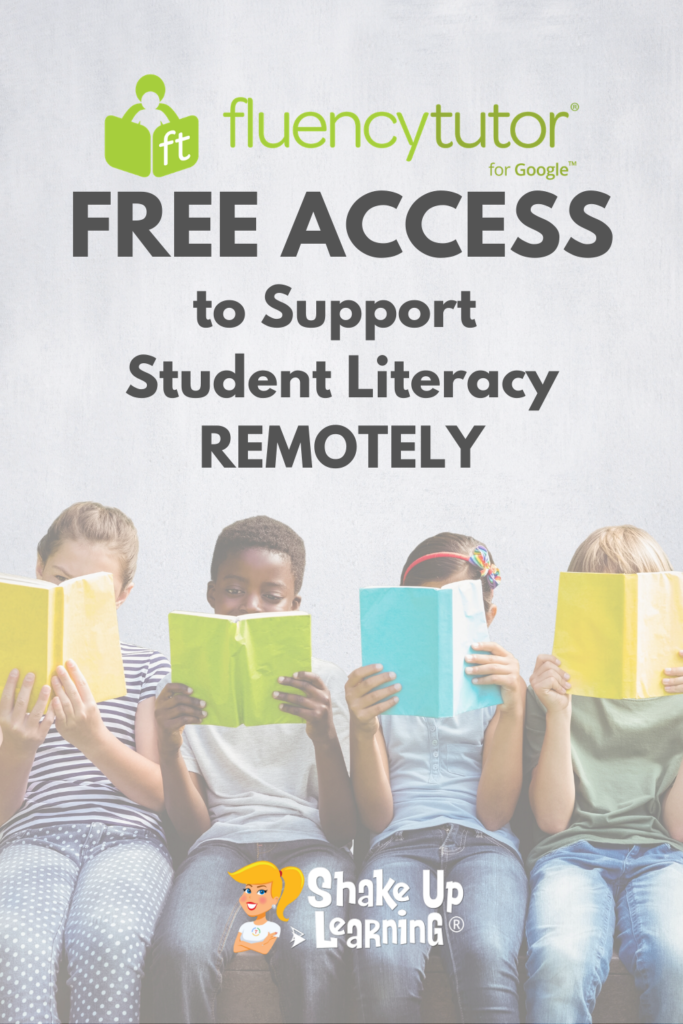
I wish I’d had Fluency Tutor to help!
I don’t endorse a lot of products, but Texthelp produces some of the best accessibility tools and they work seamlessly with my favorite Google tools.
You can get access to Fluency Tutor for FREE, and it’s perfect for remote learning.
Below is some information to get you started.
FREE access to Fluency Tutor for Google Chrome™
The folks over at Texthelp have created some amazing accessibility tools to support all students, including digital tools to support literacy, struggling readers, and ELL. Oh, and since Texthelp is a Google for Education partner, their tools work seamlessly with your Google login, and integrate with Google Drive and Google Classroom.
One of my favorite Texthelp tools is Fluency Tutor for Google. And, Texthelp has recently dropped some MAJOR news for this product. Texthelp is currently providing FREE access for students, teachers, and parents to Fluency Tutor for Google Chrome through the end of the school year!
What is Fluency Tutor?
“Fluency Tutor for Google is a Chrome app designed to help students improve reading fluency while saving busy teachers valuable time. And because it’s web-based it’s great for remote learning.
Fluency Tutor helps students of all ages and ability levels become more avid, engaged, and confident readers. What’s more, it gives teachers a clear picture of every child’s reading attainment and progress over time.
This easy-to-use app lets students record themselves reading aloud on their laptop, Chromebook, or tablet, from the comfort of their own home, and then send it to their teacher for feedback.”
Fluency Tutor is great for emerging readers in grades K – 4 and struggling readers or English language learners in older grades.
Introduction to Fluency Tutor
Student View
Benefits
- Makes reading aloud fun and satisfying for readers of all ages, abilities and grade levels
- Saves time for busy teachers, allowing them to focus on other classroom tasks
- Encourages students to practice reading aloud at their own pace without direct supervision in a relaxed environment, at school or at home
- Simple, friendly and seamless: one easy-to-use app for teachers and students
- Allows reluctant students to freely choose their own reading content
- Frees teachers to listen to each student’s reading progress wherever and whenever it suits them best
- Give students extra help with text-to-speech, dictionary, picture dictionary and translate tool
- Great for early readers, and individuals learning English as a second language (ESL)
- Integrates seamlessly with G Suite for Education, Google Drive, and Classroom
- Plays nicely on any device: Chrome browser app for PCs, Macs, and Chromebooks
Features
- Friendly dashboard interface for teachers and students
- Teachers can pick from the pre-selected library of over 500 leveled reading passages, based on content, Lexile level or reading age
- Teachers can also create reading passages from existing curriculum materials or online sources
- Students can pick their own reading passages that interest them – great for reluctant readers
- Share passages with individual students, or with the entire class using Google Classroom ‘share’ button
- Passages appear in student’s Google Drive
- Students can record their own assigned reading passages whenever and wherever it suits them
- Extra help with text-to-speech, dictionary, picture dictionary, and translate tools
- Quick Score gives immediate feedback to students without the need for a full assessment
How Much?
- Texthelp is currently providing FREE access for students, teachers, and parents to Fluency Tutor for Google Chrome
How to Get Fluency Tutor for Google
- Install the Fluency Tutor for Google Chrome App in the Google Chrome browser.
- Sign-in to Fluency Tutor with your Google account.
- Get Started! Here’s the Fluency Tutor for Google YouTube playlist to help you learn the basics.
Check out these related posts:
- How to Create a Dynamic Reading Experience
- How to Check Spelling and Grammar in Google Docs
- How to Easily Assess Writing in Google Docs
- 9 Ways to Improve Student Writing with Google Docs
© Shake Up Learning 2023. Unauthorized use and/or duplication of this material without express and written permission from this blog’s author and/or owner is strictly prohibited. Excerpts and links may be used, provided that full and clear credit is given to Kasey Bell and Shake Up Learning with appropriate and specific direction to the original content on ShakeUpLearning.com. See: Copyright Policy.