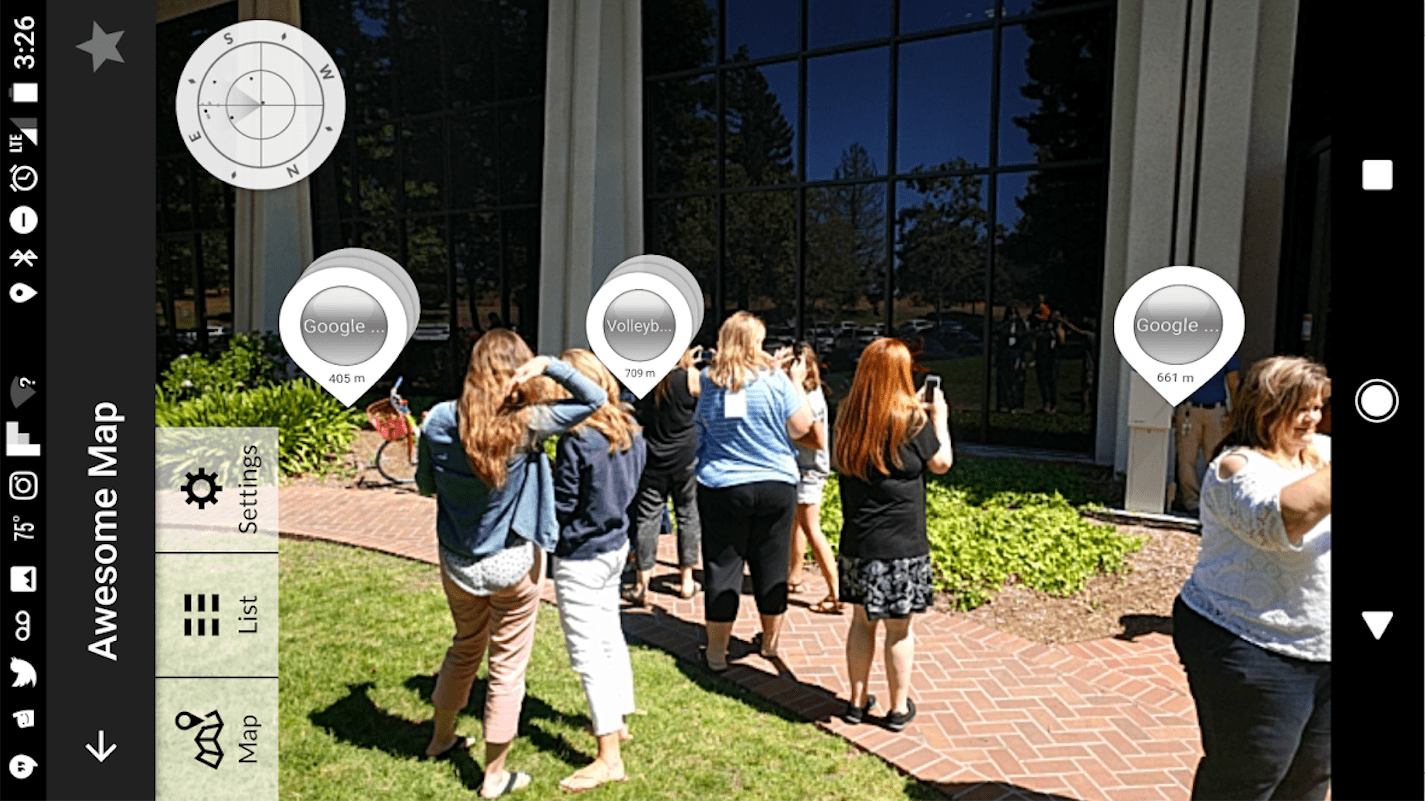Exploration = Education, my new motto
Exploration = Education, my new motto
This is a guest post by Google Certified Trainer and Innovator, Stacy Behmer.
I had the privilege of attending the Google Geo Institute (#CAGTI17) with approximately 90 other educators from around the world last week to learn more about Google’s Geo Tools! I loved using maps with my students and used Google Earth, but my head was spinning with all of the ideas about how we can use the geo tools to help students learn about new places, solve problems, and tell stories!
We may not be able to physically go everywhere, but virtually the possibilities are limitless.
[Tweet “10 Amazing Google Geo Tools for Your Classroom by @sbehmer #geotools #Googleedu #gttribe #shakeuplearning”]
10 Amazing Google Geo Tools for Your Classroom
After thumbing through all my links and docs, here are 10 of my many takeaways!
1. New Google Earth
“Everything is something and everything has a place somewhere.” John Bailey, Google Geo Education Team. Google Earth is now web based and you can use Pegman and Street View within Google Earth, but you can go places that are off the beaten path and may not be on a street, like these monkeys in the see Street View of Himalayas. These 360 images can easily be embedded into a website or project students are creating.
2. Voyager
A new addition to Google Earth is the Voyager Experience! Go to Voyager and select the education tab. Google partnered with National Geographic and other organizations to build content and tell stories from around the world.
3. My Maps
There is a power in students creating their own maps to help them visualize information or to tell a story an example of this is two students who collected the Oral Histories of Route 66 and displayed it on a Map. My Maps is can be used for students as they explore events in literature, historical events or even as they study current events. The beauty of My Maps is they are collaborative and can be exported to be brought in as a layer of Google Earth. Kim Randall, @scubagirl812 did a super session on Mapping Made Easy with Google My Maps!
4. Tour Builder
This is another way for students to tell a story using a map! Drop pins, add images, video or text to share your virtual tour. Once a tour is created it can be shared to the gallery or exported as a KML file and added as a layer to Google Earth. Unfortunately, this doesn’t have the same collaborative features My Maps does, but the visual display and easy organization is really nice!
5. Google Earth Engine
There are a lot of data sets out there and Google Earth Engine enables you to track, measure and visualize changes over time. You can look at water patterns and how the Earth’s surface has changed over time. Use the Time Lapse link to see how development is changing the landscape of your community. Being able to visualize the data and changes helps to have meaningful conversations with students.
[Tweet “”We may not be able to physically go everywhere, but virtually the possibilities are limitless.” – @sbehmer #edtech”]
6. Youvisit
Telling your story doesn’t always have to be linear! Thank you to Brooke Whitlow, @BWhitlowEdTech, for sharing Youvisit.com! This site lets you easily create an interactive virtual tour. You can capture your image via any 360 camera app or simply with a Theta 360 Camera (I have the Theta S) and then build your tour with hotspots to add information or highlight key features. Check out the tour that was shared with us by James Allen of the Eminence EDhub. My head is spinning with ideas about how students could not only create a virtual tour of their school but what about helping tell the story of their community and embedding historical events or what their community is known for?
7. Wikitude
Using Geo Tools to create Location Based AR- This is what excited me the most! Think, make your very own Pokemon Go! Big thanks to Micah Shippee, @micahshippee, for sharing how to use Wikitude to upload your MyMap pins to create your placemarks to get started, but if you want to have more than just text you need to create your placemarks using getech.com and then export them into Wikitude and use the Wikitude app on your mobile device. If you want to learn how to create your own here is Micah’s presentation. Below is a screenshot of my first location based AR using My Maps and Wikitude on the Google Campus!
8. Metaverse AR
I love the idea of location based AR and having students move around and create it. Jeff Crews, @crewsertech, for showing a few of us Metaverse. This lets you build an series of interactive experiences and turn them into quests, so you can have a scene pop up on your phone when you are in the right location and answer a question or get a clue to move you onto the next location on the map! Building it on the web is slick with a series of drop downs and then you run the app and the icon will show up on your phone or tablet when you start the app! I’m already starting to work on building a quest for around our agency for new staff as part of our orientation Breakout EDU!
The view from my phone with a question that appears.
9. Theta 360 & Street View
Props to Dean Phillips, @DeanPhillipsMT, for giving me a crash course of his Doing More with 360 session and walking me through how to use the Theta S to add to Google Street View. You can use the camera app within Street View or just connect the Theta to capture a 360 image in one click. The nice thing is you can publish your images for others to see and even stitch them together. Donnie Piercey, @mrpiercey, put together a really nice resource to help folks create their own Street View.
10. Google Expeditions
There were a couple of updates to Expeditions while we were in Mountain View, one is the first-person play experience, so students can go through an Expedition independently and see facts pop up for them or listen to information too. The other update is the ability for the guide device to add annotations on the 360 image!
There is also a Moonshot Incubator Project that takes Google Expeditions in Hawaii to another level with lesson plans and images to learn all about our 50th state.
Check out the Google Carboard and Expeditions Ultimate Resource Guide.
It was exciting to hear that the mission of Google Earth is what we do in our classrooms: “Explore everywhere. Learn about anywhere. Create experiences. Share stories.” These tools not only provide our students with opportunities to explore the world, but they are also able to capture their own images and share their stories with others! A huge shout out to John Bailey, Emily Henderson, @earthoutreach, and the amazing team of guides who facilitated the three days of learning!

Stacy Behmer
Stacy is a former elementary and middle school teacher and also spent some time as a district technology director. She is currently the Coordinator of Digital Learning from Grant Wood AEA in Cedar Rapids, Iowa, where she works with a team of technology consultants providing technology integration support and training to teachers and administrators. Stacy serves on the Iowa Technology Education Connection board which holds a couple of conferences and a series of workshops across the state promoting technology rich learning environments. She is a Google for Education Certified Innovator and Certified Trainer and enjoys learning from and with teachers and students new ways to incorporate technology in teaching and learning! Feel free to connect with Stacy on Twitter or Google+.
© Shake Up Learning 2023. Unauthorized use and/or duplication of this material without express and written permission from this blog’s author and/or owner is strictly prohibited. Excerpts and links may be used, provided that full and clear credit is given to Kasey Bell and Shake Up Learning with appropriate and specific direction to the original content on ShakeUpLearning.com. See: Copyright Policy.