 Maximize Google Classroom with YouTube!
Maximize Google Classroom with YouTube!
Did you know that YouTube works seamlessly with Google Classroom? What a fantastic way to integrate video clips, tutorials, and get students creating!
Let’s dig into some strategies that will help you make the most of Google Classroom and YouTube. I always say YouTube equals learning at your fingertips. It is so easy to add a YouTube video in Google Classroom. It’s a no-brainer! There are so many valuable channels, resources, tips, tricks, lions, and tigers and bears, oh my!
[Tweet “How to Infuse #GoogleClassroom with the Power of @YouTube #gsuiteedu #edtech #edchat @GoogleForEdu”]
Easily Add YouTube Videos to Google Classroom
Google makes it so easy to add YouTube to your Google Classroom announcements, assignments, discussion questions and more. Look for the YouTube icon near the bottom-left to search for a YouTube video or copy and paste the link.

Insert YouTube Video in Google Classroom
YouTube Videos in Google Classroom Assignments
This may seem obvious, but YouTube is loaded with learning. You don’t have to reinvent the wheel. There is a video out there that covers just about any topic you can think of. These make great companions to your lessons. Looking for some great videos? Check out my post: 20 YouTube Channels for Educators.
Here are some tips when using videos in your classroom:
– Keep them under 10 minutes. The longer the video, the harder it is to keep them engaged.
– Watch the video in its entirety! You never know when something inappropriate or off-topic could appear. Ensure every minute fits your purpose.
– Use View Pure to provide a version of the video that is free of comments and distractions.
Use YouTube Videos to Spark Online Discussion
Videos make great inspiration for discussion. A short video can introduce topics of inquiry, research, discovery, or even debate. Try the TEDEd, Curiosity.com, SoulPancake channels, or this curated Make You Think playlist from Lisa Highfill for some interesting discussion topics.[Tweet “Use @YouTube Videos in #GoogleClassroom to spark online discussion #gsuiteedu”]
Use YouTube Videos as Writing Prompts
Writing can be a challenge for a lot of learners. Why not use video to spark reactions, creativity, and inspire writing. Edutopia has a fantastic playlist of writing prompts. Wouldn’t it be great to pick 3 or 4 and let them choose their own prompt? Below is creative writing prompt from the amazing John Spencer: You Just Discovered a Magical Movie Theater.
[Tweet “Use @YouTube Videos in #GoogleClassroom as writing prompts #gsuiteedu #googleedu #engchat #k12”]
YouTube with Hyperdocs Assignment
Hyperdocs are a great way to package your lessons for Google Classroom Assignments! One of the authors of The Hyperdoc Handbook, Lisa Highfill, has an amazing presentation on combing YouTube with your Hyperdocs lessons. It is embedded below.
YouTube Video Announcements in Google Classroom
Student created announcements make my heart sing, and so many schools are having students record school announcements as videos. Even though your school may deliver these through other channels on campus and/or online. You should make these available in Google Classroom.
Also, consider creating your own short video announcements as a way to connect with the kids. Students love to see the “real,” you! Give them a quick update, summary of the week’s activities, promote a big event, or just share something fun!
Below is a really fun one that I found from Aragon High School.
Add a Playlist to Your About Page
There are so many valuable videos on YouTube that you can curate into playlists for certain topics or units of study. Consider adding your playlist to the About Page as a resource and reference for students throughout that unit.
Here are step-by-step directions for creating playlists on YouTube.
 FREE Google Classroom Webinar
FREE Google Classroom Webinar
Ready to catch up with Google Classroom, learn about the new features and how to implement in your classroom?
This webinar will walk you through the BIG 2018 updates and give you a good overview of how to navigate the new Google Classroom.
This is a MUST SEE Google Classroom Tutorial!
Join the Google Classroom Master Class Online Course

Perfect for beginner to intermediate skill levels! Consider this your video guide to Google Classroom!
Click here to learn more and to ENROLL TODAY!
Learn All About the Course
Who Should Join the Google Classroom Master Class?
Beginners can learn everything they need to get started.
Intermediate level users can focus on learning more advanced features, tips and tricks, and best practices.
Go at your own pace.
Let’s dig in! This class is for all skill levels!
What’s Included in the Google Classroom Master Class?
- Self-paced
- Video-based lessons
- 5 BONUS Lessons
- PDF Downloads
- Supporting Resources
- Best Practices and Tips
- 6 hours of professional learning credit
- Purchase orders are accepted
- Bulk license discounts
- Get your whole team, campus, or district on board
Click here to learn more and to ENROLL TODAY!
Check out all of my Google Classroom Resources here!
Want more YouTube Ideas?
Be sure to listen to episode 22 of The Google Teacher Tribe Podcast: What’s New with YouTube?
Connect with Shake Up Learning
Email me directly: Kasey[at]ShakeUpLearning.com
Click on any of the icons below to connect with Kasey Bell and Shake Up Learning on social media.
© Shake Up Learning 2023. Unauthorized use and/or duplication of this material without express and written permission from this blog’s author and/or owner is strictly prohibited. Excerpts and links may be used, provided that full and clear credit is given to Kasey Bell and Shake Up Learning with appropriate and specific direction to the original content on ShakeUpLearning.com. See: Copyright Policy.

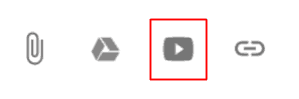

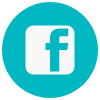
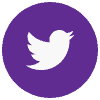
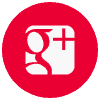
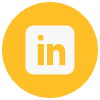
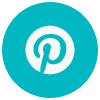
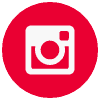
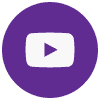
Kasey, I am wondering if all of these things could be done using video added from Google Drive or is that a functionality only available to Google Slides?
Thanks for all the great suggestions and resources.
How do I use View Pure with the YouTube function in Classroom?