Last week, Google announced a new name and new branding for our beloved Google Apps: G Suite. This rebranding is also true for our educational suite of applications, now G Suite for Education, as well as the rest of the world using what was formerly known as Google Apps for Work. The core suite of applications did not change, just the name and branding so far. But we also received a few updates over the last few days that are worth mentioning.
[Tweet “Google Apps is Now G Suite | And Other Google Updates You Should Know”]
Notable Updates to G Suite

“Explore uses Google smarts to help you create amazing presentations, spreadsheets, and documents in a fraction of the time they used to take… so you can get on with what’s most important in your life. It’s like having a researcher, analyst, and designer by your side.”
The Explore button is located in the bottom right of Docs, Sheets, and Slides, and the idea is that this new tool will save you time with design, creating charts, researching information, and more.
Explore in Docs
When in Docs, Explore will open up the research tool. (It is no longer found under Tools>Research.) Here you will find instant suggestions based on the content in your document, including related topics on the web, images, and files from your Google Drive.
[Tweet “Google Docs Research Tool = Explore”]
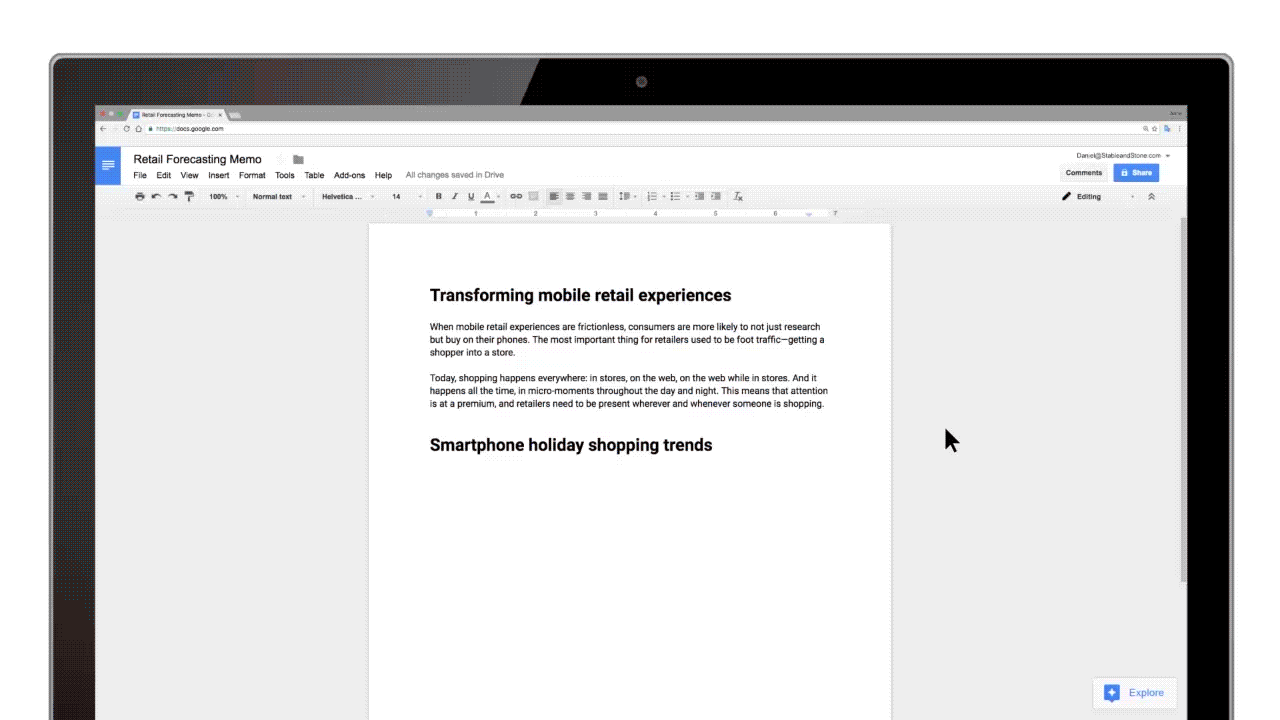
Credit: The Google Blog
Explore in Sheets
Explore was added to Sheets last year but has also been given an upgrade, making it even easier to add formulas, formatting, and charts. Explore in Sheets is also available on Android and iOS!
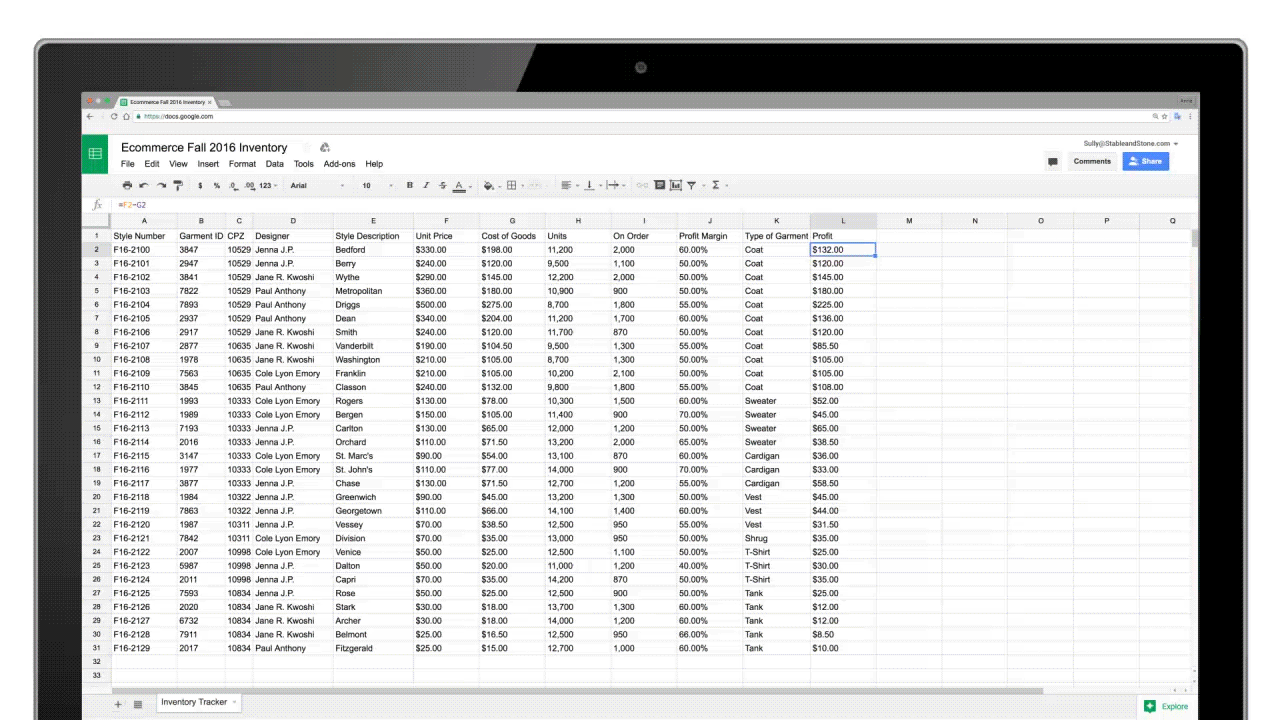
Credit: The Google Blog
Explore in Slides
As you create in Slides, Explore will make design suggestions based on the content in your slides, making it even easier to polish your presentations.
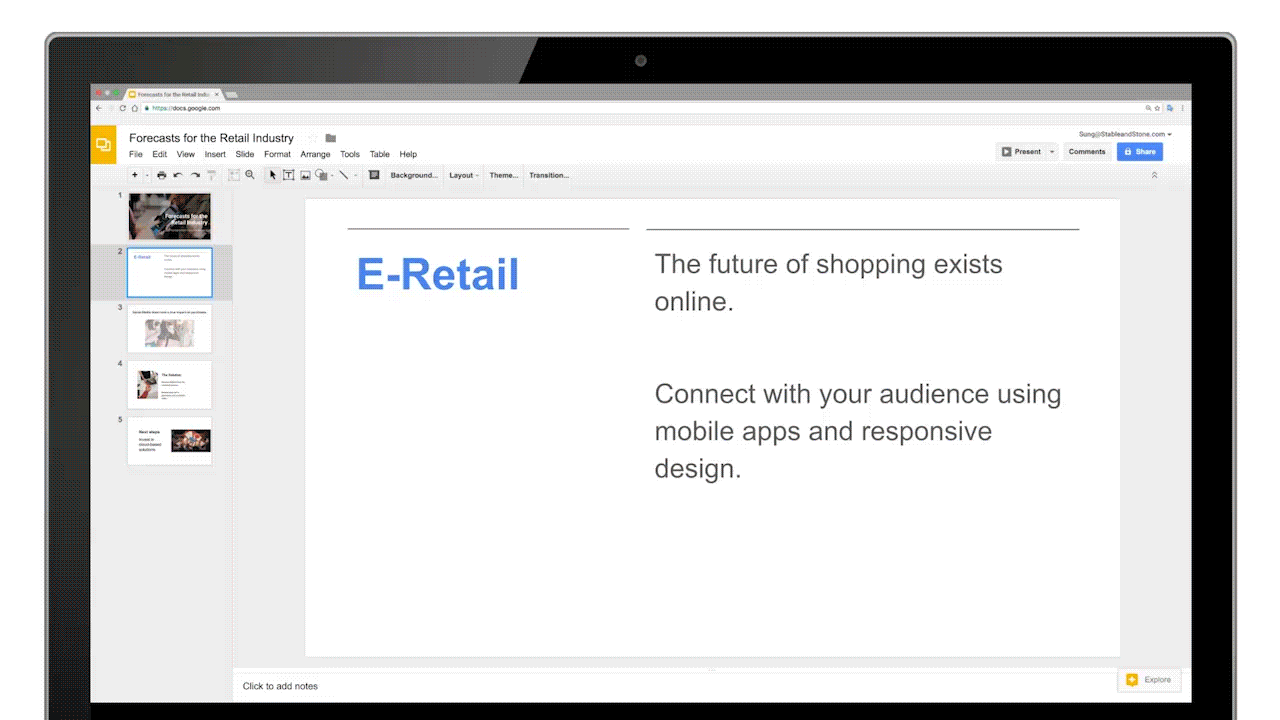
Credit: The Google Blog
The NEW Google Blog: https://blog.google/
The new Google Blog is a feed of several Google Blogs available in one location. Here you will find updates from the Google for Education blog, as well as G Suite Updates, and other news and products from Google.
If you like to stay up-to-date with what’s going on with Google, check out my Guide to Keeping Up with Google. This guide was something I put together based on a question I receive daily, how do you keep up with Google? The guide includes people, hashtags, blogs, YouTube channels and more. You may also notice that the former Google Apps Update blog is now also rebranded G Suite Updates (the old link should redirect you).
 Want More Google Tips?
Want More Google Tips?
Check out The Teacher’s Guide to Google Classroom eBook
(FREE BONUS: Student’s Quick Guide!!)
The Teacher’s Guide to Google Classroom is chocked full of step-by-step instructions for using Google Classroom, setting up classes, creating announcements, discussions, assignments, management and tips! You will also find helpful screenshots of both the teacher and student side of Google Classroom. This reference guide is perfect for new users and full of handy reminders and tips for more experienced users. This guide includes 40+ pages of everything you need to know to get started and to help your students learn how to use Google Classroom. A simple cheat sheet just wouldn’t cut it for this robust application that is a must for teachers going paperless with Google Apps for Education. Click here to preview.
Also available from these websites:
- Amazon
- Teachers Pay Teachers
- Educents
- TES (UK version also available)
© Shake Up Learning 2023. Unauthorized use and/or duplication of this material without express and written permission from this blog’s author and/or owner is strictly prohibited. Excerpts and links may be used, provided that full and clear credit is given to Kasey Bell and Shake Up Learning with appropriate and specific direction to the original content on ShakeUpLearning.com. See: Copyright Policy.
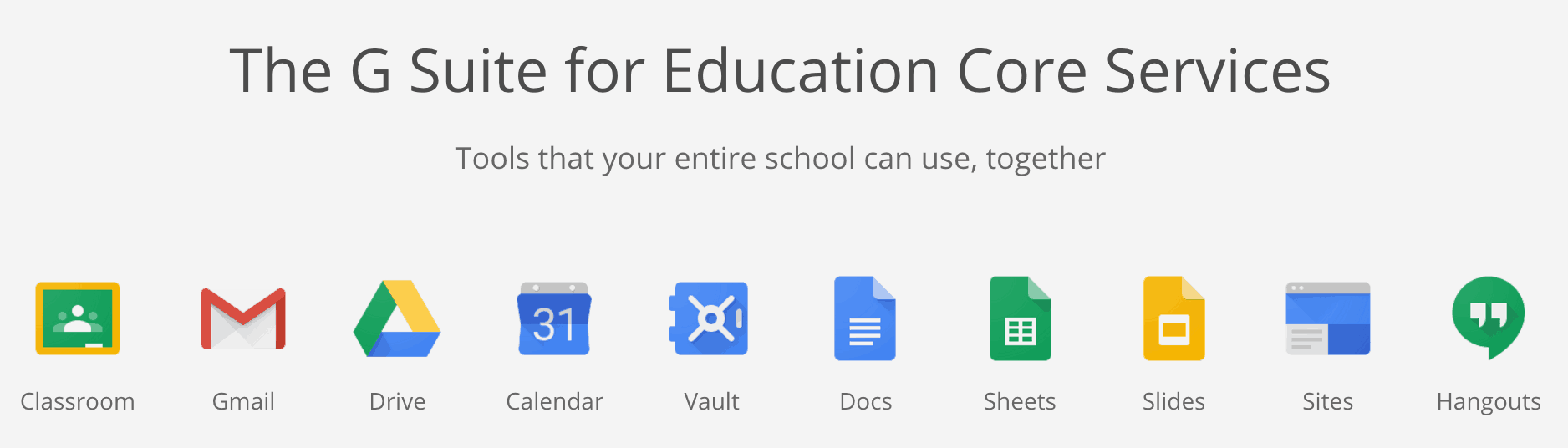
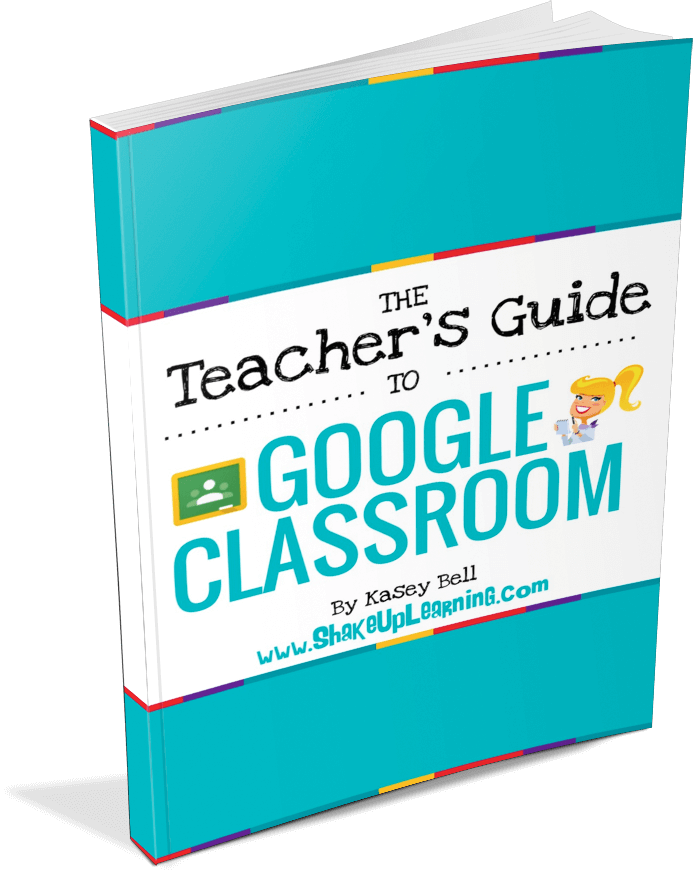

Is the “branding” just black and white now? Please tell me they aren’t going to take away the colors. Those colors (blue buttons, red, yellow, blue, and green icons, etc.) make teaching elementary students so much easier!
I still see the G with the colors on a lot of their branding.
I have the explore option in sheets, but not in docs or slides>? Is it something that needs to be enabled by the admin console?
It is probably because the update hasn’t rolled out to your account yet. Sheets has had explore for a while.
Really wish the Research Tool in Google Docs was still an option. I like the power of Explore, but feel that a very powerful tool was taken away with the removal of the Research tool. Loving the new Google Sites.