One of my favorite Dynamic Learning strategies is collaborative note-taking with Google Docs.

The beauty of G Suite lies in the collaborative features.
When students are able to take notes together, it allows them to learn from each other AND gives the teacher a way to check for understanding.
As a middle school teacher, it was difficult for me to teach note-taking skills and my students really struggled. They either tried to write down every word, got pieces and doodled on the sides. (By the way, doodling is OKAY!)
Honestly, I don’t think I really learned how to take notes myself until college. When I was in high school we weren’t allowed to share notes during class. (That was cheating!) If you missed something, you caught up with a friend in the hallway to copy their notes.
Collaborative Notes with Google Docs
Collaborative Note-Taking is a strategy for any age group that is old enough to take notes, usually 5th grade and up. There are many ways to make note-taking collaborative–small groups, partners, whole class, etc.
Four to five students are assigned different categories for the notes, for instance, new vocabulary. Then each student contributes to their assigned category in the notes. The student assigned to take notes on any new vocabulary listens to the lesson, or works through the activity and only adds to the collaborative notes when they encounter new vocabulary.
It is less overwhelming when you are responsible for taking notes on only one category or topic. It’s also a great way to model note-taking strategies.
Keep in mind, if you choose to do this whole class, every student doesn’t have to be assigned a category at the same time, but they become accountable.
If the student assigned to add new vocabulary misses something, any student can help them contribute–collaborative.
The beauty of taking notes together allows students to each contribute their own perspective. Something that one students takes away or understands may be different from the next students. But with collaborative notes, we have everyone’s thoughts, prior knowledge, and currently learning in one place.
This is particularly great for when students get distracted and miss something because another student will fill in the gap.
We are better together!
This is also a great strategy for professional learning, and I have used this idea in many of my workshops.
How to Introduce Collaborative Notes with Google Docs
STEP 1: I create a Google Doc, and build a table inside the document. (See example below.) Tables give it some visual organizations, especially at first. It also keeps students from typing on top of each other. (Tip: If you choose to have more than 4 categories, change your page orientation to landscape to fit the table better.)
STEP 2: I assign each column to a different category. The categories will vary based on what you are teaching. I would break it into four or five categories.
Here are a few category examples to get your going:
- vocabulary/spelling (all subjects),
- important dates (social studies, ELAR, and other subjects),
- important people (all subjects),
- important events (social studies, ELAR, and other subjects),
- formulas (math, science),
- resource links (all subjects),
- steps in a process (all subjects)
- quotes (reading)
- Use anything that you would want students to take notes on.
STEP 3: Then I assign one student to each category. I will often pre-populate the table with information I have already covered in my introduction–giving them a starting place and a model.
STEP 4: The rest of the class/group is encouraged to contribute, but those assigned to take notes have the official responsibility. The class will take turns as official note-takers, giving each participant an opportunity to contribute and learn a little more about Google Docs as we go.
If someone sees another category or idea needs to be added to the notes later, they can use the free space below the table.
Keep in mind, note-taking is not limited to text. Students can insert images, Google Drawings, links, emojis, and more.
What Students Learn from Collaborative Note-Taking
DON’T GET FANCY! The beauty of this learning experience is not just the notes and content learning, it’s seeing how student collaborate, check for understanding, model note-taking, AND learn how to use Google Docs.
In the image of my notes example above, I did very little formatting. In fact, I only left two empty rows in the table. That’s by design.
There is ALWAYS a student (or three) that want to format things and make them look pretty, changing fonts, colors, adding bullets, etc. They, in turn, will show the rest of the class how to format in Google Docs. If this gets out of hand, you can assign one student to format AFTER the notes are complete.
When students realize they don’t have enough space in the table, they will ask how to add another row or they will just figure it out! So students are learning valuable tech skills as they take notes.
Tip: The Google Docs chat feature can also be utilized as a backchannel for the class to discuss their notes.
Student Ownership of Learning
Gradually, I give more and more control of the notes over to the students–eventually no longer assigning note-takers. (Yay! Student ownership of learning!)
Eventually, you will not even create and share the guided notes, students will create and share with you!
The notes become what students need them to be, and are good as they want them to be.
Dynamic, Blended Learning with Google
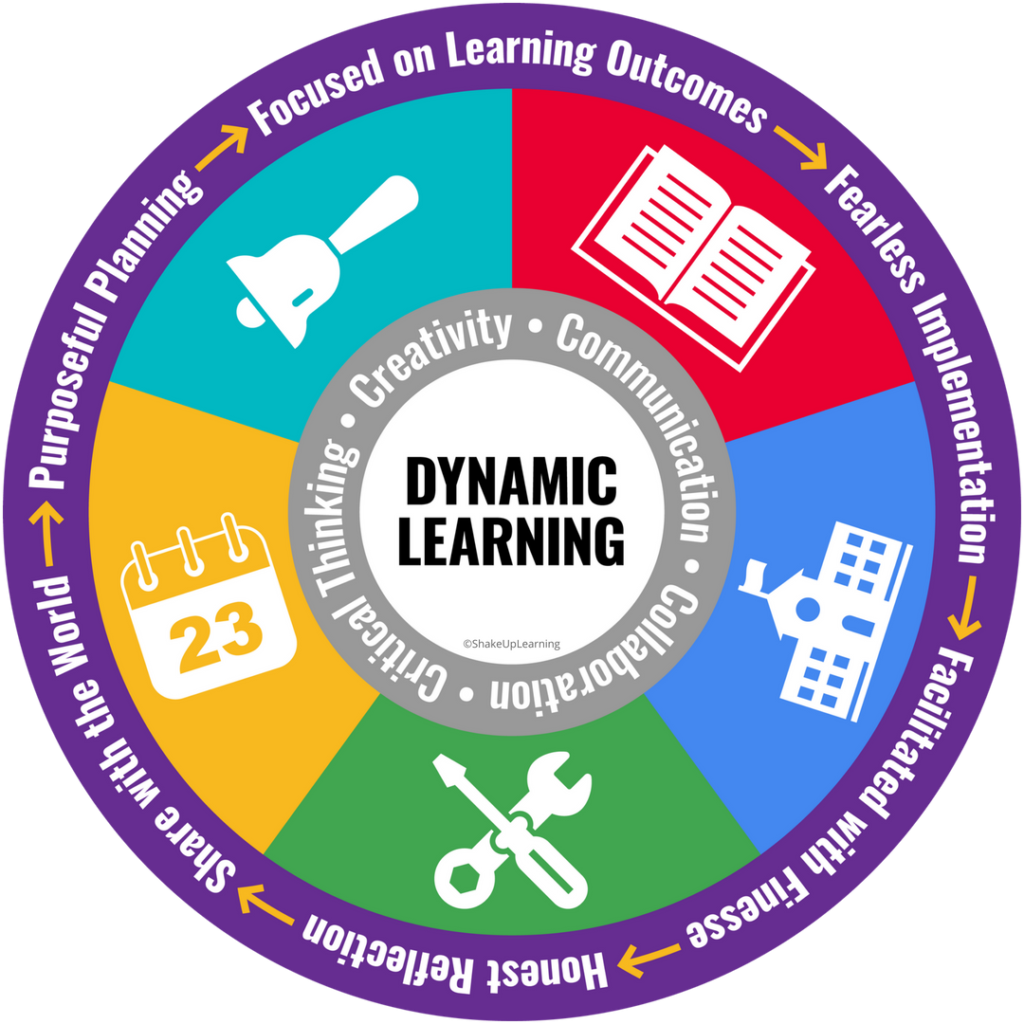
The integration of Google Docs has endless possibilities for students and teachers. Collaboration allows us to be stronger and wiser together. Please feel free to share your ideas in the comments below.
Beyond Google Docs
Of course, there are many other applications that students can use to take collaborative notes. I like to start with Google Docs as a stepping stone before getting into other applications within G Suite or beyond.
The skills students learn, such as formatting, and general style of collaborative note-taking will carry over into any other applications you want to try.
Google Slides and Jamboard can allow for more abstract organization, and it’s easier to add images and allows students to embed video.
Give it a try, and let me know what you think!
New Book Coming Soon: Blended Learning with Google
If you like the idea in this post, you are going to love my new book, Blended Learning with Google!
In this book, I’m sharing my favorite strategies for using Google tools to create dynamic, blended learning experiences!
Use the form below to join the waitlist and be the first to know the release date, pre-order bonuses, and more!
© Shake Up Learning 2023. Unauthorized use and/or duplication of this material without express and written permission from this blog’s author and/or owner is strictly prohibited. Excerpts and links may be used, provided that full and clear credit is given to Kasey Bell and Shake Up Learning with appropriate and specific direction to the original content on ShakeUpLearning.com. See: Copyright Policy.
Shake Up Learning QUICKSTART GUIDE

Join the email list to get the latest information about the Shake Up Learning Book AND Get the FREE 20-Page Quickstart Guide that will help you Shake Up Learning in your classroom this year!
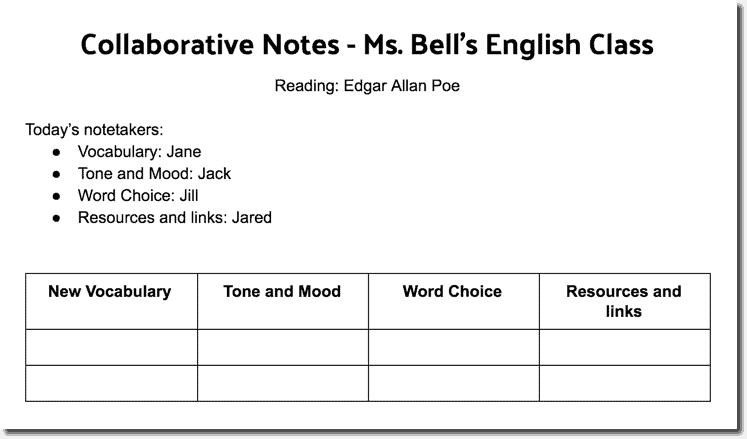
thanks for the Information ☺