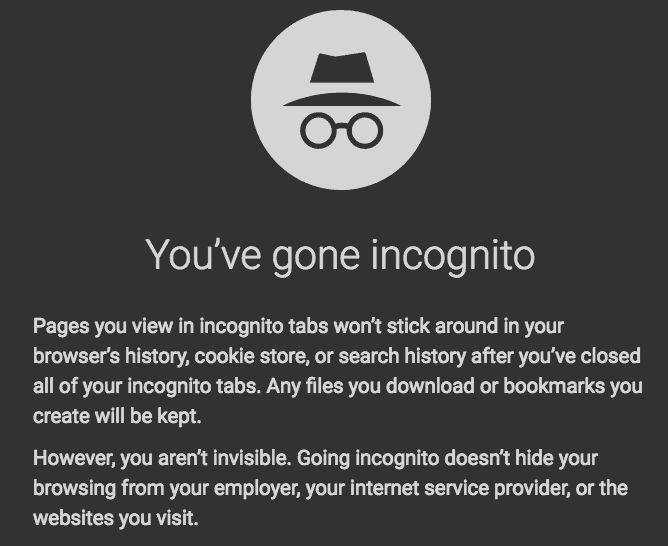Did you know you can go incognito in Google Chrome? It’s a fantastic feature, and there are many reasons you should try it. Here are 8 Awesome Reasons to Go Incognito in Google Chrome!

You Need to Go Incognito in Google Chrome! Here’s Why:
Yep, I’m talking about Google Chrome again!
One of my favorite little features in Google Chrome is called incognito mode.
Incognito mode is a clean window that is not automatically logged into anything, and it doesn’t save your history or save cookies.
It will also remove login information so that it doesn’t appear the next time a window is opened.
It sounds a little scary, but I promise it can be used for good and not evil. (Please note: some schools block access to incognito for students and sometimes teachers as well.)
How to Go Incognito
- To open an incognito window, go to your Chrome menu (the three dots).
- (Google trainers often refer to these three lines as the snowman—go figure, we like food and stuff that is easy for kids to remember.)
- Choose “new incognito window.” You can also use the keyboard shortcut: shift+command+N (Mac), or shift+control+N (PC or Chromebook).
- By the way, incognito also works on mobile devices! Go to the three dots menu near the top-right to open a new incognito window.
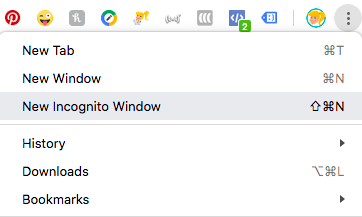
8 Awesome Reasons to Go Incognito in Google Chrome
1- Student Presentations:
When students come to the presentation computer to show their work it can often be cumbersome to log in and out of Google or other various tools. Open an incognito window for each student to login to their Google account and/or the other digital tools they need to access to demonstrate their work to the class. Once they are finished, close the window, and their login credentials are gone! You no longer have to log out and remove all the additional accounts.
[Tweet “Huge Tip: Use Incognito in Google Chrome for Student Presentations!”]
2- Shared/Public Computers:
3- Check Links:
4- Travel Deals:
5- Sharing Your Computer:
6- Unbiased Searching:
7- Buying Gifts:
8- Research in Private:
These are just a few of the ways that Incognito can be used. What are your favorite ways to use this feature of Google Chrome? Please share in the comments below.
Want more Google Chrome? Check out these resources:
- Back to School with Google Chrome: The Complete Guide
- You’re Doing it Wrong! Managing Multiple Accounts in Google Chrome
- Search Google Drive and Gmail from the Chrome Omnibox
© Shake Up Learning 2023. Unauthorized use and/or duplication of this material without express and written permission from this blog’s author and/or owner is strictly prohibited. Excerpts and links may be used, provided that full and clear credit is given to Kasey Bell and Shake Up Learning with appropriate and specific direction to the original content on ShakeUpLearning.com. See: Copyright Policy.