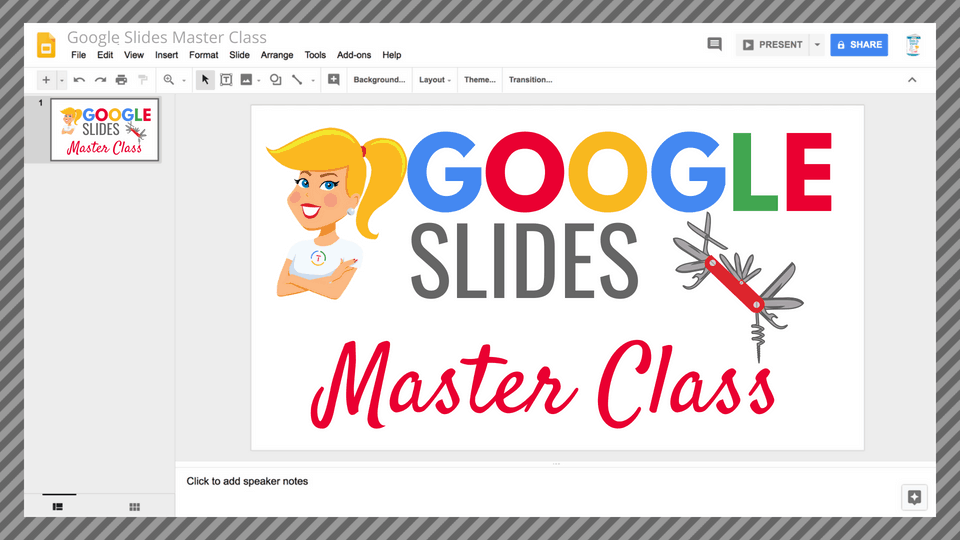Are you ready to use audio in Google Slides?

Did you know you can insert audio into your Google Slides presentations and projects!?
Hooray!!!
This gives us even more reasons to use the Swiss Army Knife of Google!
There are so many ways to use audio in Google Slides projects.
Listen to this article.
This episode is sponsored by Hāpara We provide teachers with tools to build flexible, personalized digital learning environments so they can power awesome learning.
I frequently refer to Google Slides and the Swiss Army Knife of Google because it is such a flexible tool and allows students to create much more than just presentations.
In fact, this is something I teach in my online course, The Google Slides Master Class!
The Google Slides Master Class also includes a special bonus with 50 Google Slides Project Ideas!
In this post, I am going to share with you some ways that you can use this new feature in your Google Slides projects with your students.
Keep in mind, the announcement explains that the feature allows us to INSERT audio, not create the audio file.
So you will need to use a separate application to record the audio file and save it to your Google Drive.
Here are a few apps to try for audio recording: Online Voice Recorder (web-based, no sign-in), Audacity, or GarageBand (Apple only).
On a Chromebook? Check out 13 Tools for Recording Audio on a Chromebook and Other Devices.
How to Insert Audio in Google Slides
To insert an audio file into Slides,
- Go to: Insert > Audio and select from your audio files in Drive
- Once the audio file is inserted, you can find more audio settings by clicking “Format options” in the toolbar.
- From there, you can set playback options, volume, and looping.
You can also hide the audio icon, or replace it with an image of your choice.
Below is a step-by-step tutorial video:
25 Ways to Use Audio in Google Slides Projects
1. Reflection
As Lee Carlton states in his article on Think Global School, “Writing a reflection allows our students to engage in critical and reflective thinking, while also helping them to better process their experience and outcomes.”
For more ideas on how to implement reflection strategies, check out this article from ASCD, “Learning Through Reflection.”
Reflection is a critical part of the learning process and recording an audio reflection is the perfect way for students to share and explain their learning, where they have improved, and to set goals.
2. Presentation Narration
Live presentations are great, but the ability to record the narration can also help students practice the skill, share it with the teacher or other students for feedback, and save valuable class time. This is also a great way to create presentations that can be viewed online and played at different times–even shared with parents, or publish to the world!
3. Background Music
Music can add a very special element to our projects and presentations. Music can help students to set the tone, mood, add emphasis or add an entertaining element to their projects. Keep in mind, the audio must be saved to Google Drive, and students (and teachers) must understand copyright and fair use policies.
4. Simulate Podcasting
Podcasting is a fantastic way for students to create and demonstrate their learning. Students can record audio podcast projects and insert into Google Slides. For example, a student podcast host could interview a character (played by another student) from a novel, mythology, or historical event.
5. Evidence of Collaboration
Collaboration doesn’t happen when we magically put students into groups. There must be clear guidelines and modeling to help students learn how to collaborate as they work toward a common goal. Allow students to record audio of their conversations during face-to-face collaboration as evidence. You can use this to help improve collaboration in your classroom!
6. Tell a Story
There are stories to be told in just about every subject area or grade level. We can use Google Slides to tell stories in many ways with pictures, design, text, animations, and more. Now, we can use audio to tell the story verbally as well.
7. Use Historical Audio
There are many historical moments captured on audio that students can use in their Google Slides projects. For instance, MLK’s famous, “I Have a Dream,” speech is in the public domain. I would suggest in most cases to use snippets for emphasis and learning.
8. Create an Interactive Slide
Students can create so many amazing projects in Google Slides, including interactive slides that include multimedia, links, images, animations, and now, audio!
One project example would be to create an interactive timeline, where students add narration and explain each important even on the timeline. (I teach how to create interactive timelines in my Google Slides Master Class.)
9. Voice Comments and Feedback
Comments and feedback from teachers and peers can help students improve, grow, and better understand the material and skills.
Now, you can record audio comments and feedback and insert into student projects. Great for peer feedback and teacher feedback!
10. Ask Questions
Audio allows us to have conversations about the learning. Using audio to ask questions can help students clarify goals and improve. Of course, these could be questions from the teachers or their peers.
11. Interactive PD Snippets and Tips
I frequently share professional learning tips, tutorials, and presentations. My slides are usually text heavy because I want teachers to be able to refer back to them as a resource and share them with teachers who couldn’t attend the live presentation. Now, I can also add audio snippets with additional tips and tricks!
12. Interactive Tutorial
Imagine a quick tutorial that demonstrates how to use a digital tool in your classroom, or how to turn in work in Google Classroom that includes screenshots and audio snippets to help explain the steps that are illustrated. Yes, the teacher can create these to help their students or other teachers, but these could also be student-created!!
13. Choose Your Own Adventure Stories with Voice
I love using Google Slides to create Choose Your Adventure stories, like the ones shared in this post from Alice Keeler. Imagine adding the element of audio narration or music. Better yet, imagine the power of student-created Choose Your Own Adventure stories with audio!
14. Fluency and Oral Reading Practice
Reading aloud is an excellent practice for students to improve their fluency and oral reading skills. Now add that as audio in a slide project for easy review and sharing.
15. Anecdotes
Anecdotal information and stories can add a richness to interactive lessons as well as student creations.
16. Explain Answers
When students answer questions and problems, we often need them to elaborate on how they found the answer, particularly in math. Consider using audio as a medium for students to explain their answers.
17. Asynchronous Conversations
Audio gives us a chance to discuss in a more personal way. Inserting audio in Google Slides projects could offer a way for students and teachers to converse about the learning, passions, interests, and more.
18. Verbally Label an Image
Labeling parts of a diagram, image, or map is a common activity for students. Kick it up a notch with a verbal label audio file!
19. Perform/Sing
Talking isn’t the only use for student-created audio files, consider using audio as a medium for student performances–singing, acting, playing instruments, etc.
20. Add Audio to eBook Projects
I love using Google Slides to create eBooks. (Check out my previous post, How to Create eBooks in Google Slides.) Now, students can create eBooks in Google Slides and add their own audio snippets to enhance the eBook.
21. Create an Audiobook
Audiobooks are great for struggling readers, and a great enhancement for any learner. Students could create audio versions of their favorite books, add their own illustrations, or even write their own original books. Younger writers could also record audio for their favorite picture books.
22. Prewriting
There are many prewriting exercises to help students get their ideas flowing and organize their writing– brainstorming, listing, outlining, etc. But sometimes it is easier to get your ideas out just by talking. Students can record their thoughts and ideas and use this as a guide for their first draft. (By the way, you could also use Voice Typing in Google Docs for this!)
23. Sentence Stems
Sentence stems help guide students in crafting responses. Sentence stems can help students respond to a text, give students feedback, activate prior knowledge, seek clarification, or re-enforce academic vocabulary. Sentence stems can be used at any grade level. Give students a stem via audio or text and ask them to respond with an audio recording and insert in the slide.
24. Create a Soundtrack for a Novel, Story, or Event
One fun project idea for your classroom is to have students create a soundtrack or playlist for a novel, story, or event. Music helps students connect with mood, tone, and many other story elements. Consider having students insert audio clips of music, or for those musical students, allow them to perform original music. Don’t forget to reinforce digital citizenship skills and teach students to obey copyright and fairuse guidelines.
25. Bring a Comic Strip to Life
I often share with teachers how powerful comic strips can be as a student project. This is another version of storytelling to which kids will gravitate. Think of how awesome it would be to add some voice-over to their comic strip projects in Google Slides!
What do you think? Which ideas are you anxious to try? What ideas would you add to this list?
Want to Learn More?
Join the Google SLIDES Master Class Online Course
In this course, you will learn how to use Slides in new and unexpected ways in your classroom that will engage your students and make learning more dynamic!
K-12 teachers are going to LOVE THIS COURSE!
This class is perfect for beginner to intermediate users to take their skills to the next level and become a Google Slides Master!
(Prerequisite: basic knowledge of slides, how to access and create new slides.)
Click here to learn more and to ENROLL TODAY!
Learn All About the Course
What’s Included?
- Self-paced
- Video-based lessons
- 3 BONUS Lessons!!!
- Bonus 1: Stop-Motion Animation
- Bonus 2: How to Create Magnetic Poetry with Slides and Drawings
- Bonus 3: 50 Google Slides Lesson and Project Ideas
- Supporting Resources
- Best Practices and Tips
- 6 hours of professional learning credit
- Purchase orders are accepted (Just email Kasey[at]ShakeUpLearning.com (replace [at] with @.)
- Bulk license discounts
- Get your whole team, campus, or district on board
Click here to learn more and to ENROLL TODAY!
Check out all of my Google Slides Resources here!
© Shake Up Learning 2023. Unauthorized use and/or duplication of this material without express and written permission from this blog’s author and/or owner is strictly prohibited. Excerpts and links may be used, provided that full and clear credit is given to Kasey Bell and Shake Up Learning with appropriate and specific direction to the original content on ShakeUpLearning.com. See: Copyright Policy.