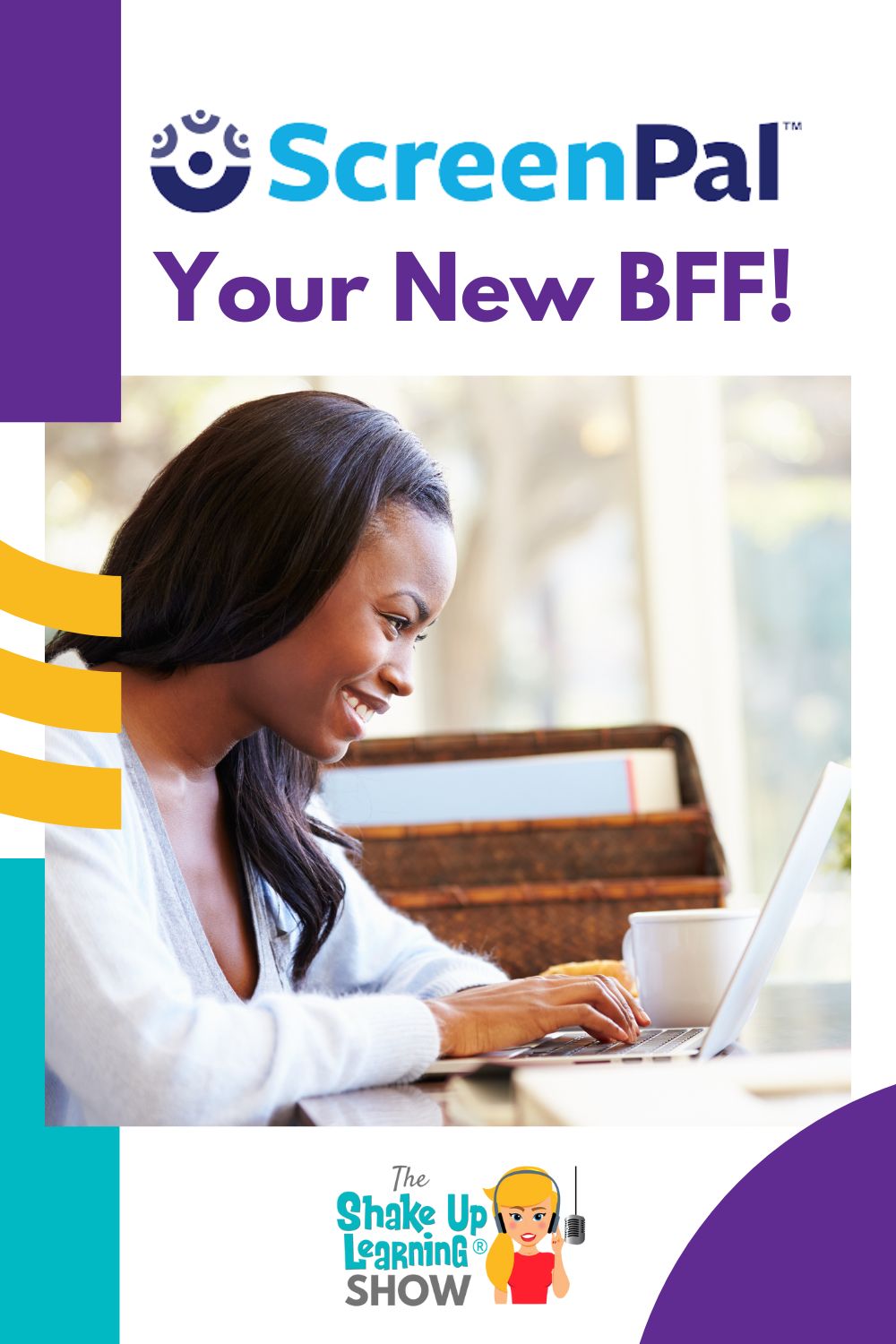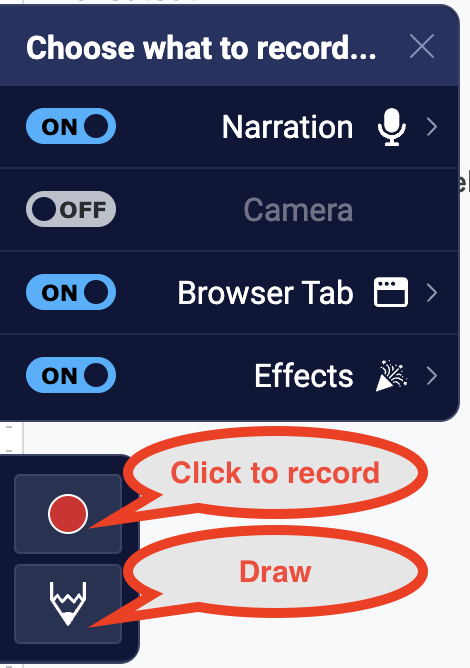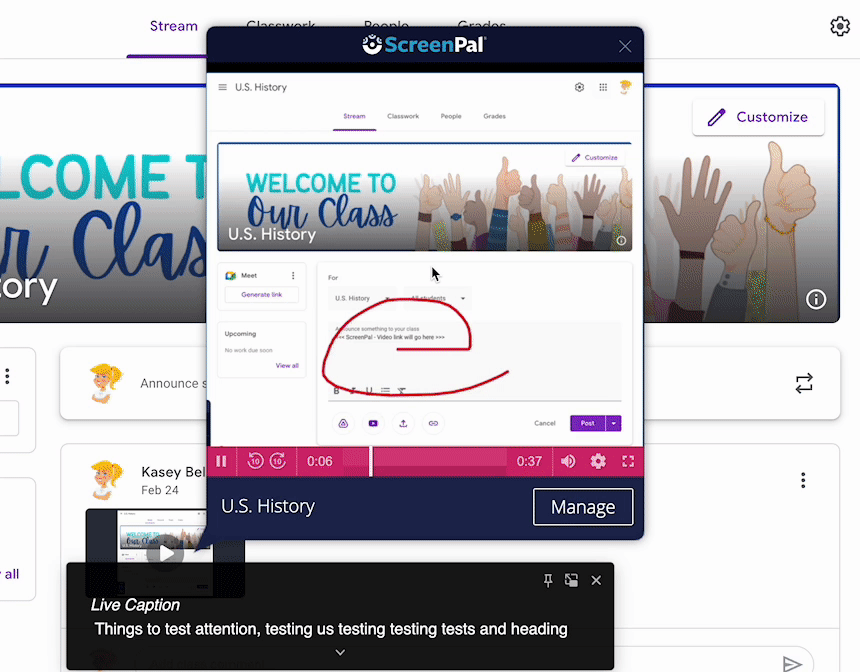In this episode, Kasey shares a new tool from Screencast-O-Matic: ScreenPal! This Chrome extension is a very robust screen recording tool. You can quickly add a video anywhere you type.
This is a great tool for teachers to communicate, leave feedback, record lessons, and more. AND it integrates with many of your favorite tools!
Meet ScreenPal–Your New BFF!
A few episodes back, in 186, Susan Vincentz, shared her takeaways from the FETC conference. Susan mentioned the Chrome extension ScreenPal. The more Kasey learned all this extension could do, the more she considered the possibilities for teachers. To find this Chrome extension visit the Chrome web store and search for ScreenPal.
Listen to this article.
What Does ScreenPal Do?
“Easily record videos from any text box or comment field in your favorite browser-based apps, then share. Less typing, fewer meetings, better communication. Say it with ScreenPal!”
This powerful tool allows comments to come alive.

You can record your screen, add an embedded video of the speaker, and even markup the screen with the drawing tool.
There are also a few special effects to really jazz up your videos! Add fireworks or confetti to emphasize what you’re sharing. It also provides fun heart effect icons floating through your video. The best way to see how this can help is to try it!
The extension works in any place your web browser takes you. Of course, it works with most Google apps, including Google Classroom, but Kasey shares that sometimes an overload of extensions can cause them to be glitchy. All extensions don’t play well together, so there might be some issues. Mote and ScreenPal may not play well together, so it may be necessary to uninstall Mote before using it.
ScreenPal and Google Classroom
This may be a match made in heaven! Now it’s possible to make video announcements using ScreenPal. You can share specific information or point out important links all within your announcement. Don’t forget there’s the drawing tool to add emphasis or write in extra information to the video.
Typically in other applications or extensions videos like this will post as a link. Not with ScreenPal! This extension actually posts a thumbnail of the video. When students or your audience hovers over the video it plays in that same browser window. There’s no opening a new page or taking you somewhere new. It’s ready to go right there!
*Related: How to Leave Video Feedback in Google Classroom
Communication Options
ScreenPal videos are a great way to give your emails that personal touch. Think of how personal a video reminder for parent-teacher conferences could be, or a back-to-school welcome video. Imagine how much more comfortable parents might feel having seen your face prior to meeting you in person.
In today’s world of social videos, our students are so used to communicating in this mode. This can become a very personal option to reach your students. Video allows for your tone and personality to be unambiguous.
Blended Learning
Whether you record your lessons for distance learning or like to have a recording for absent students, ScreenPal can help make that happen. Feedback is also an important aspect to have captured on video. Whether it’s teacher or peer feedback, a video recording would take up less time and allow students to share greater detail if they don’t need to write.
The drawing tool can also be incredibly helpful for pointing out specific areas or working through a problem. It may be awkward with a mouse, but many devices allow for a stylus or even a touch screen.
20 Ways to Use Screencasting in the Classroom
Using a recording tool such as ScreenPal has been a topic here on Shake Up Learning in episode 162, so here are a few of the ideas revisited:
- Recording a lesson
- Reflection
- Voiceover a presentation
- Explaining a problem, solution, etc.
- Voiceover an ePortfolio
- Teach others a skill
- End-of-year memories
- SEL check-ins
- Goal Setting
- Planning or Collaborating
- Tech Tips
- Parent Newsletters or Announcements
- Class Announcements
- Fluency Practice
- Absent Work
- Feedback: Teacher and Peer
- Comment Bank Videos
- Collaboration
- Welcome and Good Morning videos
- Classroom Systems
What do you think? Will you try ScreenPal? Let us know in the comments.
© Shake Up Learning 2023. Unauthorized use and/or duplication of this material without express and written permission from this blog’s author and/or owner is strictly prohibited. Excerpts and links may be used, provided that full and clear credit is given to Kasey Bell and Shake Up Learning with appropriate and specific direction to the original content on ShakeUpLearning.com. See: Copyright Policy.