Depending on the purpose of your Google Meeting, and how many participants, you may want to change 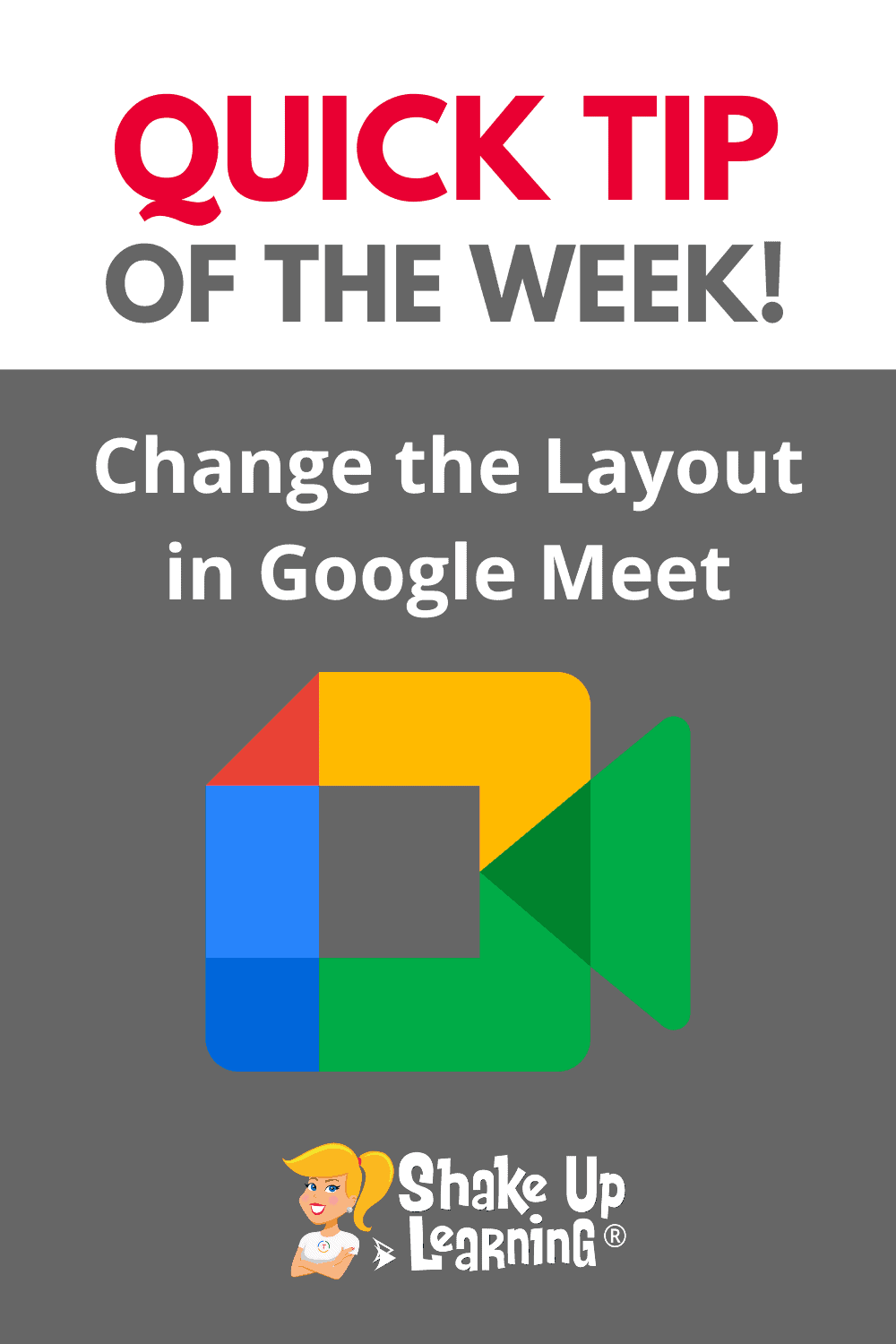
There are three different layouts to choose from, or leave it on auto and let Google do it for you.
This makes it so much easier to choose the layout that is best for instructional lessons, student discussion, or student presentations.
Choose from a tiled layout (all participants equal sized), spotlight (highlight the speaker), or sidebar (main presenters with others on the side).
[ctt template=”1″ link=”faGQY” via=”yes” ]How to Change the Layout in Google Meet[/ctt]
How to Change the Layout in Google Meet
Access ALL the Google Quick Tips Here!
© Shake Up Learning 2025. Unauthorized use and/or duplication of this material without express and written permission from this blog’s author and/or owner is strictly prohibited. Excerpts and links may be used, provided that full and clear credit is given to Kasey Bell and Shake Up Learning with appropriate and specific direction to the original content on ShakeUpLearning.com. See: Copyright Policy.
