Betcha didn’t know you can search for great images without ever leaving your Google Doc!
Finding great images for your Google Docs, Sheets, Slides, Forms and Drawings is even easier than you might think. This is a hidden gem! You can actually search while still inside the document. Even better, you can search for images from
- Google images,
- LIFE magazine database,
- AND stock photos.
But wait, there’s more!
The results are filtered to show results that are labeled for reuse with modification! Meaning, you and your students actually have permission to use these images!
Here’s how it works:
- Go to Insert>Image (inside any Google Drive file type)
- Then click, “Search,” in the bottom-left menu.
- From here, select the search engine: Google Images, LIFE Magazine, or Stock Photos.
- Then enter your search terms to find your image.
- Click on the image you wish to insert, then choose, “Select.”
Kasey will be presenting at the following events this summer:
- Texas Google Summit (Brenham, Texas)
- Grand Prairie ISD Tech Week
- iPadpalooza
- Lonestar TIA
- Instructional Technology Symposium
- Connect U
- Hunt County Tech Camp
- Speed 21 Technology in Teaching and Learning
- Revolutionizing Learning in RCISD
© Shake Up Learning 2023. Unauthorized use and/or duplication of this material without express and written permission from this blog’s author and/or owner is strictly prohibited. Excerpts and links may be used, provided that full and clear credit is given to Kasey Bell and Shake Up Learning with appropriate and specific direction to the original content on ShakeUpLearning.com. See: Copyright Policy.
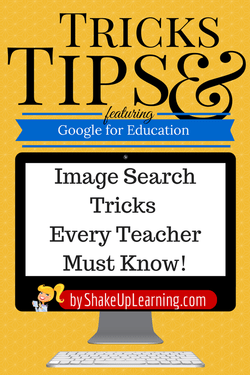



I tried this today and really love how the citation information appears above the “select” button. I worry that people will forget to attribute that information. I am going to make a point to show my teachers that, and ask that they right click the link and copy the address in the moment to add to their document. Do you know a better way? Too bad docs doesn’t add that automatically!
I wish it worked that way. I know teachers that teach their students to copy and paste that info.