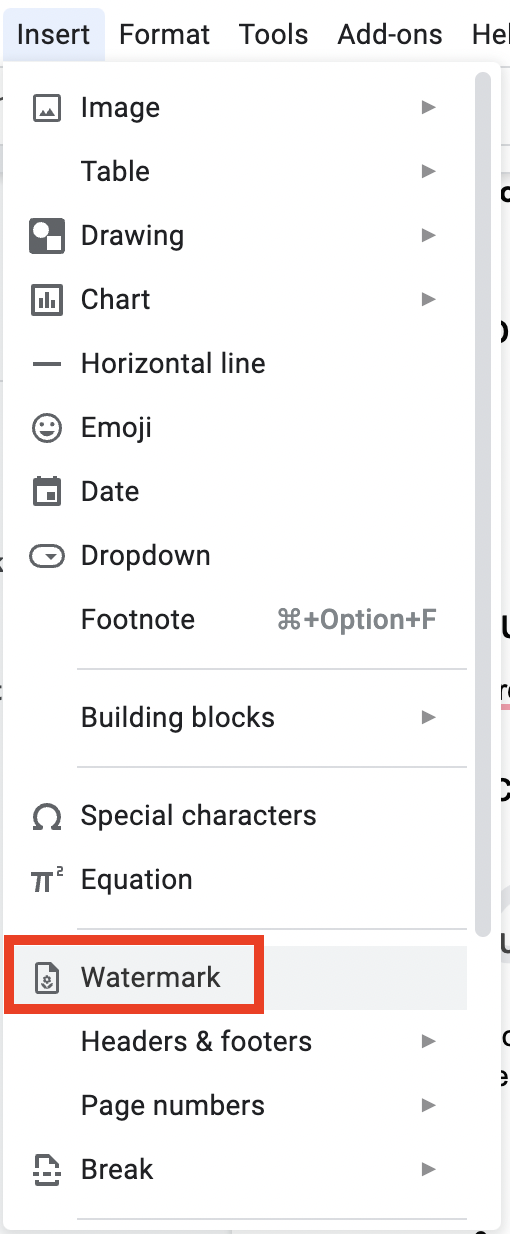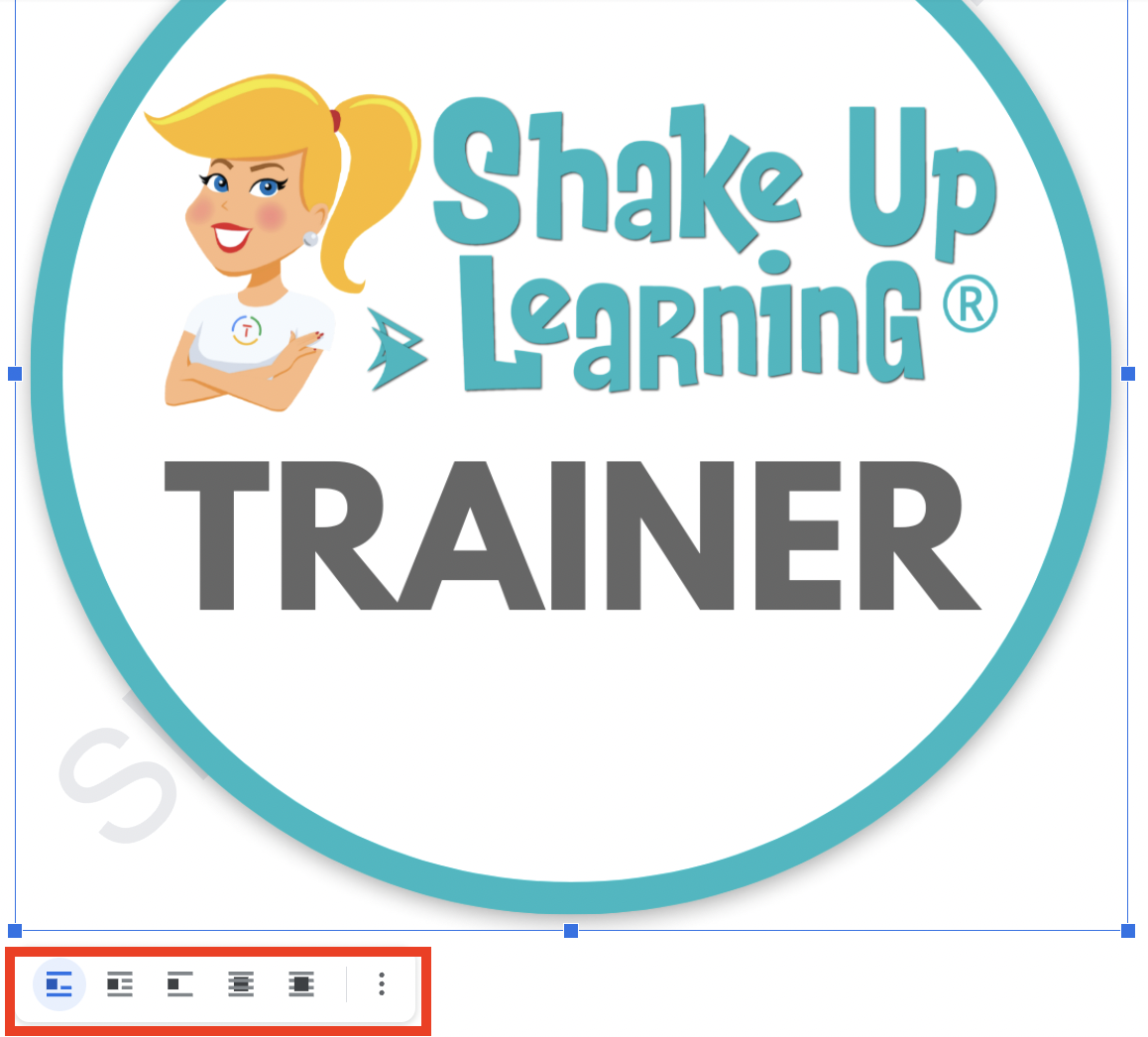In this episode, Kasey takes a deep dive into 11 Google Docs features that have been released over the last year.
We will explore the best ways to use these new features in the classroom.
These 11 Google Docs Tips for Teachers and Students should not be missed!
Listen to this article.
11 Google Docs Tips for Teachers and Students
1. Use @ to Access Shortcuts
Did you know that a whole new menu appears when you type the @ symbol in Google Docs?
It gives you shortcuts to insert all kinds of things like tagging people, adding links to files, inserting media and bullets, and much more!
2. Text or Image Watermarks
You can add text or image watermarks in your Doc.
Watermarks appear behind your text and will repeat on every page of your document.
Go to Insert > Watermark.
A sidebar will appear with options for text and images.
This is a great way to add “confidential” for confidential school materials or add your school or class logo.
(Video coming soon)
3. Layer Images Over or Under Text
This has been a long-awaited feature!
You can now layer images on top of text or under the text.
Look for the options under the selected images.
4. Drop-Down Menus
You can now insert a drop-down menu. This is a great way to indicate the status of projects, writing drafts, ask questions, track PBL, and more!
Check out this post for 15+ Ways to Use Drop-Down Menus in Google Docs.
5. Auto-Generated Summaries
Google Docs can now use AI to auto-generate a summary for your document.
Use this to easily create a summary for your doc. Or, have students evaluate and revise the summary to work on summarization skills.
6. Emoji Reactions
Add emoji as reactions and feedback inside a collaborative Google Doc!
These appear as comments in the Doc.
7. PageLESS Docs
Did you know you don’t have to have page breaks in Google Docs?
This is super handy for tables, choice boards, wide images, and more.
If you don’t need “pages” or page breaks, go pageLESS!
8. Table Templates
With this new feature, create a new table in just a few seconds.
These templates are great for tracking projects and progress but can be customized for whatever you want!
9. Customize Tables
Google gave us some great NEW features with tables inside Google Docs!
- Pin header rows
- Unsplittable rows
- Quickly add and arrange columns and rows
- Sort tables to organize data
10. Join Google Meet from Docs, Slides, or Sheets
Did you know you can join a Google Meet meeting right inside your favorite Google apps?
In addition to the present to Meet option, you can select “Join the call” from the comfort of Docs, Slides, or Sheets.
11. Gmail Template: Draft Gmail Messages
Did you know there is an email template in Google Docs?
Oh, and with one click you can import it into Gmail and send it!
Easy Peasy, y’all!
Like these tips? Be sure to check out the Shake Up Learning YouTube Channel and subscribe!
© Shake Up Learning 2023. Unauthorized use and/or duplication of this material without express and written permission from this blog’s author and/or owner is strictly prohibited. Excerpts and links may be used, provided that full and clear credit is given to Kasey Bell and Shake Up Learning with appropriate and specific direction to the original content on ShakeUpLearning.com. See: Copyright Policy.