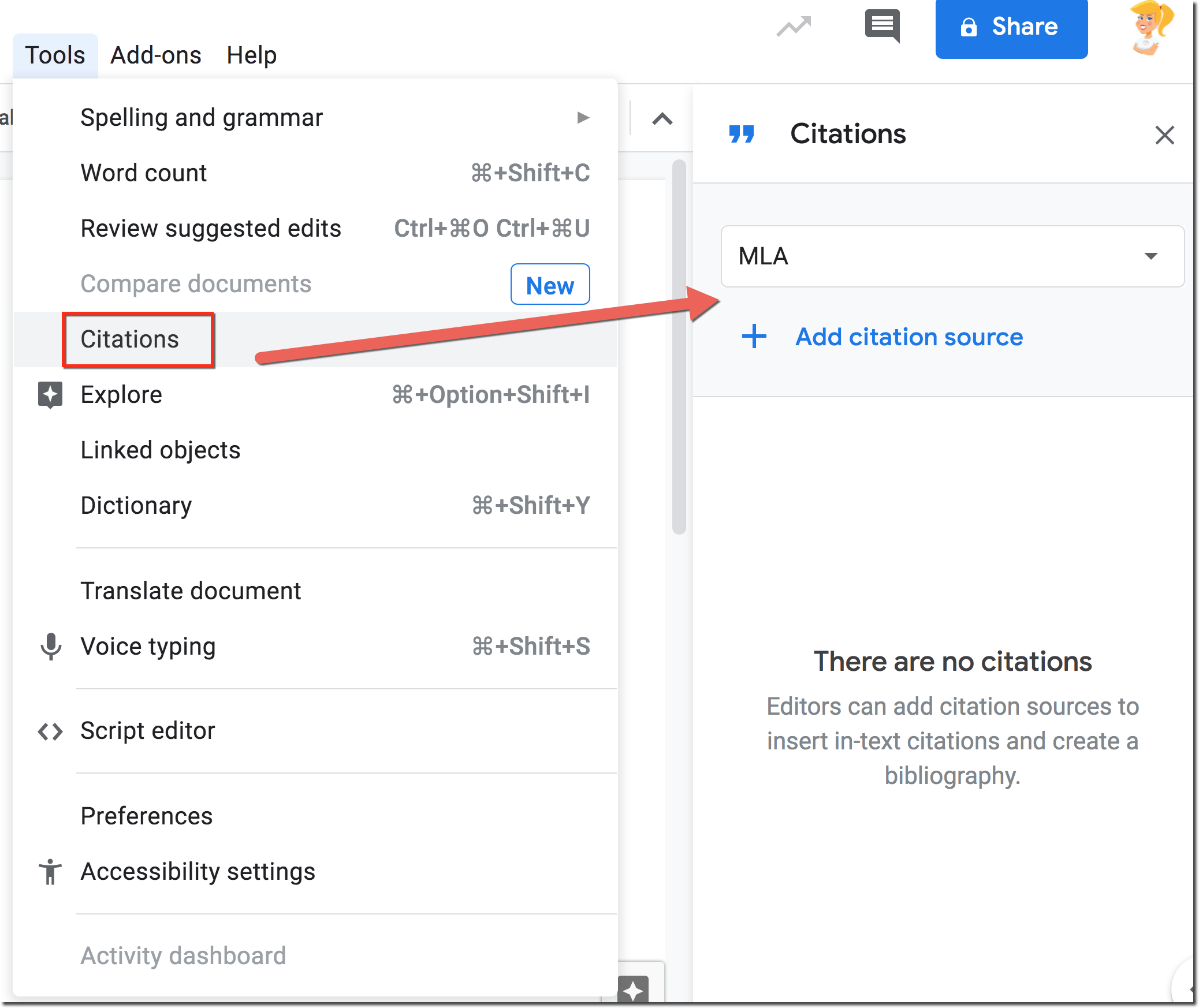Citing Sources in Google Docs
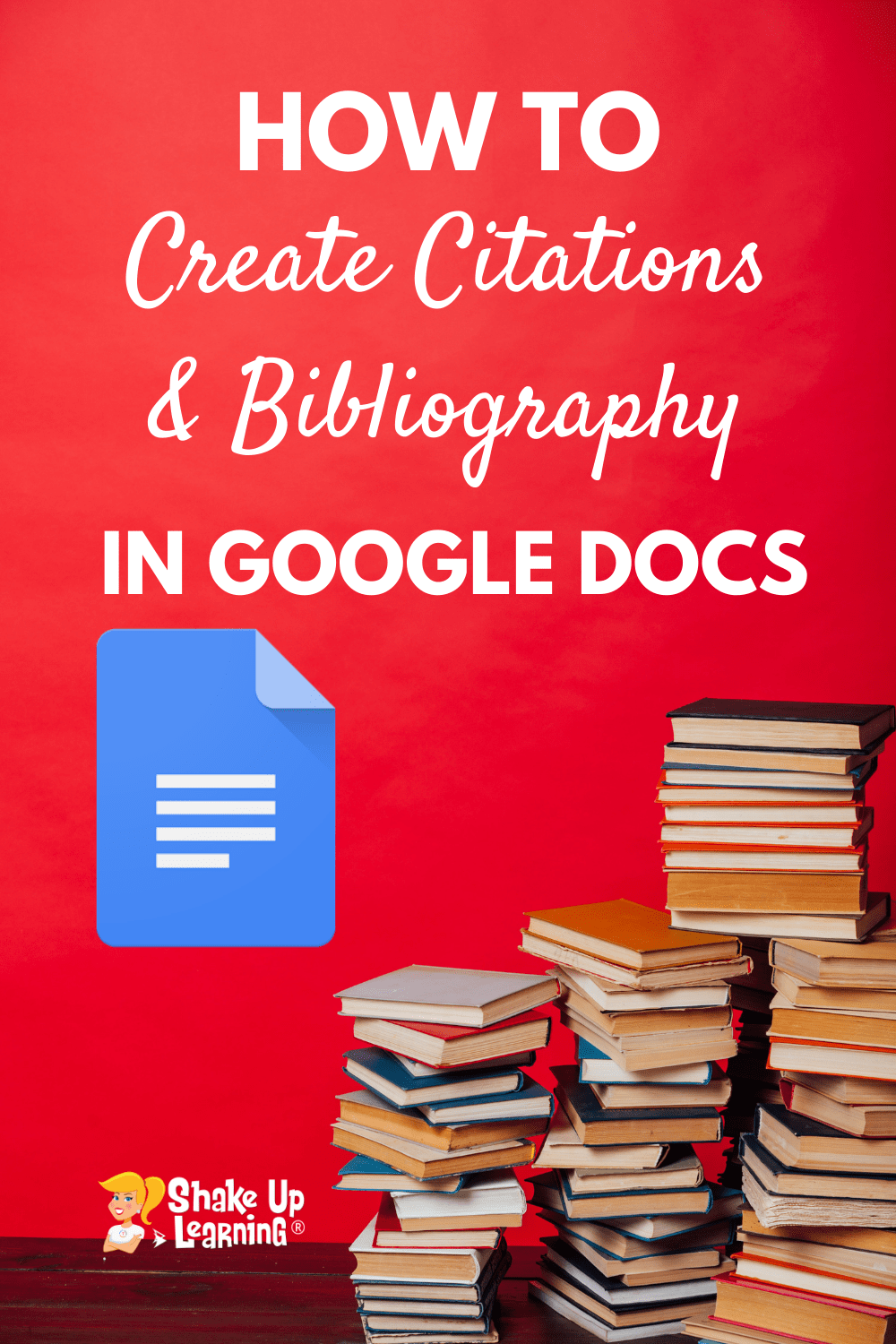
This is just one of those amazing features of Google Docs that you have to see! This may be old news to you, but just in case, I feel that it’s my mission to make sure everyone knows that citations are built into Google Docs.
I share this tip often during presentations, and just talking about it doesn’t do it justice. You have to try it! When I demo this feature, it never fails to get some jaw drops with some ooooohs and aaaaahs!
Oh, and did I mention that Google Docs will save all of your sources so you can insert a bibliography in one click!???
Create a Citation in Google Docs
Here’s a quick video tutorial to walk you through each step:
Using the citation tool in Google Docs, students can insert parenthetical citations, save sources, and insert a bibliography.
1. Go to Tools>Citations
2. From the drop-down menu, select MLA, APA, or Chicago style formatting.
3. Then click on the “+” sign to add a source.
4. Select your citation source type and how it was accessed, then enter the required citation information.
5. Click Add citation source
Insert an In-Text Citation
1. In the text of your document, place your cursor where you want the citation to appear.
2. In the Citations sidebar, hover over the source you want to cite.
3. A Cite button appears on the side of the citation source.
4. Click Cite.
5. The source appears in your selected style within the text of your document.
6. If a “#” appears in the text of your document, delete it or replace it with the page
Create a Bibliography in Google Docs
1. In your document, place your cursor where you want the bibliography to appear.
2. In the Citations sidebar at the bottom, click Insert bibliography.
3. A bibliography appears in your selected style.
Want more Google ideas for the classroom?
Blended Learning with Google by Kasey Bell
Ready for blended learning in a post COVID world?
Say goodbye to boring lectures, sit and get, and the same old, tired projects. This book will show you how you can use Google tools to create dynamic, blended learning experiences for your students! No matter if you are online, remote, hybrid, or something in between, this book will give you tips and tricks to thrive!
Includes:
- Companion website
- Google templates
- Lesson plans and ideas
- Remote learning tips
- Google tips and tricks
- and more!
This book is NOT about Google, but how to use Google tools to support dynamic LEARNING in the classroom. Dynamic Learning is at the heart of everything I do. It’s my passion. It’s my blood, my sweat, and frankly, a whole lot of tears, y’all! I want to help teachers like you to Shake Up Learning.
Learn more: BlendedLearninwithGoogle.com
© Shake Up Learning 2023. Unauthorized use and/or duplication of this material without express and written permission from this blog’s author and/or owner is strictly prohibited. Excerpts and links may be used, provided that full and clear credit is given to Kasey Bell and Shake Up Learning with appropriate and specific direction to the original content on ShakeUpLearning.com. See: Copyright Policy.