Google Drive has become an indispensable tool in my digital toolbox. There are so many great Google Drive tips and tricks to share; it’s difficult keep this list of tips at just five! I use Google Drive for just about everything, including my presentations, my notes, my collaboration with other educators and colleagues, and I use it to store and back-up all of my files. I frequently share my favorite Google tricks and tips, so I have combined some of my favorites into this post. Today I have put together a list of five Google Drive tips to help teachers, students, or ANYONE make the most of Google Drive.
What are your favorite Google Drive tips? Share in the comments below!
[Tweet “5 Google Drive Tips Everyone Should Know! #googleedu”]
1. Publish your Google Document to the web.
You are probably familiar with the multiple ways that you can share your documents (public, anyone with a link, etc.) But did you know you can turn any Google Doc into a very simple web page? I love this feature! Need to get some information online quickly, publish a Google Doc. I prefer this to just sharing because it take the word processing tools out of the picture, and gives you a clean page to share on the web. For more details, read this post: Turn Your Google Doc into a Web Page.
2. Search for Images Without Leaving Google Docs.
Finding great images for your Google Docs, Sheets, Slides, Forms and Drawings is even easier than you might think. This is a hidden gem! You can actually search while still inside the document. Even better, you can search for images from Google Images, LIFE Magazine photos, AND stock photography. But wait, there’s more! The results are filtered to show results that are “labeled for reuse with modification”! Meaning, you and your students actually have permission to use these images! Digital Citizenship is baked right in! For more details, read this post: Image Search Tricks Every Teacher Must Know.
[Tweet “Did you know you can search for images w/o leaving #GoogleDocs?”]
3. Editing Images in Docs and Slides
Add some pizazz to your images in Google Docs and Slides! Did you know you can crop, add borders, and even reshape your images in Google Docs and Slides? This feature has been around for a while, and it a great feature for students and teachers! Editing images give you the ability to add a professional touch to your presentations and documents. For more details, read the full post here: Editing Images in Docs and Slides.
4. Use Google Drive Offline.
One amazing feature of Google Drive is the ability to work offline. Working offline in Google Drive comes in handy when you are traveling. It is also an excellent tool for students and teachers with limited or no Internet access at home. I use this feature all the time when I travel or have restricted access. For full details and directions, check out my post The Guide to Using Google Drive Offline.
[Tweet “Did you know you can use Google Drive offline?”]
5. Edit Microsoft Office Files in Google Drive
Yes! You can edit your Microsoft Office files in Google Drive! I love the fact that you can now edit Microsoft Office files in Docs, Sheets and Slides! I rarely use Microsoft Office these days, but occasionally I am sent Office files to view or edit. (My eyes usually roll when I see a giant .pptx file attached to an email.) But, I realize some users still need to edit Office files for various reasons. For full details and directions, check out my post How to Edit Microsoft Office Files in Google Drive.
[Tweet “Did you know you can edit MS Office files in #GoogleDrive?”]
What are your favorite tips for Google Drive? Please share in the comments below!
Looking for more? Check out all of my Google Tricks and Tips!
© Shake Up Learning 2023. Unauthorized use and/or duplication of this material without express and written permission from this blog’s author and/or owner is strictly prohibited. Excerpts and links may be used, provided that full and clear credit is given to Kasey Bell and Shake Up Learning with appropriate and specific direction to the original content on ShakeUpLearning.com. See: Copyright Policy.

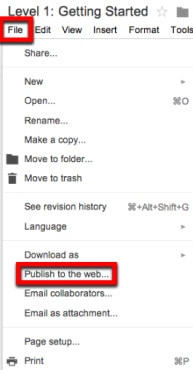


Cool tips on Google Drive. Great insights and very practical post 🙂
I’d like to share this 25 Google Drive Tips that I have been working on and thought your readers might find useful.
https://process.st/2014/10/25-google-drive-tips-youve-probably-never-heard-before/
Thanks for sharing! That’s a great post with some awesome tips!
Thank you, Kasey for sharing these tips.
Thanks, Ron!
Thank you so much for sharing these tips. I plan to take advantage of them!
Thanks, Wanda! Glad you like them!
Thanks for sharing these! One of my favorites is add the Same File to Multiple Folders in Google Drive without Copying by using shift + Z…super helpful for me! 🙂
Great one! Thanks for sharing!